This blog explains the enhancement for adding a custom tab in RELMPL transaction using BDT and to store the custom fields data in VILMPL table.
BDT:
The Business Data Toolset (BDT) is a central control tool for maintaining SAP programs. It supports maintenance via the use of dialog techniques, direct input and/or function modules. The BDT is basically the tool, SAP use when they want to add new fields, change field names, change/add field groups etc for specific customers, but they are now started to allow customers access to these maintenance transactions.
Step 1: Go to table VILMPL and add custom fields to include CI_VILMPL.
BDT:
The Business Data Toolset (BDT) is a central control tool for maintaining SAP programs. It supports maintenance via the use of dialog techniques, direct input and/or function modules. The BDT is basically the tool, SAP use when they want to add new fields, change field names, change/add field groups etc for specific customers, but they are now started to allow customers access to these maintenance transactions.
Step 1: Go to table VILMPL and add custom fields to include CI_VILMPL.
Step 2: Go to T-code SE80 and create function group ZZ_RELM.
Create Subscreen 0100 to add custom fields in the custom tab.
Add field CI_VILMPL-ZZID in the screen 100.
Declarations in the Top Include
Logic in PBO.
Logic in PAI.
Create 2 function modules Z_RELM_ADDTIONAL_PBO and Z_RELM_ADDTIONAL_PAI.
Logic:
FUNCTION Z_RELM_ADDTIONAL_PBO.
*"----------------------------------------------------------------------
*"*"Local Interface:
*"----------------------------------------------------------------------
DATA: eo_busobj TYPE REF TO if_reca_bus_object,
ed_activity TYPE recaactivity.
* To get instance
CALL FUNCTION 'REL1_GET_BUSOBJ'
IMPORTING
eo_busobj = eo_busobj
ed_activity = ed_activity.
gv_change = ed_activity.
EO_BUSOBJ->get_ci_data(
IMPORTING
es_ci_data = ci_vilmpl " Data of CI Include
).
ENDFUNCTION.
Logic:
FUNCTION z_relm_addtional_pai.
*"----------------------------------------------------------------------
*"*"Local Interface:
*"----------------------------------------------------------------------
DATA: eo_busobj TYPE REF TO if_reca_bus_object,
ed_activity TYPE recaactivity.
* To get instance
CALL FUNCTION 'REL1_GET_BUSOBJ'
IMPORTING
eo_busobj = eo_busobj
ed_activity = ed_activity.
* To set custom fields data
eo_busobj->set_ci_data( is_ci_data = ci_vilmpl ).
* Used to check create/change/display mode
gv_change = ed_activity.
ENDFUNCTION.
Step 3: Go to T-code RELML10002 and create Field Group 111 as below.
Click on the Field Group -> Fields and assign the custom fields to the field group.
Step 4: Go to T-code RELML10003 and create custom view ZRELAT as below.
Assign Sub screen of program SAPLZZ_RELM and PBO/PAI function modules to the custom view ZRELAT.
Assign field group 111 to the view.
Step 5: Go to T-code RELML10004 and create new section ZREL1A.
Assign custom view ZRELAT to the section.
Step 6: Go to T-code RELML10005 and create custom screen ZRELSC as below.
Assign section ZREL1A to the custom screen ZRELSC.
Add Empty Section REL19X in the first position otherwise, it won’t display.
Step 7: Go to T-code RELML10006
Select Screen Sequence REL1 and click screen sequence -> screens.
Assign screen ZRELSC in screen sequence as below.
The custom tab will display after Overviews tab.
Now go to T-code RELMPL and we can see the custom tab.



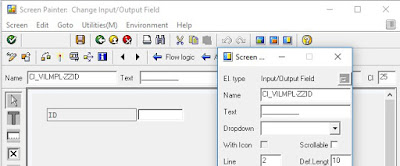

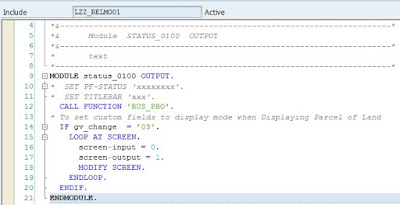
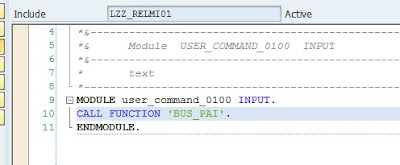
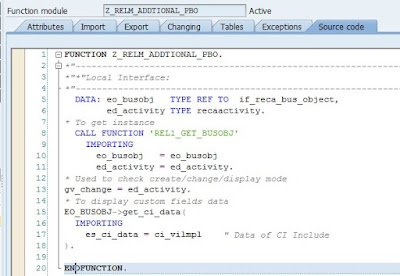
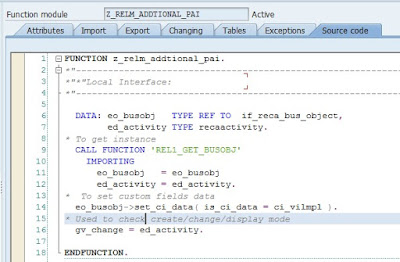

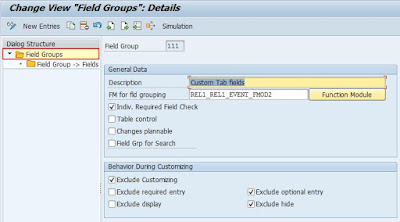


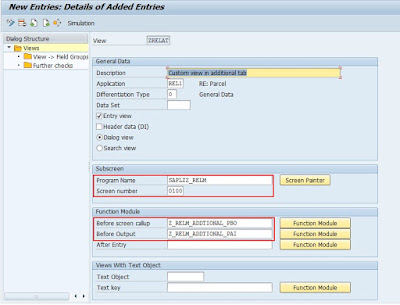





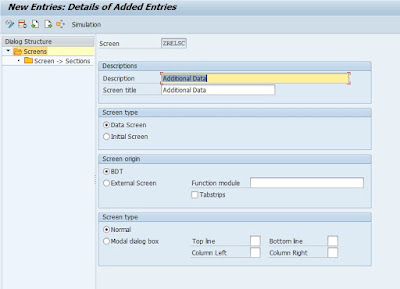

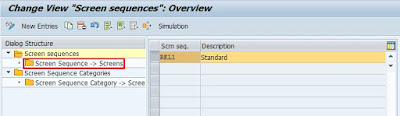
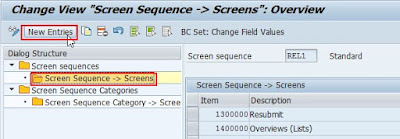



Nice post, Thanks for such valabule information.
ReplyDeleteFor more visit
SAP Training
we provide a best modules in sap and (selenium) softwaare testing with real time scenarios.
ReplyDeleteOur consultants are working professionals they will share our experience
Who can learn in this module?
Opportunities in this Module?
Why Prefer Training with US?
Training by Leading Architects
Topic based Training
Long-Term Technical Support
Placement Assistance
End to End – Project Support
SAP HR Training in Chennai
SAP Success Factors Training in Chennai
SAP FICO Training in Chennai
SAP MM Training in Chennai
Sap Fiori Training in Chennai
SAP HANA Training in Chennai
software Testing modules
Selenium Training in Chennaiss
for more informations call 8122241286