This blog collates some of the techniques which helps me to edit tables directly in ECC without having to use Table Maintenace generator.
CAUTION: Modifying table entries in SAP directly is not recommended as it can corrupt the specific record or your DB. It is important to do this change with caution and only in Dev or Quality systems.
it is a great tool to use for Dev and Quality env. Can be used in below scenarios
◈ Change a single or multiple entries in a table
◈ Delete the entries so a program can be re-run
◈ Make a value change
◈ As a workaround to make a specific transaction or record work by tweaking a value in table until you find the RCA of what needs to be done
Here are the 3 methods I would like to talk about:
Method 1: Using BOBT TCODE for BOPF
Method 2: Run the FM se16n_interface
Method 3: Update using SE16 via debug
If you use BOPF framework go to BOBT transaction and enter your business object. Click on Folder option as seen below and click on By Query > Select All
CAUTION: Modifying table entries in SAP directly is not recommended as it can corrupt the specific record or your DB. It is important to do this change with caution and only in Dev or Quality systems.
it is a great tool to use for Dev and Quality env. Can be used in below scenarios
◈ Change a single or multiple entries in a table
◈ Delete the entries so a program can be re-run
◈ Make a value change
◈ As a workaround to make a specific transaction or record work by tweaking a value in table until you find the RCA of what needs to be done
Here are the 3 methods I would like to talk about:
Method 1: Using BOBT TCODE for BOPF
Method 2: Run the FM se16n_interface
Method 3: Update using SE16 via debug
Method 1: Using BOBT TCODE for BOPF
If you use BOPF framework go to BOBT transaction and enter your business object. Click on Folder option as seen below and click on By Query > Select All
Click on green arrow in the next screen
Click on Pencil icon by selecting one or multiple entries which can be edited and deleted as needed
Method 2: Run the FM se16n_interface
Note: This is only available in ECC not SRM, CRM etc
1. Run the FM and enter the table name after executing you can delete multiple entries, change values etc
2. Remember to save after making the changes
Method 3: Update using SE16 via debug
To update using table go to SE16 and go inside a specific record Enter /h which would give a message that debugging is switched on. Now press enter.
Below screen gets displayed
Click on the pencil Icon and change the value of ‘CODE’ from SHOW to EDIT and press enter
It would take you to the specific record where you could edit the entry
Now, you could change the value and save which would save the changed val.e in DB.
If you want to delete the specific entry using this method then instead of EDIT replace the value of keyword CODE with DELE which would show a Delete button as below. Click on Delete and then save to save the ICON

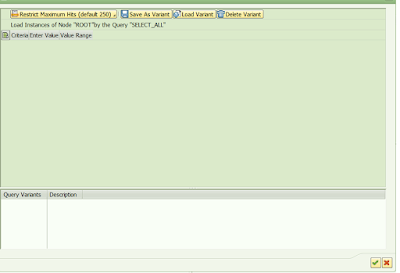
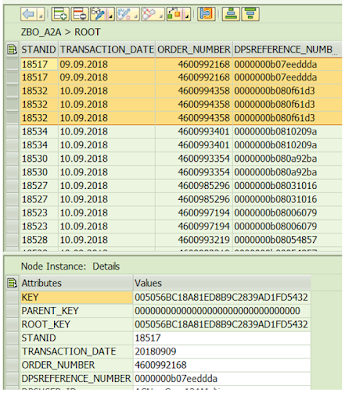
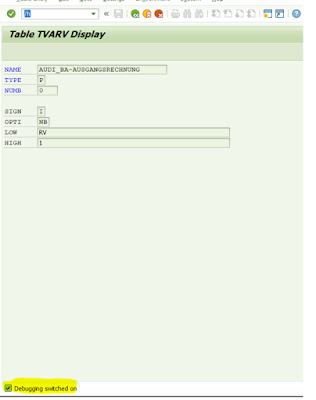



No comments:
Post a Comment