1. Config Part for PR Approval Process.
This Part Usually done by Functional team.Most of the issues will occur with this part only,so be careful while doing the config part.
Mainly the issues occur such as release code,release strategies,agent assignment for particular release code.
Here we go for Configuration Step by Step:
◈ Goto: SPRO -> SAP Reference IMG -> Material Management -> Purchasing -> Purchase Requisition->Define Document Types.
Here we can check our release process,is it Overall release or not. if it is overall release then the flag should set as ‘X’ (select checkbox).
◈ Goto: SPRO -> SAP Reference IMG -> Material Management -> Purchasing -> Purchase Requisition->Release Procedure -> Procedure with Classification-> Set up Procedure with Classification.
Release Groups:
Check whether Ovrelpreq is checked or unchecked( it depends).
Release Codes:
In Workflow Column Assign as 1 for all release codes as we have.
Release Indicator :
Release Strategies:
Workflow:
Here Assign plant for approval user and in Object type select as Position & in agent column assign User-id.
Finally Assign Workflow Task id :
Goto: SPRO -> SAP Reference IMG -> Material Management -> Purchasing -> Purchase Requisition->Approve Requisition App -> Specify Workflow Task IDs for Requisitions App (Workflow Define).
Click on New Entries:
Add PR task id: TS20000159 & SAVE it.
2. Workflow Activation.
There are two ways to activate Workflow
◈ T-Code: PFTC.
◈ T-Code: SWDD.
T-CODE: SWDD.
Enter workflow WS20000077.
Click on Basic Data
Click on Start Events tab & Activate Triggering Event.
3. Agent Assignment:
Click on Agent Assignment task .
Create Agent Assignment Select Role for every step.
then Maintain Roles & assigned to users
Goto :
SPRO -> SAP Reference IMG -> Material Management -> Purchasing -> Authorization Management->Maintain roles and assign to users.
Click on edit.
Click on workflow tab
Workflow task
Add task
4. Activation of Event type Linakges:
Goto: Tcode- SWETYPV .
Double click on Workflow id:
After Creating PR start the Workflow then check the status in Tcode: SWI1.
Then check Tcode SBWP for Inbox here u will see the pending approval.
Once it is visible in SAP Inbox then open Fiori Application with the respective user-id who is going to approve.

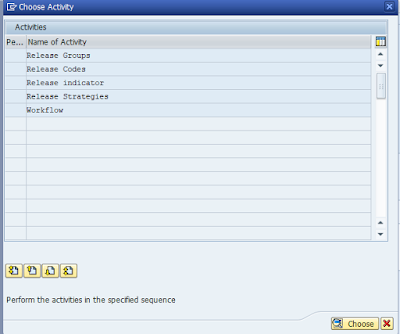
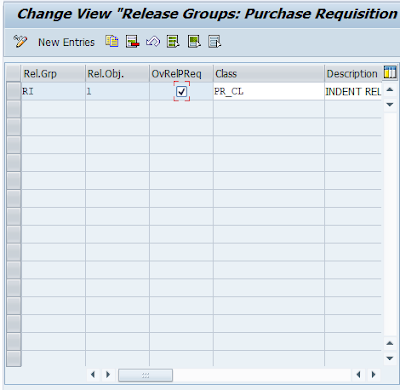





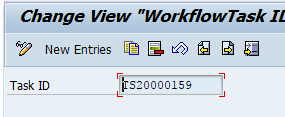

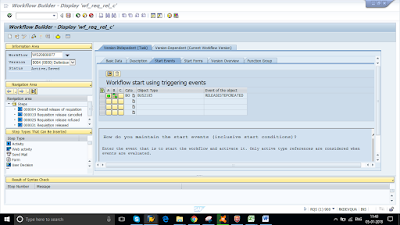





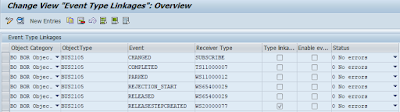
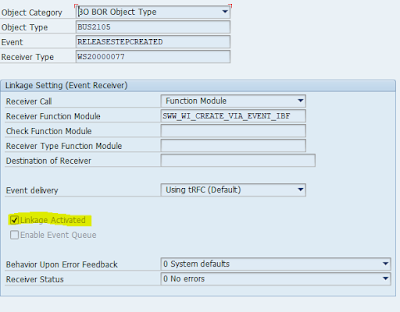
No comments:
Post a Comment