Business Rule Framework plus (BRFplus) provides a comprehensive application programming interface (API) and user interface (UI) for defining and processing business rules. It allows you to model rules in an intuitive way and to reuse these rules in different applications.
USE
BRFplus is an SAP NetWeaver-based business rules framework that integrates with ABAP to make decisions based on the business rules defined within the framework. Using transaction codes BRF+ or BRFPLUS, you can add “n” number of rules and logic as reusable enhancements to the standard BRFplus framework. This step can be done via database lookups, decision trees, decision tables, Boolean logic, and formulas in a user-friendly way and with minimal effort. BRFplus then processes the defined rules and produces the derived output, which is passed to SAP ERP Central Component (SAP ECC) through a function that you create in BRFplus.
BRF plus is also used in output management to
◉ Issue business documents in response to certain business events
◉ External communication such as printouts, faxes, and e-mails with a print preview option
◉ Alerts
◉ Workflow
Prerequisites
◉ bgRFC configuration has been set up and prefixes for OM_QBGRFC_INBOUND_DEST (Define Inbound Dest.) are not modified (default value: OM_QUEUE)
◉ Storage system and category has been maintained (KPRO)
◉ BRFplus is active and usable
◉ Adobe Document Services are available (only when using Adobe Forms)
Steps for configuring BRF+
1. Storage repository settings.
2. Import of BRF Plus application
3. Activation of object type.
4. Assign Output channel
5. Define determination of Form master template
6. Business Rules for output determination
BgRFC settings
Create RFC destination
Go to transaction code SALE
Select following menu path IDoc Interface / Application Link Enabling (ALE) à Communication à Create RFC Connections
Select ABAP connections and select create
Enter RFC destination name and other data as shown below.
In Logon and security TAB enter client which is same as current client user name and password and save.
Start transaction SBGRFCCONF.
◉ Go to tab Define Supervisor Dest.
◉ Choose Change.
◉ Choose Create.
◉ In the dialog box Create RFC Destination for Supervisor, enter a Destination name.(The one created in previous step) as shown in screen shot below.
◉ Mark the checkbox Create User.
◉ Enter a User Name and a password.
◉ Save your settings.
Storage system and repository.
(As per SAP note 2279725)
In transaction code OAC0, Check repository SOMU_DB exist in system or not if it does not exist
Go to transaction code SE11
Create database table SFORM_A_STORAGE of the type A.
Description:
SOMU Content Repository table
Fields:
MANDT (data element MANDT)
RELID (INDX_RELID)
PHIO_ID (SDOK_PHID)
SRTF2 (INDX_SRTF2)
PH_CLASS (SDOK_PHCL)
CLUSTR (INDX_CLSTR)
CLUSTD (SDOK_DATAX)
Flag first four fields (MANDT, RELID, PHIO_ID, SRTF2) as key fields and activate.
Class APPL1
Size category 4
Now go to
SAP Menu : SPRO > Cross-Application Components > Document Management > General Data > Settings for Storage Systems > Maintain Storage System
OR transaction Code: OAC0
Create new entry SOMU_DB with following data
Storage type: SAP System Database
Storage subtype: Normal
Version: 0047
Content table: SFORM_A_STORAGE
Save the content
Now Go to transaction OACT and assign the content repository thus created to category SOMU
Save the content.
Import of BRF Plus application
Download relevant application file from SAP note – 2248229 – SAP S/4HANA output management – BRFplus files. Save these in your local system drive.
Go to transaction BRF+ or BRFPLUS
BRF Plus workbench is displayed
Click on personalize button on right top corner
Select the expert mode as shown below
SAVE the settings.
Click on tools button and then select XML import as shown in screen shot below
Specify the XML file location saved in earlier step in the popup and other parameters like customizing request and workbench request number.
Select standard radio button and click on upload XML button on top.
Application is uploaded as shown below
Object type activation
In output control application is represented by object type and in this object we activate the object
In this case application object is Purchase_order
This is activated in following path.
IMG customization à Cross-Application Components à Output Control à Manage Application Object Type Activation
In the path go to New entry and specify the object type as Purchase order and status as application active as shown in figure below.
Create output type
An output type represents a business document of a single application and defines the output parameters for that document.
In new entry enter object type as Purchase_order and assign it to output type Purchase_order as shown in screenshot below.
The customization for this is done in following customization menu path
IMG customization a Cross-Application Components à Output Control à Define output type
Transaction Code : SPRO
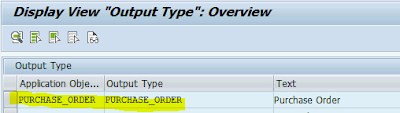
Assign Output Channels
In this step output channels selected wrt supported channels by output types. To prevent the end user from selecting output channels that are not applicable for a output type, only those output channels that can actually be used should be displayed in the applications.
The customization for this is done in following customization menu path
IMG customization à Cross-Application Components à Output Control à Define output type
Transaction Code : SPRO
Go to new entries and in application object specify Purchase_order and object type specify Purchase_order and assign following channels Email, IDOC and Print as shown in screen shot below.
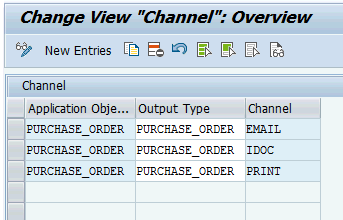
Define business rules for output determination
Business rules are created and maintained in BRFplus decision tables. These rules are used to determine the output parameters of specific business objects. Each rule comprises several determination steps connected to specific parameters. If you leave a column in the decision table blank, any value is deemed as satisfying the condition.
The customization for this is done in following customization menu path
IMG customization à Cross-Application Components à Output Control à Define business rules for output determination
Transaction Code : OPD
Following screen pops up
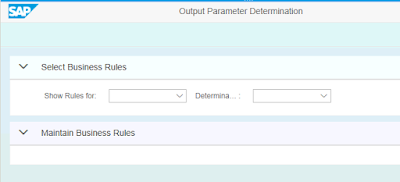
Rules for Output type
In this step you define for which document type output is to be generated and when it has to be sent.
In drop down for show rules for select Purchase_order and in drop down for determination step select Output type
The screen for Maintain business rules is shown in window below
Go to Edit mode and select create Entry button
Make following entries
Document type: As per requirement à NB in case of example shown below
Output type: Purchase_Order
Dispatch type: “1” for immediate output and “2” for scheduled output
Activate the entry by pressing activate button
Rules for Receiver
In this step you define for which partner role output has to be generated
In drop down for show rules for select Purchase_order and in drop down for determination steps select receiver
Change the mode to Edit mode
Specify output type as Purchase_order and role as “LF” for vendor.
Activate the entries created
Rules for channel determination
In this step you define channels for which output must be generated
In drop down for show rules for select Purchase_order and in drop down for determination steps select Channel
Change the mode to Edit mode and create three entries
Specify output type as Purchase_order, role as “LF” for vendor and channel as Email, Print and IDOC in three different rows as shown in screen shot below.
Activate the entries created
Rules for Printer settings
In this step you define printer wrt output type, partner role and purchase organization for which output must be generated
In drop down for show rules for select Purchase_order and in drop down for determination steps select Printer settings
Change the mode to Edit mode and create three entries
Specify output type as Purchase_order, role as “LF”, purchase organizations for which print must be generated and assign the default printer and no. of copies to be printed
Activate the entries created
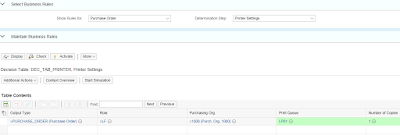
Rules for Email settings
In this step you define Email address wrt output type, partner role
In drop down for show rules for select Purchase_order and in drop down for determination steps select E-mail settings
Change the mode to Edit mode and create three entries
Specify output type as Purchase_order, role as “LF”, and leave all other fields blank if the email address is to be taken from business partner master data.
(* Make sure that email address is maintained in BP master data and in customization of purchasing group)
Activate the entries created
Rules for Form Template settings
In this step you define default form template wrt output type, partner role recipient country etc.
In drop down for show rules for select Purchase_order and in drop down for determination steps select Form template settings
Change the mode to Edit mode and create three entries
Specify output type as Purchase_order and specify the standard form “MM_PUR_PURCHASE_ORDER” .
Activate the entries created

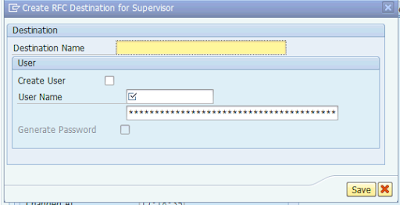





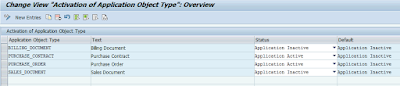
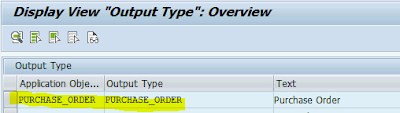
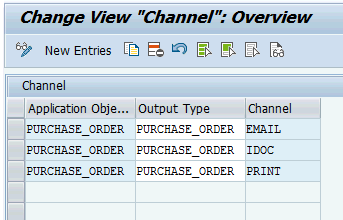
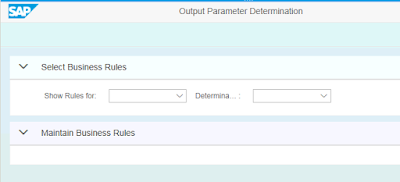
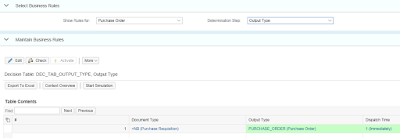


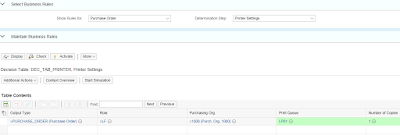


No comments:
Post a Comment