Setup the development environment for ABAP RESTfull application programming (RAP) using SAP BTP ABAP environment and eclipse ADT.
Getting started SAP BTP ABAP environment with Eclipse
SAP Business Technology platform (BTP) providing us ABAP environment.
In this blog, I would like to explain the process of connecting this SAP BTP ABAP environment platform to the eclipse.
This requires the below two steps.
◉ Creating SAP BTP ABAP environment Service instance and service key.
◉ Connecting SAP BTP ABAP environment to the Eclipse.
Step 1: Creating SAP BTP ABAP environment Service instance and service key.
Prerequisite for this:
◉ Having SAP BTP trial account.
◉ subaccount and dev space with Europe (Frankfurt) or US East (VA) as a region in the trial account
The below figure represents the SAP BTP trial account with subaccount of AWS US East(VA).
Just click on subaccount and navigate to the Service marketplace tab.
In the filter just type ABAP, then you will find ABAP environment as shown in the below figure.
Select the ABAP environment from the above figure which brings you the below screen where we can create a Service instance by using Create button.
Once you click on create button the below popup screen will appear and fill in the details like below.
please fill in the details below on the popup screen.
Note we need to create a dev space before we came here if we do not have already created it.
In my case, I selected dev space and gave the instance name as abap-rap.
Note as its trail account our plan will be shared by default.
Click on the Next button and then please give your email address in a JSON object and then click on next.
Complete the creation of an instance by clicking on create button.
The below success message alert will come which says our Service instance was created.
Now go to the Instances and subscriptions tab and select the instance which we created in my case /abap-rap.
As shown in the above figure by using create button we can create a Service key that we need while connecting the SAP BTP ABAP environment to eclipse.
You can see that the
Step 2: Connecting SAP BTP ABAP environment to the Eclipse.
Prerequisite:
Installing ABAP development tools (ADT) on eclipse.
You can find detailed information on installing ADT on the eclipse in this URI.
https://tools.hana.ondemand.com/#abap
Once you set up the Eclipse ADT, please launch the eclipse with your workspace.
Within the eclipse, we have an option called Open Perspective where we can select various views for each technology object’s development.
As we want to work with ABAP, Please select ABAP Perspective.
In the ABAP Perspective click on Create an ABAP Project.
In the below screen select the Service key Option.
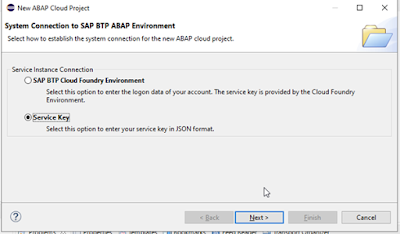
.
Add Service key which we already created in the below screen
Once you add the Service key it launches the below screen.
By using the above screen you can navigate to your cloud BTP and authenticate yourself. once you are done with your successful Authentication you are ready to work on the Cloud ABAP environment using Eclipse ADT.

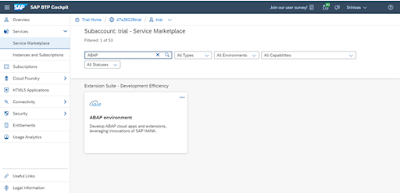
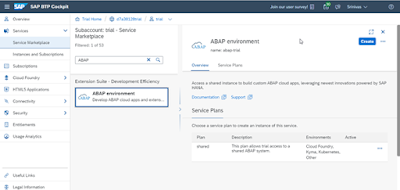

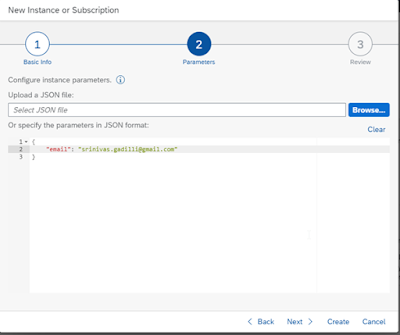
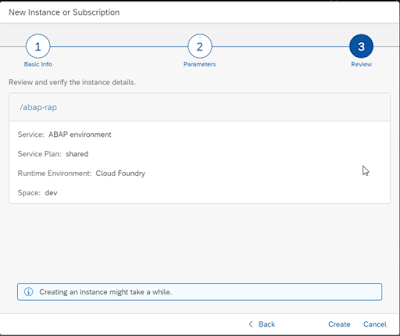

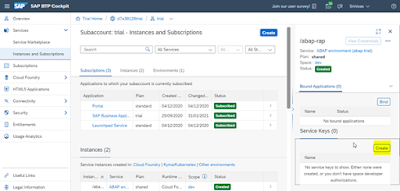
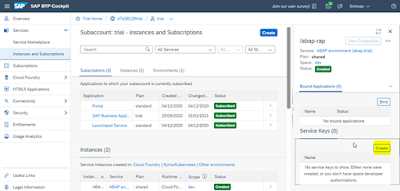


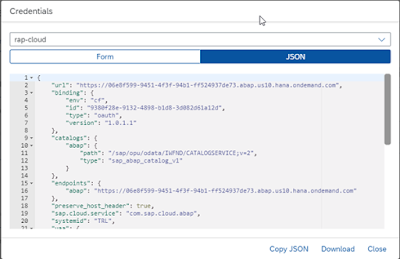
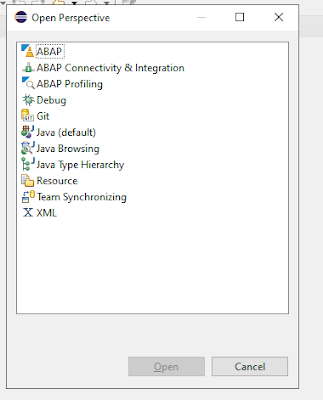

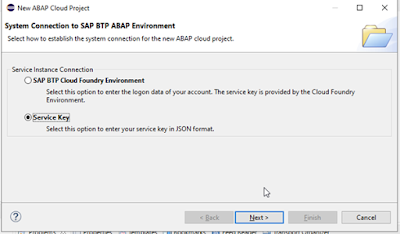
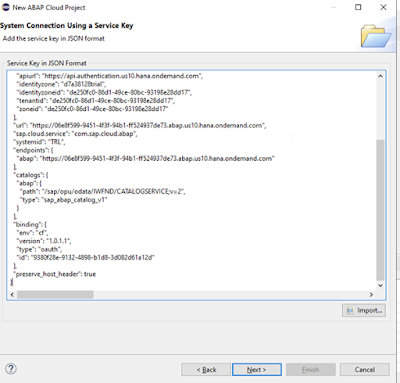
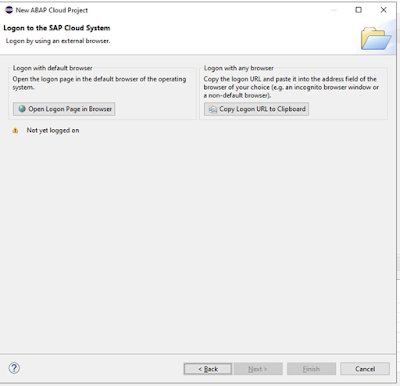
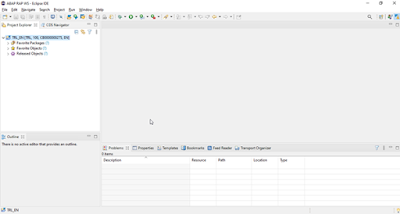
No comments:
Post a Comment