Background
SAP has provided a Standard Solution to notify the users about new work items generated by flexible workflow and displayed in the ‘My Inbox’ app.
Introduction
The default notification in SAP S/4HANA Cloud is through alerts that are displayed in the SAP Fiori Launchpad, but it is also possible to configure the system to notify users via email about new work items in their inbox.
Moreover, it is possible to configure the system to send notification for approval or rejection of requests.
In this blog the steps to set up the email notification for the Release of credit memo request will be shown.
Pre-requisites
◉ The Flexible workflow has been already configured (not covered in this blog)
◉ Sender email address must be setup in the system.
How to set up the email notification
For the setup of the email notification and customising of the email workflow messages, we will use the “Maintain Email Templates” app:
Fig. 1 Maintain Email Template
From the pre-delivered tab, search for the ‘SWF_CRT_NOTIFIY_RECIPIENTS’ email template (Fig. 2):
Fig.2 Pre-delivered email templates
Create a copy of the template following the pattern specified in the standard email description <YY1>_<Scenario_id>_CRT_ALL or <YY1>_<Scenario_id>_CRT_<ACTIVITY_NODEID>.
For the notification about the approval or rejection we will use the pre-delivered template SWF_WORKFLOW_COMPLETE_NOTIFY with the following pattern:
◉ <YY1>_<Scenario_id>_COMPLETE_POSITIVE
◉ <YY1>_<Scenario_id>_COMPLETE_NEGATIVE
The scenario ID is the WS number linked to the flexible workflow. It can be found in the app “Manage Workflow Scenario”(Fig.3):
Fig. 3 Workflow scenario ID for Credit Memo Requests
This info is provided also by the standard cds view I_WorkflowScenarioDefText:
Fig.4 Scenario ID
Alternatively, we can access to the ‘Support Information” option of a selected work item in the ‘My Inbox” app:
Examples:
◉ For the overall release of regular purchase requisitions, the scenario ID is 02000458 and the activity node ID is 19, so we will use YY1_02000458_CRT_19.
◉ For the item-level release of regular purchase requisitions, the scenario ID is 02000471 and the activity node ID is 20, so we will use YY1_02000471_CRT_20.
◉ For the Credit Memo the scenario ID is 02000029, so we will use YY1_02000029_CRT_ALL.
The copy of the email template for the Credit Memo Request will look like the following (Fig.5).
Fig.5 Credit Memo Request email template
The following are the available fields that can be used to pass the values in the email subject and body:
We can customise the email subject and the body. In our case, we also added the URL to navigate to the work item. The receiver will click on the link that will open the related work item directly in the ‘My Inbox’ app (Fig. 6 ):
Fig. 6 Custom email template body
Fig. 7 Email sent with the link to work item
Configure the default system email address
As prerequisite to be able to send email notifications, the sender email address must be setup in the system.
Via Manager your Solution -> Application Platform and Infrastructure -> Output Management -> System Administration -> Define Default Email Sender Address
Fig. 8 Define Default Email Sender Address via Manager Solution
In CBC, go to “Define Default Email Sender Address’:
Fig. 8 Define Default Email Sender Address via CBC

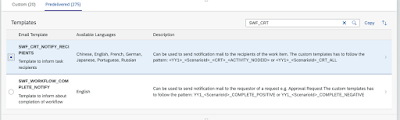
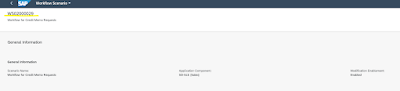
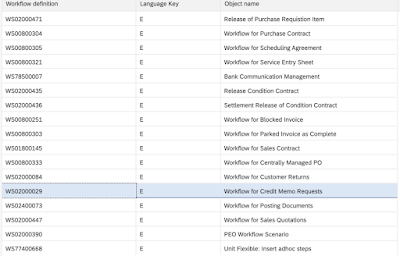

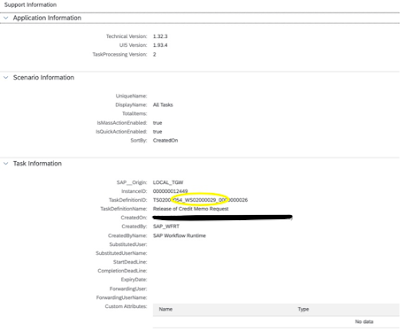
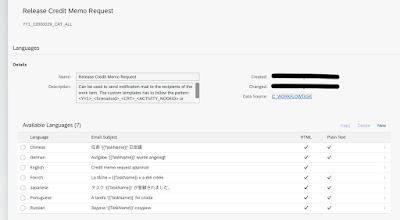
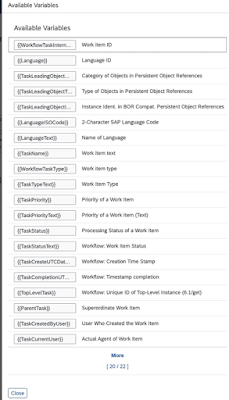

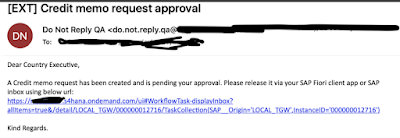
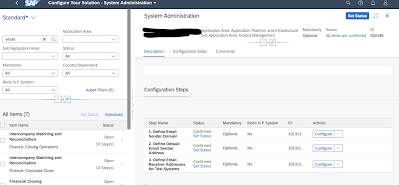

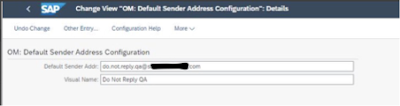
No comments:
Post a Comment