This blog outlines Configuring Legal ID in Cloud Application Studio at detailed level over the existing model in SAP Business ByDesign.
Configuration of Legal ID in SAP Business ByDesign solution is outlined as following.
1. The Fine-Tuning activity to maintain “Document Numbering Formats for Customer Invoicing” is accessible in the SAP Business ByDesign, Business Configuration WorkCentre
2. This leads to a Document Numbering screen where there are more options of numbering for various countries. There is an option even for Numbering Formats for Legal ID as highlighted
3. The Numbering Formats for Legal ID Business Configuration view enables you to set rules to define Numbering formats for Legal IDs in invoicing documents. You can access this view in the Business Configuration WorkCentre -> Document Numbering Formats for Customer Invoicing fine tuning activity
Steps to Configure the Legal ID Numbering Functionality for Customer Invoices:
1. Create new BC Set for Legal Document Class
In the Solution Explorer, right-click the Business Configuration node and select Create Business Configuration Set.The Business Configuration Wizard opens.
2. Name and select the type of BC Object
Select Use SAP Business Configuration Object as Type of Business Configuration Object. Provide a name and a description for Legal Document Class object.
Select name of Business Configuration object as BusinessTransactionDocumentLegalClassificationCode. If not present in the drop down, then search for the object using Search button
3. Define the Required values
Define the required values in the pop-up for the business configuration set resulting from the Next button. Provide values for each column and proceed further with Next button
4. Review and Finish
On the final page of the wizard, review the summary. Finish creating the new BC set. After activation and deployment of your solution, you can see the results in fine-tuning.
5. Create new BC set for Legal ID Type.
Follow above steps to create a new BC set for Legal ID Type. However, the Business Configuration Object for Legal ID Type is BusinessTransactionDocumentLegalIdentificationTypeCode. Also, define required values for Legal ID type, review and finish the creation of new BC set.
6. Access the Fine-Tuning Activity
Now, when you launch Numbering Formats for Legal ID from the Fine-Tuning activity to maintain “Document Numbering Formats for Customer Invoicing”, the Legal Document Class and Legal ID Type shall be filled with the values provided in the Business Configuration Sets.
7. Create new BADI implementation
1. Create a new solution. In the Solution Explorer, right-click on “Add-on Solution” and Add New Item.
2. Select “Enhancement Implementation”
3. In create Enhancement implementation screen.Select
Name Space: http://sap.com/xi/AP/CustomerInvoicing/Global
Business Object: CustomerInvoice.
Enhancement Option: PDISetLegalClassCode
4. Open the absl file SET_LEGAL_CLS_CODE.absl. In absl file we have parameters InputData of Type UUID, it contains the UUID of the corresponding customer Invoice document.Using the Input Data, you can retrieve PDI enabled content of the corresponding CustomerInvoice and based on the information present in the customer invoice, you can classify the customer invoice as corresponding LegalClass, and accordingly set the result parameter of Type Business Transaction Document Legal Classification Code with the correct LegalClassCode
5. In the file EnhancementImplementation.fltr file, you can mention corresponding country filter for which you need to call this BADI.
Summary
Post the Enhancement of Following guide and deploying the add-on will result in additional options as Legal ID Type Fields and Legal Document Class.
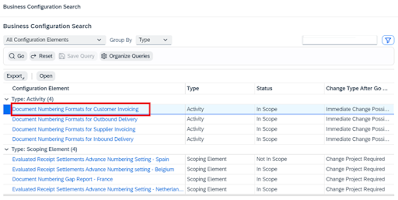
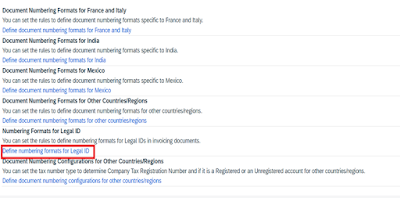
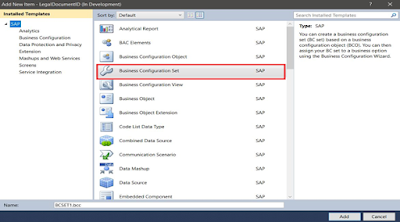
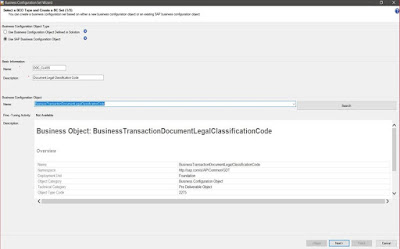
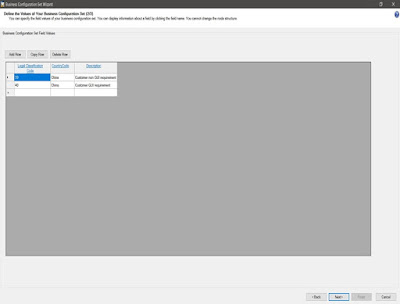
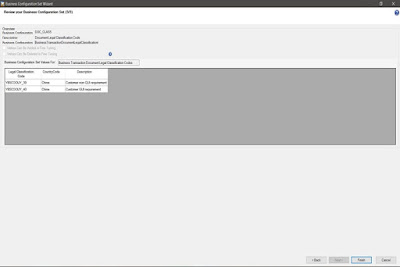
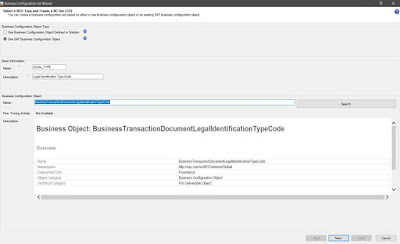
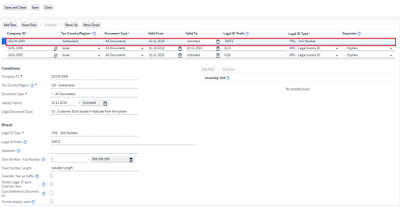

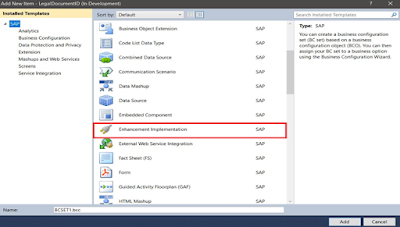
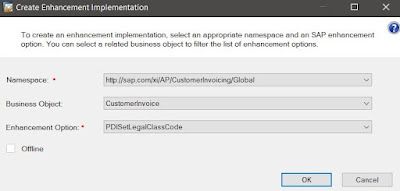

No comments:
Post a Comment