Introduction:
SAP BW bridge is a functional enhancement of SAP Datasphere and enables ABAP-based data extraction and staging capabilities within SAP Datasphere. It provides customers who are running SAP Business Warehouse or SAP BW/4HANA with access to the public cloud as it offers SAP BW capabilities directly in SAP Datasphere.
SAP BW Bridge for SAP Datasphere is a feature that makes certain elements from the on-premise SAP BW system available in the cloud. In order to transfer these elements to SAP Datasphere, SAP also supplies the appropriate conversion tools. SAP BW Bridge is a cost-effective and simple way to switch from an on-premise SAP BW system to SAP Datasphere.
Provisioning the SAP BW Bridge Tenant:
We need to define SAP BW Bridge Storage before creating SAP BW Bridge Tenant. Configure the size of your SAP BW bridge tenant in the Tenant Configuration:
From the side navigation, go to System =>Configuration =>Tenant Configuration
Choose the size & Save
Now create SAP BW Bridge instance
Go to System -> Configuration -> SAP BW Bridge and create
Provide the Instance name and description
For Development system: Select enable system for development
For Production system: Deselect enable system for development
A SAP BW Bridge Space has been created automatically as given below-
We just need to add users in the BW Bridge space.
Activate BW Bridge Tenant:
When a new SAP BW bridge tenant is provisioned together with a new SAP Datasphere tenant, the system owner receives a welcome email. Click the Activate Account button to connect to the server and set your password.
When a new SAP BW bridge tenant is provisioned to an already existing SAP Datasphere tenant, the first login to the SAP BW bridge tenant must be done by the user who was system owner of the SAP Datasphere tenant when the SAP BW bridge tenant was provisioned.
System owner needs to create the other users in the BW Bridge Cockpit.
After activating it get activated:
Open SAP BW Bridge Cockpit:
From the side navigation, choose Data Integration Monitor -> Choose BW Bridge space
Now we can see the BW bridge cockpit, Click Open SAP BW Bridge Cockpit
Preparing Connectivity for ODP Source Systems in SAP BW Bridge:
Connecting an SAP on-premise system to SAP BW bridge requires a few more steps than connecting the same system to an SAP BW on SAP HANA or SAP BW∕4HANA system.
We will required a Cloud Connector which serves as a link between the on-premise source system and your SAP BW bridge tenant which is technically based on an ABAP Platform in SAP BTP. RFC is used as a protocol for data exchange between on-premise source systems and SAP BW bridge.
System needs to be added in the cloud connector with RFC protocol.
The on-premise source system must be configured as communication system in BW Bridge Cockpit.
The source system connectivity is established following these procedures:
- Add the SAP Datasphere subaccount in the Cloud Connector.
- Create the on-premise source system in the Cloud Connector.
- Add the relevant resources to the source system.
- Add a service channel to the SAP BW bridge tenant in the Cloud Connector.
- Create a communication system in the SAP BW bridge tenant.
- Create the source system in the SAP BW Modeling Tools.
- Optional: Select and activate preconfigured SAP BW bridge Content objects.
Add a Service Channel to the SAP BW Bridge Tenant in the Cloud Connector:
The on-premise source system must be able to call the SAP BW bridge tenant via RFC. Therefore, a service channel must be added in the Cloud Connector.
Procedure:
1. Log in to the Cloud Connector
2. In the left-side menu of the administration UI, select On-Premise To Cloud
3. In the Service Channels section, click (Add) to add a new service channel.
4. In the Add Service Channel dialog, use the following values:
4.1 Type: ABAP Cloud System
4.2 ABAP Cloud Tenant Host: For SAP BTP ABAP based systems like SAP BW bridge, the tenant host is <serviceinstanceguid>.abap.<region>.hana.ondemand.com . The region is, for example, eu10 or us10.
To retrieve the host name:
- Log on to SAP Datasphere.
- From the side navigation, choose Space Management.
- Select the space BW Bridge.
- Navigate to the section Connections.
- Mark the local connection BWBRIDGE and choose Edit.
- Under HTTP Access copy the host name to the clipboard.
1. In the same dialog window, define the Local Instance Number under which the SAP BW bridge system is reachable for the source system(s). The <Local Instance Number> will later be used when maintaining the RFC destination in the on-premise source system pointing to the SAP BW bridge system (i.e. in the so-called callback destination).
2. Leave Connections set to 1.
3. Leave Enabled selected to establish the channel immediately after choosing Finish. Unselect it if you don't want to establish the channel immediately.
4. Select Finish.
You can now see that Service channel is enabled.
Create a Communication System in the SAP BW Bridge Tenant:
The on-premise source system must be configured as communication system in the SAP BW bridge tenant. A communication system is a specification of a system that represents a communication partner and the technical information required for the communication (inbound/outbound), such as the host name and user information (inbound/outbound).
Procedure:
1. Log on to the SAP BW Bridge Cockpit.
2. In the Communication Management section, select the app Communication Systems.
3. Click New to add a new Communication System.
4. In the New Communication System dialog, enter a System ID and a System Name and choose Create.
1. Under Technical Data, maintain the following values:
a. Enter the virtual host name maintained in the Cloud Connector as Host Name.
b. Fill in the port number 33<instance number> as Port, e.g. 3301 if the instance number is 01.
c. Switch on the property Cloud Connector.
1. Under RFC Settings, maintain the following values:
a. Set Load Balancing if the on-premise source system was created with the option With load balancing (system ID and message server) in the Cloud Connector.
b. Maintain the client of the source system as Client.
c. If Load Balancing was set, maintain a logon group of the source system as Group. Enter the virtual system ID maintained in the Cloud Connector as Target System. Enter the virtual message server maintained in the Cloud Connector as Message Server.
d. If Load Balancing was not set, enter the virtual instance number maintained in the Cloud Connector as Instance Number. Enter the virtual application server maintained in the Cloud Connector as Target Host.
e. Maintain the location ID of the Cloud Connector as SCC Location ID. In case you did not specify a location ID in the Cloud Connector, you can leave SCC Location ID blank.
1. Under Users for Inbound Communication, click (Add) to maintain the user that is used in the SAP BW bridge tenant for the inbound communication. Select an existing user or click New User to create a new user.
2. Under Users for Outbound Communication, Enter the username and password of an existing user in the on-premise source system.
3. Save the new communication system.
As a result, you have created the on-premise source system as communication system in the SAP BW bridge.
Maintain Communication Arrangement:
You need to maintain communication arrangement for the communication system that we have created in the BW Modeling tool.
You need to choose the predefined communication scenario SAP_COM_0692. And enter the required details like –
1. Use the technical name of the source system as Arrangement Name
2. User for Inbound Communication
3. User for Outbound Communication
Maintain Callback Destination:
Create a RFC in S4H system(Standard Name Given in Communication systems):
1. Log in to the on-premise source system.
2. Call transaction SM59.
3. Choose Create to create a new RFC connection.
4. In the Create Destination dialog, enter the name of the Callback Destination shown in the BW Modeling Tools as name of the Destination and choose RFC connection to ABAP system as Connection Type.
5. On the Technical Settings tab, enter the hostname of the Cloud connector (without https:// and without port number) as Target Host and the local instance number you defined in the Cloud Connector for the service channel as Instance Number.
6. On the Logon & Security tab, enter the Language, 100 as Client and User and Password of the user you defined as User for Inbound Communication.
ODP_INBOUND User which is created in BW bridge cockpit, User for inbound communication
Connection test:
Authorization test:
Create an SAP BW Bridge Project:
To test the connection between we will create a project in BW modeling tool using service key.
For service key we need to go to BW Bridge Space => Choose Connections and select the BW Bridge space => Choose Edit => Copy the SAP BW Service Key
Now Create an SAP BW Bridge Project in BW modeling tool with the system details
Logical destination and callback destination(which we have created in backend S/4 HANA system) should have status green as below -
Now the connection has been established successfully between S/4HANA and BW Bridge cockpit.
With SAP BW Bridge for SAP Datasphere, SAP has created an attractive and cost-effective way for companies to move from their SAP BW on - premise system to SAP Datasphere. SAP BW Bridge is particularly interesting if companies do not want to do a greenfield implementation but want to take existing content with them into the cloud.
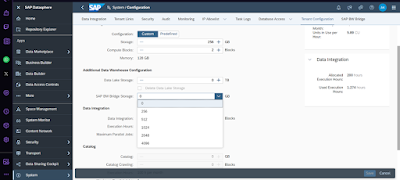
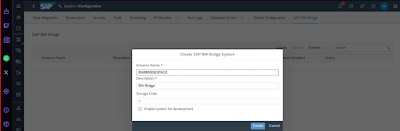

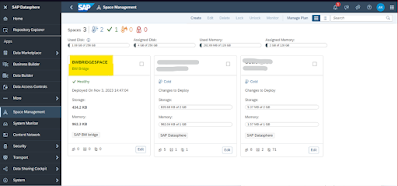

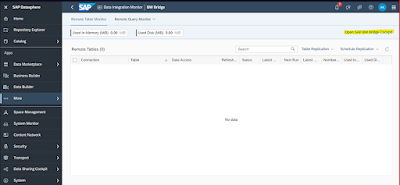
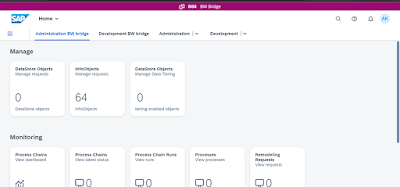
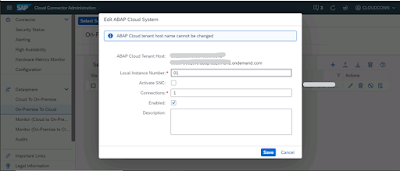
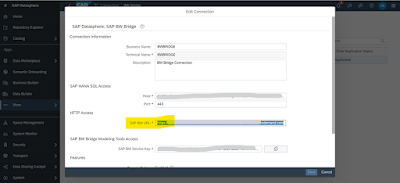






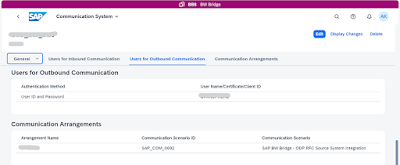



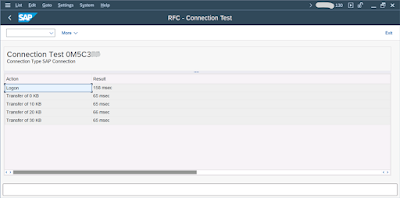
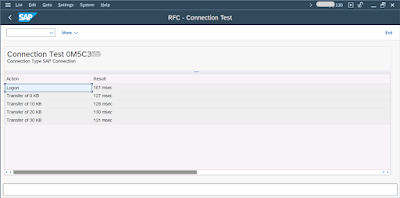

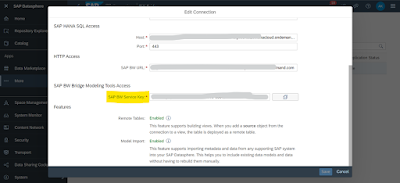
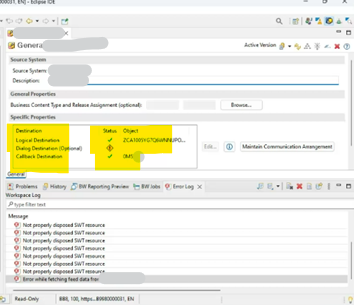
No comments:
Post a Comment