Introduction
I typically do not get involved in BI, Lumira, HANA, etc. topics but I recently helped a colleague of mine to configure Lumira stories in the ABAP Fiori Launchpad, with no HANA in the picture. The blog assumes HANA Studio and static URLs are used in the Fiori Launchpad which means the changes can’t be transported from one system to another. Also following guidelines in the blog will open Lumira stories in separate tabs, not embedded in the Fiori Launchpad. This document addresses all those issues.
The solution discussed in SAP Lumira Server: SAP Fiori launchpad integration is relevant only for the HANA case where a remote Fiori catalog is accessed and the data is provided by the HANA system, in case you were wondering. If you were trying to find the Fiori relevant configuration chapter in the Lumira installation guide, the reason you couldn’t find it is that it is only in the Lumira Server for HANA installation guide, not the Lumira Server for BI installation guide.
Solution
In order to configure Fiori Launchpad without HANA, you need to use transaction /UI2/SEMOBJ for creating a new custom semantic object, transaction SM59 for configuring a RFC destination to be used as a System Alias for dynamic URL generation, transaction LPD_CUST for Launchpad configuration (navigation), transaction /UI2/FLPD_CUST for standard Fiori Launchpad configuration and finally transaction PFCG to create a new role, add the Fiori Tile and Catalog to the new role and assign the new role to users.
Semantic Object
Transaction /UI2/SEMOBJ
RFC Destination Configuration
Transaction SM59
Enter the FQDN of your BO system in Target Host. This usually changes from system to system, in the development ABAP system you will most likely use the development BO system, in the test system the test one and in production the production one. Make sure to enter the correct port number in Service No. Usually you would enter 443 for HTTPS and 8000 (or 8080) for HTTP.
Set SSL to Active if you are using HTTPS connections, otherwise set SSL to Inactive. This only affects URL generation. In order to generate HTTPS URLs in an ABAP system, HTTPS needs to be enabled in ICM, even if not used to accept client connections.
Launchpad Configuration (Navigation)
Transaction LPD_CUST
Enter the address for opening Stories on the BO system, this is usually /BOE/OpenDocument/opendoc/openDocument.jsp and it is the same from one system to another (dev, test, prod), e.g. it doesn’t have to be changed. Also make sure you are using the RFC destination previously defined in System Alias. Application Alias is also required to link back to Target Mapping in Fiori Launchpad.
Fiori Launchpad Customization
Transaction /UI2/FLPD_CUST
First create a Fiori Tile called zlumira (or something else), consisting of one tile and one Target Mapping. In the screenshot there are two tiles but you can ignore the other one (Campaign Dashboard). Typically you would have as many tiles as you have Lumira Stories.
Configuration for the Trending Market Share tile
Enter the name of the custom semantic object previously created. Action is the name of the action that will be defined in Target Mapping. The Parameters field is used to specify which Lumira Story to open, this would typically change from one tile to another.
Then the Target Mapping
Enter the created custom semantic object in the Semantic Object field, display in the Action field (used in the last step when configuring the tile), select Other SAP Fiori App as Source of Navigation Target, the name of the Launchpad Role, Launchpad Instance and Application Alias, all values previously defined with transaction LPD_CUST.
Lastly, the tile group configuration for zlumira
Role Configuration
Transaction PFCG
Add the Fiori Tile Catalog and Fiori Tile Group to the new PFCG role and assign the new role to users.
Result
Embedded Lumira Story in Fiori Launchpad, in a transportable way, without static URLs and HANA.
You should access both Fiori Launchpad and Lumira stories using HTTPS. HTTP only will work but it’s not recommended, mixing protocols will not work. You should setup SSO on the Lumira server, otherwise the Lumira stories will not be embedded in the Fiori Launchpad but rather standalone, consuming the whole browser screen.







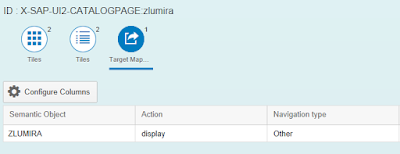

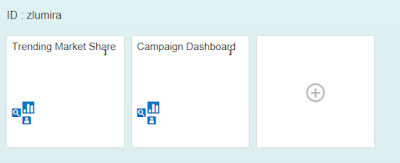
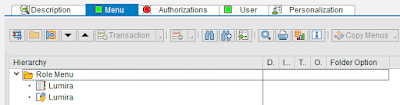


Great Post. The information provided is of great use as I got to learn new things. Keep Blogging.
ReplyDeleteSAP ABAP