Data related to an application object is distributed among multiple tables by using database views. They use the inner join condition to join the data of different tables. A maintenance view is used to display and modify the data stored in an application object. Every maintenance view has a maintenance status associated with it.
We use projection view to mask unwanted fields and display only relevant fields in a table. Projection views must be defined over a single transparent table. A projection view contains exactly one table. We can't define selection conditions for projection views.
Creating a View
Step 1 − Select the View radio button on the initial screen of ABAP Dictionary. Enter the name of the view to be created and then click Create button. We entered the name of the view as ZVIEW_TEST.
Step 2 − Select the projection view radio button while choosing view type and click Copy button. The ‘Dictionary: Change View’ screen appears.
Step 3 − Enter a short description in the Short Description field and the name of the table to be used in the Basis Table field as shown in the following snapshot.
Step 4 − Click the ‘Table fields’ button to include the fields of ZCUSTOMERS1 table in the projection view.
Step 5 − The Field Selection from Table ZCUSTOMERS1 screen appears. Select the fields that you wish to include in the projection view as shown in the following snapshot.
Step 6 − After clicking the Copy button, all the selected fields for the projection view are displayed on the ‘Dictionary: Change View’ screen.
Step 7 − Select Maintenance Status tab to define an access method. Choose read-only radio button and ‘Display/Maintenance Allowed with Restrictions’ option from the dropdown menu of ‘Data Browser/Table View Maintenance’.
Step 8 − Save and Activate it. In the ‘Dictionary: Change View’ screen select Utilities(M) > Contents to display the selection screen for ZVIEW_TEST.
Step 9 − Click the Execute icon. The output of the projection view appears as shown in the following screenshot.
The table ZCUSTOMERS1 consists of 5 fields. Here the displayed fields are 3 (Client, Customer Number and Name) with 4 entries. Customer numbers are from 100001 to 100004 with appropriate names.

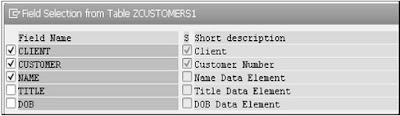


No comments:
Post a Comment