Introduction –
We come across situations where we need to edit values in standard/custom tables. There could be many reasons why you want to edit values in standard/custom tables, some reasons are listed below.
1. You are performing testing, and want to simulate a test scenario without changing a lot of test data
2. You do not have a table maintenance transaction available to edit table value
3. You have found a data inconsistency and want to change table value to fix it
This blog post explains how to step by step edit a non primary field value in SAP standard or custom table.
Note this process should be used with extreme caution in your productive and non-productive environments. Changing table values directly can cause unwanted consequences. You should only use this approach, when you are fully aware of what you change, will not cause any harm to the standard SAP system.
Prerequisites-
◉ For debug edit to work you need to have access to transaction SE16
◉ You need to have access to debug edit – Authorization Object – S_DEVELOP with object type DEBUG and activity 02
Solution –
Step 1- Identify the table and field you want to edit (For this example, I will edit the material text in table MAKT) and open the table using transaction SE16

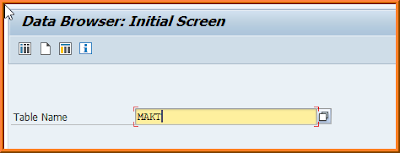


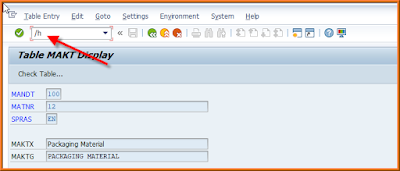

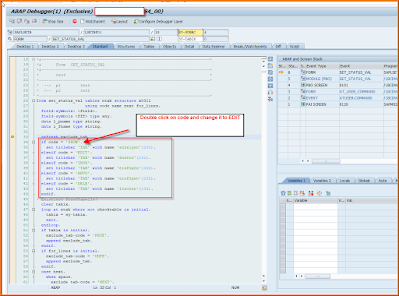
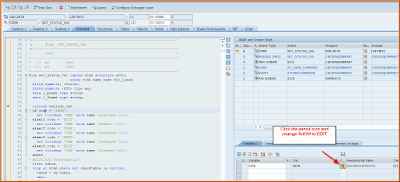





No comments:
Post a Comment