Introduction:
In this blog post you will learn how to change the i-flow name permanently in CPI. I am sharing my inputs which I had gone through while I was doing this.
Let’s consider that you have an i-flow and you want to change the i-flow name. There are two ways to change the i-flow names. So, that in UT & SIT(Unit & System Integration Testing) also flow name will be changed permanently.
Let’s have a look on both ways
Way-1:
Consider you have a package “Test123” and in that package we have an i-flow named “Technical_Data_Integration”. Now, click on Actions
After that click on metadata then you will see the below screen
Now, click on Edit to change the i-flow name
After changing the name we can do save/save as version of the i-flow
Now we are able to see that i-flow name have changed successfully.
But when we deploy/test this i-flow the ID will not be changed. See, the below screenshot of i-flow name and Id is different. You can check as I have highlighted the ID. But this both needs to be same to perform the UT/SIT.
To change the ID also to i-flow name we have another process that is 2nd way. Let us see that now
Way-2:
Go to the i-flow and click on Actions. Now click on Download option. When we have clicked on download option. It will show a dropdown to download as per need. But, always we have to select Merged Configured and Default Values and then we have to click on download.
Now a ZIP folder will be downloaded as shown below.
Next, we have to go to the folder location and we need to rename the folder to the i-flow name which we wants to change. So, I have renamed it as per need.
Now without extracting that ZIP file open it. After that go to META-INF folder
In that META-INF folder, we have MANIFEST.MF file. Open that file with whether Notepad or Notepad++ or WordPad or any supported app on your PC. I’m opening it with Notepad.
Once you opened the MANIFEST.MF file we need to change the flow name at 4 places which I have highlighted in the below screenshot and changed it as per need.
After changing the names save that file with the existing name in any other folder. Later copy that file and paste it under META_INF folder.
When we try to paste that MANIFEST.MF file it will show like above. We have to select Copy and Replace option. After copying that file under META_INT folder click (Ctrl+S) to save it in that folder/ZIP file.
After this open your package and click on Add dropdown and now click on Integration flow. Now, we need to select Upload option and click on Browse and should upload that Renamed ZIP file.
After uploading the ZIP file click on OK. Now, the i-flow name have been changed successfully. Now Deploy/Test this i-flow. You can see now the ID and deployed i-flow name is same. So, to change the both i-flow name and technical id permanently we have to follow this process.
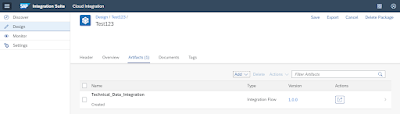
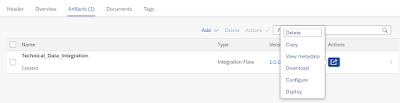

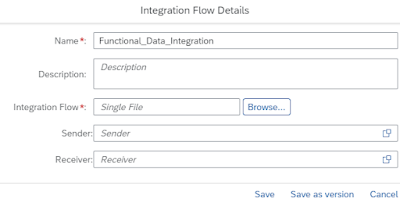
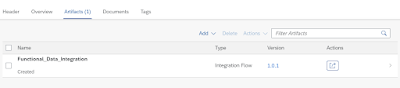
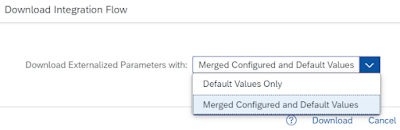


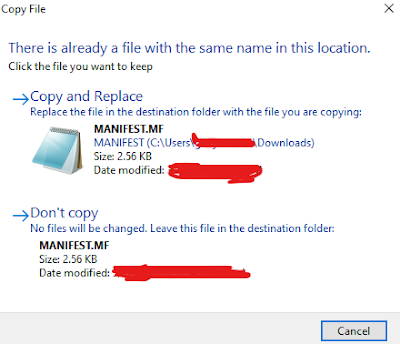

No comments:
Post a Comment