Introduction
Selection screen variants can be stored only in Reports. This document explains on how to create Selection screen variant in a module program.
Preview of Output
Merits & Demerits
Merits:
Module programming can be used with Selection Screens and similar to the report programming, variants can be saved and loaded.
Demerits:
While using Selection screen in module programming, if a field is maintained OBLIGATORY, it is impossible to navigate through the screens without filling values in the OBLIGATORY field. To avoid this, OBLIGATORY should be removed from the selection screen and a check has to be performed to see if the field is filled or not in the PAI module of the screen.
Procedure
The steps to create Screen Variants are as follows.
- Creation of Module Pool Program with Selection screen
- Create a screen for saving the Variants
- Load and Display the variant
- Create and Execute the Transaction Code
Creation of Module Pool Program with Selection Screen
Transaction Code: SE80
Program Name: SAPMZDEMO_VARIANT
Press Enter and from the appearing pop up, select With TOP INCL checkbox.
Now, the pop up asks for TOP Include name. Name the TOP Include as MZDEMO_VARIANTTOP as shown below.
From the appearing dialog box, enter as shown in the below screenshot.
Create a screen 9991 as show in the below screenshot.
Enter the screen attributes as it appear in the below screenshot.
Click on the Layout button and create a subscreen.
Name the Subscreen as 'SUB1' and include OK_CODE in the Element list tab.
In the TOP include MZDEMO_VARIANTTOP, write the below code:
*&---------------------------------------------------------------------*
*& Include MZDEMO_VARIANTTOP
*& Module Pool SAPMZDEMO_VARIANT
*&
*&---------------------------------------------------------------------*
PROGRAM SAPMZDEMO_VARIANT.
TABLES: mara.
SELECTION-SCREEN BEGIN OF SCREEN 901 AS SUBSCREEN.
SELECTION-SCREEN BEGIN OF BLOCK b1 WITH FRAME TITLE text-001. "Input
SELECT-OPTIONS: s_matnr FOR mara-matnr. "Material NumberSELECTION-SCREEN SKIP.
PARAMETERS: p_rec TYPE char4 DEFAULT '1000'. "Max. No. of Records
SELECTION-SCREEN END OF BLOCK b1.SELECTION-SCREEN END OF SCREEN 901.
Now double click on the screen 9991 and create GUI_STATUS for the screen 9991.
Write the below code in the screen 9991 flow logic.
PROCESS BEFORE OUTPUT.
MODULE STATUS_9991.
CALL SUBSCREEN sub1 INCLUDING sy-repid '901'.
PROCESS AFTER INPUT.
CALL SUBSCREEN sub1.
MODULE USER_COMMAND_9991.
In the above code,
CALL SUBSCREEN sub1 INCLUDING sy-repid '901' statement is to call the Selection screen 901 (which is included in the TOP module) into the subscreen area SUB1.
Double click on the module STATUS_9991.
Click on 'Yes' from the appearing dialog and create the STATUS_9991 in SAPMZDEMO_VARIANT program.
Set the Icon for Execute button as shown in the above screenshot.
Perform the same operation for the button VARIANT.
And also set the icon for Variant button as 'ICON_VARIANTS'.
Set the Function keys
Enable the following Standard tool bar buttons.
Activate the GUI_STATUS for Screen 9991.
Double Click on the USER_COMMAND_9991 and create the PAI module.
In the appearing Module USER_COMMAND_9991 input, write the below code to navigate through the Variant Screen.
Create a screen for saving the Variants
In the above code when 'SAVE' button is pressed a screen should appear to get the inputs for saving the variant.
For this to work, Screen 9992 is created with selection screen to store the name of the screen variant.
Now declare the selection screen variables in TOP include as shown below.
*&---------------------------------------------------------------------*
*& Include MZDEMO_VARIANTTOP
*& Module Pool SAPMZDEMO_VARIANT
*&
*&---------------------------------------------------------------------*
PROGRAM SAPMZDEMO_VARIANT.
TABLES: mara.
DATA: ok_code TYPE sy-ucomm,
g_variant1 TYPE rsvar-variant,
g_user_vari TYPE rsvar-variant,
g_vari_report TYPE rsvar-report,
g_sel_var TYPE rsvar-variant,
g_sel_vartxt TYPE rsvar-vtext,
g_report TYPE rsvar-report,
g_varexists TYPE c.
SELECTION-SCREEN BEGIN OF SCREEN 901 AS SUBSCREEN.
SELECTION-SCREEN BEGIN OF BLOCK b1 WITH FRAME TITLE text-001. "Input
SELECT-OPTIONS: s_matnr FOR mara-matnr. "Material NumberSELECTION-SCREEN SKIP.
PARAMETERS: p_rec TYPE char4 DEFAULT '1000' OBLIGATORY. "Max. No. of Records
SELECTION-SCREEN END OF BLOCK b1.
SELECTION-SCREEN END OF SCREEN 901.
SELECTION-SCREEN BEGIN OF SCREEN 902 AS SUBSCREEN.
SELECTION-SCREEN BEGIN OF BLOCK b2 WITH FRAME TITLE text-001.
PARAMETERS: p_name TYPE rsvar-variant,
p_mean TYPE rsvar-vtext.
SELECTION-SCREEN END OF BLOCK b2.
SELECTION-SCREEN END OF SCREEN 902.
P_NAME in the selection screen of block 902 represents Variant Name and P_MEAN represents the description / meaning of the selection screen variant (As it appears in the Report variant screen).
Click on the Layout button of screen 9992 and create a Subscreen SUB2.
Include OK_CODE in the element list of Screen 9992.
In the Flow logic of Screen 9992, include the below code.
PROCESS BEFORE OUTPUT.
MODULE status_9992.
CALL SUBSCREEN sub2 INCLUDING sy-repid '902'.
PROCESS AFTER INPUT.
CALL SUBSCREEN sub2.
MODULE user_command_9992.
As created for Screen 9991, create GUI STATUS for 9992 as ZGUI_9992.
Include this ZGUI_9992 status in PBO module of 9992 screen.
*&---------------------------------------------------------------------*
*& Module STATUS_9992 OUTPUT
*&---------------------------------------------------------------------*
* Status for Screen 9992
*----------------------------------------------------------------------*
module STATUS_9992 output.
SET PF-STATUS 'ZGUI_9992'.
endmodule. " STATUS_9992 OUTPUT
The screen to save the variant has now been created.
Create the module USER_COMMAND_9992 input by double clicking on it and paste the below code.
*&---------------------------------------------------------------------*
*& Module USER_COMMAND_9992 INPUT
*&---------------------------------------------------------------------*
*----------------------------------------------------------------------*
module USER_COMMAND_9992 input.
IF NOT p_name IS INITIAL.
ok_code = 'OK'.
ELSE.
ok_code = 'CANCEL'.
ENDIF.
CASE ok_code.
WHEN 'OK'.
IF NOT p_name IS INITIAL.
PERFORM save_variant. --> See section A.1 below
MESSAGE s001(VL) WITH text-e02. "Variant has been saved.
ENDIF.
WHEN 'CANCEL'.
MESSAGE s001(VL) WITH text-e03 DISPLAY LIKE 'E'. "Variant Not saved.
ENDCASE.
CALL SCREEN 9991.
endmodule. " USER_COMMAND_9992Â INPUT
Section A.1:
To save the variant, RS_CREATE_VARIANT function module is used. Double click on the SAVE_VARIANT subroutine and create it under the Include MZDEMO_VARIANT_LOAD_VARIANTF01.
When Save button from Screen 9991 is clicked, a popup screen which was created for getting attributes for variant name and description should be displayed. In the appearing screen 9992 pop screen, as shown below, when OK button is pressed after filling values in the fields, function module RS_CREATE_VARIANT will push the values entered in the selection screen into the standard variant table.
Copy and paste the below code inside the SAVE_VARIANT subroutine.
*&---------------------------------------------------------------------*
*& Form SAVE_VARIANT
*&---------------------------------------------------------------------*
* Routine to Save the variant
*----------------------------------------------------------------------*
form SAVE_VARIANT .
DATA: BEGIN OF rsparams_tab OCCURS 10.
INCLUDE STRUCTURE rsparams.
DATA: END OF rsparams_tab.
DATA: BEGIN OF varid_tab.
INCLUDE STRUCTURE varid.
DATA: END OF varid_tab.
DATA: BEGIN OF varit_tab OCCURS 2.
INCLUDE STRUCTURE varit.
DATA: END OF varit_tab.
DATA: rc TYPE syst-subrc.
* Tabellen initialisieren
CLEAR: varid_tab.
REFRESH varit_tab.
REFRESH rsparams_tab.
*fill VARID structure - variant description
varid_tab-report = 'SAPMZDEMO_VARIANT'.
varid_tab-variant = p_name.
varid_tab-environmnt = 'A'.
varit_tab-mandt = sy-mandt.
varit_tab-langu = sy-langu.
varit_tab-report = varid_tab-report.
varit_tab-variant = varid_tab-variant.
varit_tab-vtext = p_mean.
APPEND varit_tab.
*fill RSPARAMS structure - Selektionswerte; variant contents
LOOP AT s_matnr.
rsparams_tab-selname = 'S_MATNR'.
rsparams_tab-kind = 'S'.
rsparams_tab-sign = s_matnr-sign.
rsparams_tab-option = s_matnr-option.
rsparams_tab-low = s_matnr-low.
rsparams_tab-high = s_matnr-high.
APPEND rsparams_tab.
ENDLOOP.
rsparams_tab-selname = 'P_REC'.
rsparams_tab-kind = 'P'.
rsparams_tab-sign = 'I'.
rsparams_tab-option = 'EQ'.
rsparams_tab-low = p_rec.
rsparams_tab-high = ' '.
APPEND rsparams_tab.
*Check variant
CALL FUNCTION 'RS_VARIANT_EXISTS'
EXPORTING
report = varid_tab-report
variant = varid_tab-variant
IMPORTING
r_c = rc
EXCEPTIONS
not_authorized = 01
no_report = 02
report_not_existent = 03
report_not_supplied = 04.
IF sy-subrc <> 0.
MESSAGE e001(VL) WITH text-e22 DISPLAY LIKE 'S'.
ENDIF.
IF rc = 0. " Variante existiert
CALL FUNCTION 'RS_CHANGE_CREATED_VARIANT'
EXPORTING
curr_report = varid_tab-report
curr_variant = varid_tab-variant
vari_desc = varid_tab
TABLES
vari_contents = rsparams_tab
vari_text = varit_tab
EXCEPTIONS
illegal_report_or_variant = 01
illegal_variantname = 02
not_authorized = 03
not_executed = 04
report_not_existent = 05
report_not_supplied = 06
variant_doesnt_exist = 07
variant_locked = 08
selections_no_match = 09.
ELSE.
CALL FUNCTION 'RS_CREATE_VARIANT'
EXPORTING
curr_report = varid_tab-report
curr_variant = varid_tab-variant
vari_desc = varid_tab
TABLES
vari_contents = rsparams_tab
vari_text = varit_tab
EXCEPTIONS
illegal_report_or_variant = 01
illegal_variantname = 02
not_authorized = 03
not_executed = 04
report_not_existent = 05
report_not_supplied = 06
variant_exists = 07
variant_locked = 08.
ENDIF.
rc = sy-subrc.endform. " SAVE_VARIANT
Load and Display the variants
In order to choose and display the variants, when Variant button in 9991 screen is pressed, RS_SUPPORT_SELECTIONS and RS_VARIANT_CATALOG function modules have to be used respectively.
*&---------------------------------------------------------------------*
*& Module USER_COMMAND_9991 INPUT
*&---------------------------------------------------------------------*
* text
*----------------------------------------------------------------------*
module USER_COMMAND_9991 input.
CASE ok_code.
WHEN 'SAVE'.
CLEAR: p_name, p_mean.
CALL SCREEN 9992 STARTING AT 10 5.
WHEN 'VARIANT'.
PERFORM load_variant. --> See Section A.2 below
IF sy-ucomm EQ 'CANC'.
MESSAGE s001(VL) WITH text-e01 DISPLAY LIKE 'E'. "Variant operation terminated
ELSE.
MESSAGE s001(VL) WITH text-s01. "Variant selected
ENDIF.
CALL SCREEN 9991.
WHEN OTHERS.
LEAVE TO SCREEN 9991.
ENDCASE.
ENDMODULE. " USER_COMMAND_9991 INPUT
Section A.2:
When SAVE button from Screen 9991 is clicked, the variant for the screen should get displayed. For this to work, Write the below code under PERFORM LOAD_VARIANT subroutine.
Double click on LOAD_VARIANT routine, a Pop will appear, asking for creating the LOAD_VARIANT subroutine. Create this routine in an include MZDEMO_VARIANT_LOAD_VARIANTF01.
This include will automatically inserted into the Main program SAPMZDEMO_VARIANT.
*&---------------------------------------------------------------------*
*& Form LOAD_VARIANT
*&---------------------------------------------------------------------*
*----------------------------------------------------------------------*
form LOAD_VARIANT .
PERFORM choose_variant CHANGING g_sel_var. --> See section A.3
IF g_sel_var NE space.
CALL FUNCTION 'RS_SUPPORT_SELECTIONS'
EXPORTING
report = sy-repid
variant = g_sel_var
EXCEPTIONS
variant_not_existent = 1
variant_obsolete = 2
OTHERS = 3.
ENDIF.
endform. " LOAD_VARIANT
This RS_SUPPORT_SELECTIONS function module is used to load all the variants created for the program SAPMZDEMO_VARIANT.
Section A.3:
From the appearing Variant dialog box, when the user selects a variant from the list, the values in the variant should get copied to the fields of the selection screen. Hence, create a subroutine CHOOSE_VARIANT and write the below code.
*&---------------------------------------------------------------------*
*& Form CHOOSE_VARIANT
*&---------------------------------------------------------------------*
* text
*----------------------------------------------------------------------*
* <--FP_SEL_VAR text
*----------------------------------------------------------------------*
form CHOOSE_VARIANT changing fp_sel_var.
CALL FUNCTION 'RS_VARIANT_CATALOG'
EXPORTING
report = sy-repid
masked = 'X'
IMPORTING
sel_variant = fp_sel_var
sel_variant_text = g_sel_vartxt
EXCEPTIONS
no_report = 1
report_not_existent = 2
report_not_supplied = 3
no_variants = 4
no_variant_selected = 5
variant_not_existent = 6
OTHERS = 7.
endform. " CHOOSE_VARIANT
Create and Execute the Transaction Code
Activate the entire program and create a Transaction code ZSCR_VAR by right clicking on the Object name from Left pane of the window as shown below.
From the appearing dialog box, pass on the values as shown below.
As shown in the below screenshot, maintain the attributes of the transaction code.
Save it. Execute the transaction code ZSCR_VAR.
Provide some values in the Material and Max. No. of Records field in the selection screen and click on save.
The variant DEMO_VAR is saved and the following message will get displayed.


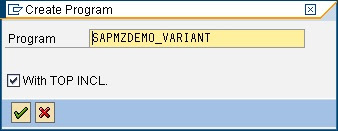








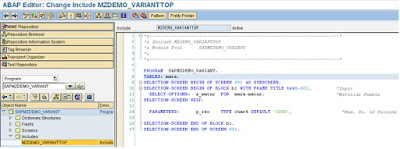

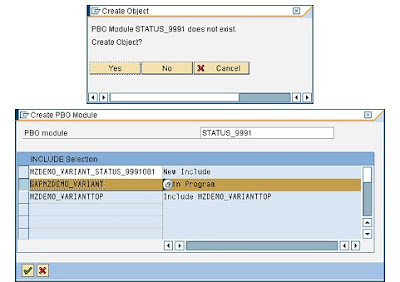
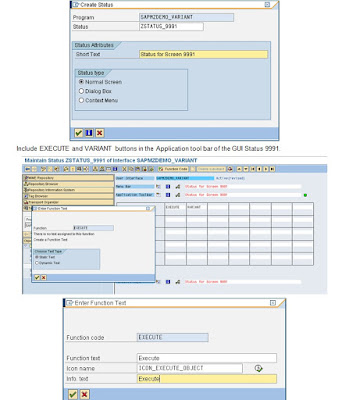





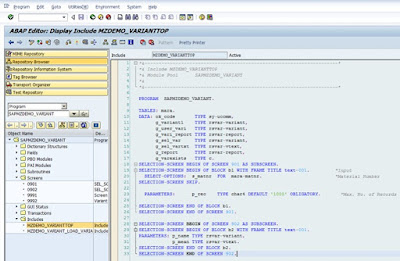

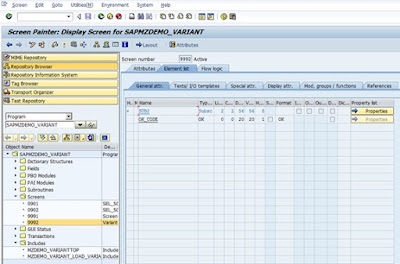
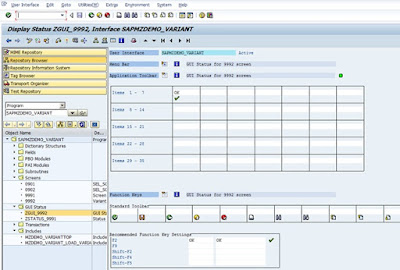



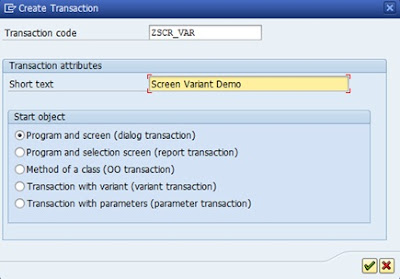




ReplyDeleteExcellent Information.To get awesome training in SAP ABAP,the creating experts is the best choice.
The experts provides 100% real-time, practical and placement focused SAP ABAP Training in Chennai.
The team of SAP ABAP Trainers are SAP ABAP Certified professionals with more real-time experience in
live projects.For more information visit : real time sap abap training in chennai