Over the last few months, I’ve been trying out various scenarios involving the new multitenant database containers in SAP HANA SPS 09, and I thought it might be helpful to share my findings and examples with others who want to get their feet wet with this new feature. So here goes…
“Multitenant database containers” is a bit of a mouthful, so for the rest of this article I’m going to use the abbreviation MDC.
The first scenario I tested was the installation of SAP HANA SPS 09 with MDC, followed by the installation of two ABAP systems on two HANA tenants:
“Multitenant database containers” is a bit of a mouthful, so for the rest of this article I’m going to use the abbreviation MDC.
The first scenario I tested was the installation of SAP HANA SPS 09 with MDC, followed by the installation of two ABAP systems on two HANA tenants:
Installing SAP HANA with multitenancy
I started by installing HANA with MDC using hdblcmgui. The only thing you do differently from a standard installation is change the database mode from single_container (the default) to multiple_containers:
The result is a system database but no tenant databases inside a HANA system that supports multiple database containers. For the distinction between a tenant database and the system database.
I then added my system database to the Systems view in the SAP HANA studio:
Once I was logged on as the administrator of the system database, I was able to create a tenant database in the SQL console using the CREATE DATABASE statement:
I added the tenant database in the Systems view:
Then I created and logged on to a second tenant. The Systems view in the SAP HANA studio then looked like this:
The system database had an additional SYS_DATABASES schema:
The SYSTEM user of the system database has the privilege DATABASE ADMIN for the execution of operations on tenant databases.
Installing NetWeaver on a HANA database tenant
The software provisioning manager SP 7 provided with SL Toolset 1.0 SPS 12 supports MDC, so I was able to install an SAP NetWeaver 7.4 SR 2 on each of the tenants. This involved specifying the name of the tenant database with the tenant database’s administrator password, as well as the password of the system database administrator.
Stopping and starting tenant databases
Having backed up the tenant databases, I then stopped one of them from the SQL console of the system database:
To open the administration console of the stopped tenant, I was prompted to log on with the credentials of the operating system user:
It baffled me somewhat that the administration console of the stopped tenant database (DB2) should show the index server of the tenant (DB1), but it’s because the operating system user (the “SID user”) can currently see the processes of all database containers in this view.
Tenant database DB2 in the process of stopping:
Tenant database DB2 when stopped:
Development has told us that improved visibility and transparency of the processes for different database containers is in the pipeline.


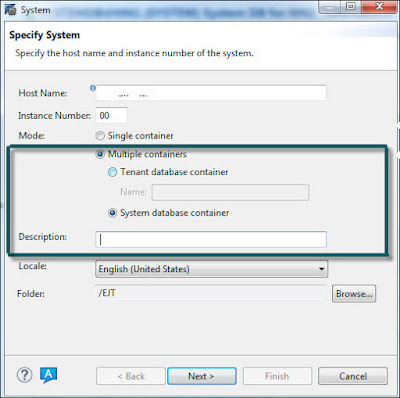
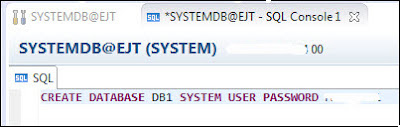








No comments:
Post a Comment