In this blog I will try to explain step-by-step on how to download and activate Windows activeX control MSCOM32.OCX on the client PC where the Weighbridge’s serial port is connected.
Go to the link http://activex.microsoft.com/controls/vb6/mscomm32.cab and download the file mscomm32.ocx
If you are running Windows on 32 bit machine Copy the file that you have downloaded to C:\Windows\System32 folder.
However, if you are running windows on 64 bit machine then copy this file in C:\Windows\SysWOW64 folder
How to activate / re-register MSCOMM32.OCX from an elevated command prompt (Windows XP, Vista, 7, and 8):
1. Click the Start button.
2. Type “command” in the search box… DO NOT hit ENTER yet!
3. While holding CTRL-Shift on your keyboard, hit ENTER.
4. You will be prompted with a permission dialog box.
5. Click Yes.
6. Make sure you have changed the path to C:\Windows\System32 if you are on 32 bit machine
Go to the link http://activex.microsoft.com/controls/vb6/mscomm32.cab and download the file mscomm32.ocx
If you are running Windows on 32 bit machine Copy the file that you have downloaded to C:\Windows\System32 folder.
However, if you are running windows on 64 bit machine then copy this file in C:\Windows\SysWOW64 folder
How to activate / re-register MSCOMM32.OCX from an elevated command prompt (Windows XP, Vista, 7, and 8):
1. Click the Start button.
2. Type “command” in the search box… DO NOT hit ENTER yet!
3. While holding CTRL-Shift on your keyboard, hit ENTER.
4. You will be prompted with a permission dialog box.
5. Click Yes.
6. Make sure you have changed the path to C:\Windows\System32 if you are on 32 bit machine
7. or C:\Windows\ SysWOW64 if you are on 64 bit machine
8. Type the following command: regsvr32 /u MSCOMM32.OCX.
9. Hit ENTER. This will UN-REGISTER your file.
10. Type the following command: regsvr32 /i MSCOMM32.OCX.
11. Hit ENTER.
12. If this gives any error the type the following regsvr32 MSCOMM32.OCX.
13. Hit ENTER. This will RE-REGISTER your file.
14. Close the command prompt window.
15. Re-start the system.
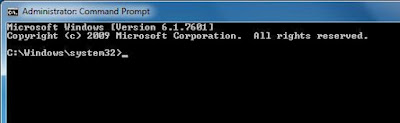
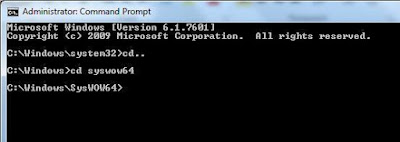
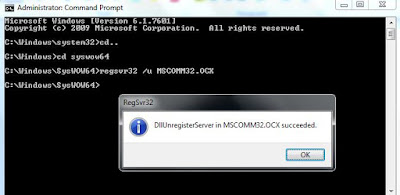


No comments:
Post a Comment