The quickest way to maintain an Instance Profile is through transaction RZ10 however, I was not able to locate one when I ran this transaction on the server. Weird, isn’t it?
That’s it! Now, go and enjoy faster and speedier Fiori/UI5 applications from your AS ABAP 752 server.
To get the profiles loaded into RZ10, go to Utilities -> Import profiles -> Of active servers
It’ll then take a while to execute and you should then get this screen.
After getting the screen above, you should now be able to add/change the Instance Profile directly from RZ10. Note: As best practice, please use the user id DDIC when performing these changes.
If you’re able to follow the steps above, ignore these instructions below.
Anyway, I am still determined to set this parameter – and here are the steps I took below:
Path to the Start Profile
To get the path for the Instance Profile, you can launch the SAP Management Console (see link below), right-click on the instance D00 -> Show Start Profile
Virtual Machine – Terminal
Now, go to the Virtual Machine and launch ‘Terminal’ app. From the command prompt, enter the following commands:
> cd /usr/sap/NPL/SYS/profile
> sudo nano NPL_D00_vhcalnplci
Find a good spot in this file and Insert the parameter icm/HTTP/support_http2 = true
Press Ctrl + O and Enter to commit the changes and then Ctrl + X to exit.
Restart the server and check your changes
You can restart the server through SMC or use the command stopsap and startsap.
To validate that the changes are active, go to transaction RZ11 and display the profile parameter.
Or, launch a Fiori application from Fiori Launchpad and use Chrome Developer Tools to display the protocol in the Network tab.

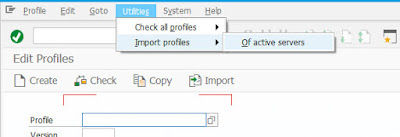
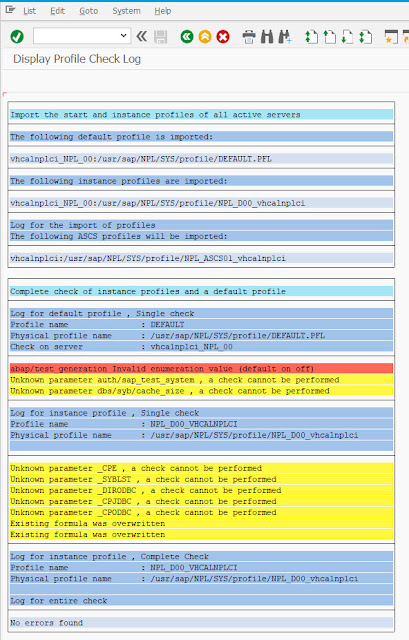
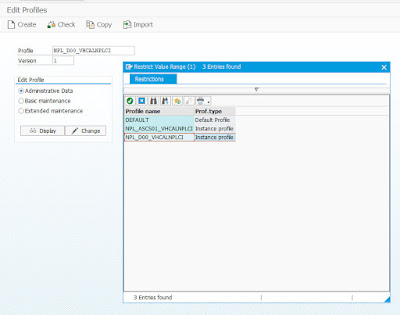


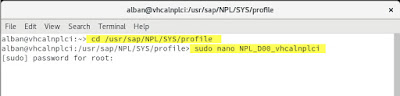

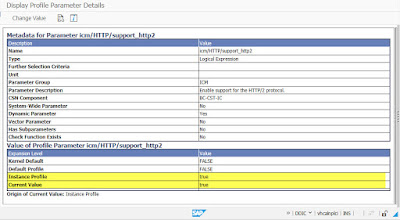
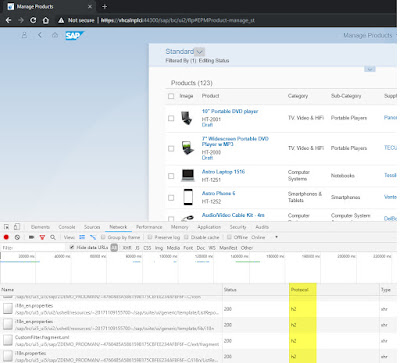
No comments:
Post a Comment