A codeline’s efficiency highly depends on its runtime performance. And when it comes to improving the performance, we always have to execute and analyse the time consumption.
But the challenging part here is when we want to analyse the performance in both frontend and backend perspective. Most of us puzzle over the problem of how to schedule a performance trace beginning from UI and including the backend program execution.
This blog provides a step by step process on how to schedule the performance measurement of an ABAP application(including both frontend and backend operations).
Launch the transaction SAT in backend system.
But the challenging part here is when we want to analyse the performance in both frontend and backend perspective. Most of us puzzle over the problem of how to schedule a performance trace beginning from UI and including the backend program execution.
This blog provides a step by step process on how to schedule the performance measurement of an ABAP application(including both frontend and backend operations).
Launch the transaction SAT in backend system.
Provide Short description, Variant and From user. Click on create button.
Note:
1. Make sure that you login in frontend as well as backend with the same user id. Also, the same user id should be given in field From user.
2. Variant creation is required since it includes the relevant information about the program area within which the performance trace can be limited.
On click of Create button, the screen opens as shown below. Select the tab Program Parts and the required Limitation on Measurement. Click on Save.
There are 3 types of limitation for performance trace measurements:
No limitation on the measurement: The trace includes all the programs executed in the whole run.
Limitation in accordance with definition in Hotspot Monitor: The trace can be limited with respect to Hotspot.
Limitation on program parts: The trace can be limited to particular Program/Class/Function group by providing the details as shown below.
After saving the Variant, click on Back button. It will navigate to main screen. Click on Schedule button.
Click on Create button. Provide the details as shown below in the popup that opens up and click on Schedule measurement button.
The schedule will be displayed as:
Now perform the steps in frontend for which the performance trace needs to be captured (make sure to use the same User id as given in SAT trace to login from UI). After completing the process in frontend, click on Evaluate button in SAT trace main screen.
ABAP runtime measurement will be listed as given below. Double-click on the entry with highest Runtime to display detailed runtime analysis.
The detailed runtime analysis will be displayed as given below.
This way of scheduling the runtime performance trace will help many of us in obtaining a comprehensive analysis. It also helps in improving the quality of our product with respect to both frontend and backend.

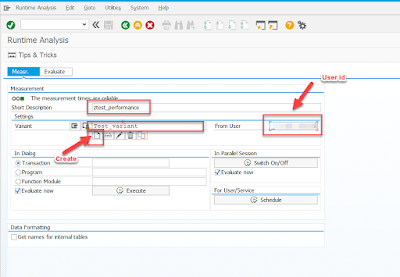
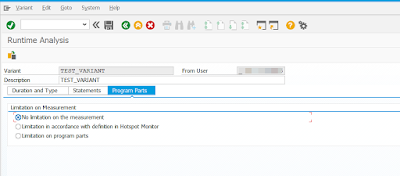







No comments:
Post a Comment