Overview
This blog post will guide you through the steps to create a data connection between a SAP on-premise system and SAP Web IDE. I will also be discussing steps to configure cloud to on premise and steps to map virtual to internal system in a cloud connector. At the end, I will be creating a list report application using an OData service in Web IDE.
Prerequisites
Before creating a data connection, you must ensure that you have SAP cloud connector installed on your system.
Steps
Below are the steps to create data connection between a SAP on-premise system and SAP Web IDE. At the end, I will create a list report application from an OData service in SAP Web IDE.
Step 1: Login to your cloud connector account using your credentials.
Step 2: After the login is complete, you need to add a sub account to your cloud connector.
For adding an existing sub account to your cloud connector, you need to click on add sub account button on the top right side of the page.
After clicking the add sub account button, you will see the below dialog box:
Remember, since you are adding a sub account which is already existing in SAP Cloud Platform Cockpit, you need to maintain all the above values as already configured in the SAP Cloud Platform Cockpit.
You can find these values by logging in to your SAP Cloud Platform Cockpit and then navigating to your account.
On clicking your account, you should be seeing all your sub accounts.
Now, click on your sub account. You will see the system status and your sub account information.
Here, the technical name is the name of your sub account to be added in the cloud connector. The display name would be NEO India and sub account user and password would be the same as your local system.
Click on Save.
You will see your sub account added successfully.
Step 3: The next step is to setup cloud to on-premise.
For this, on the left navigation panel, click on Cloud To On-Premise.
Now, you need to map the virtual and internal system.
Click on the ‘+’ button on the right side next to mapping virtual to internal system.
Select ABAP System from the drop down. Click Next.
Select HTTPS in the protocol drop down. Click Next.
The next step is to add the internal host and port.
We can get these details by logging in to the system and executing tcode smicm. Click on goto->services.
Click Next.
Here, add the visual host and port. You can enter any value for visual host and port.
Click next and then finish.
Now, you will be configuring the resources which are needed. For this, click on the ‘+’ button next to resources and then maintain the values as given below.
In the actions section, click on check availability of internal host button. The check result should change to reachable.
Step 4: This step will help you to add destinations to your SAP Cloud Platform Cockpit.
For this, launch SAP Cloud Platform Cockpit and navigate to your sub account. Click Destinations in the left panel.
Click on the New Destination button and maintain the following values:
Here the name should be the system ID for which you need a connection and the URL is same as the visual host URL provided in step 3.
Add the below properties by clicking New Property.
| Property | Value |
| sap-client | <client> |
| WebIDEEnabled | TRUE |
| WebIDESystem | <system ID> |
| WebIDEUsage | odata_abap,bsp_execute_abap,odata_gen,odata_abap,ui5_execute_abap,dev_abap |
Click on Save.
Now click check connection. You should see connection to system successful message.
Step 5: Now you need to check certain permissions for using Web IDE. In the SAP Cloud Platform Cockpit, click on services and then click SAP Web IDE Full-Stack (make sure the service is enabled).
In the take action section, click on configure service.
Here you need to add your user ID to the DiDeveloper role. For this, select the DiDeveloper role and click Assign and enter your user ID. Click Assign.
Step 6: In the final step, you will be creating a list report application using Web IDE by selecting your OData service from the configured system.
Launch the Web IDE service from the SAP Cloud Platform Cockpit by clicking on go to service link in the take action section.
Click File->New->Project from Template.
In the Template Selection screen, select list report application and click next.
Give the project name and the title in the next screen and click next.
In the data connection screen, select service catalog and select the configure system. You should see a list of all the configured services in the system.
Select your service and click next.
Select the required annotation files and then click next.
In the data binding section, select the OData collection from the list and click finish.
Your application is successfully created and the same is available in Web IDE now.



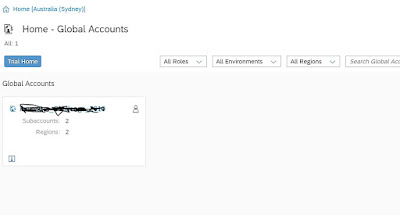


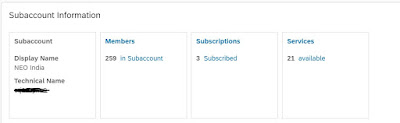


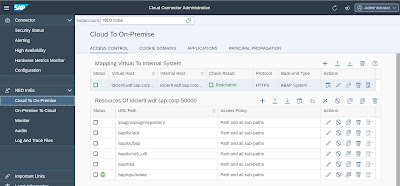
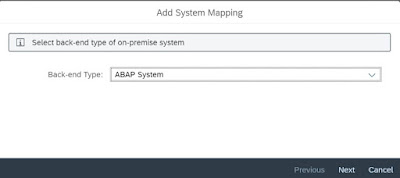

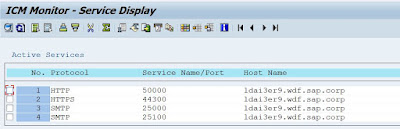
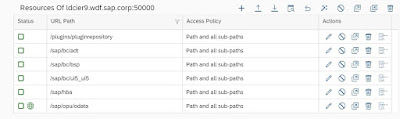
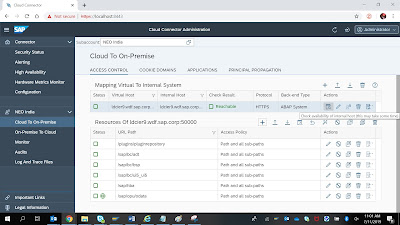
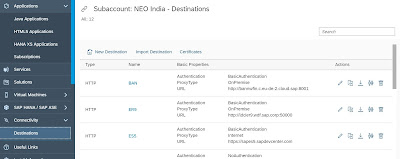


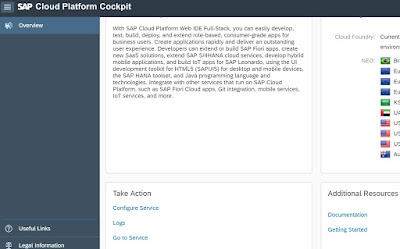

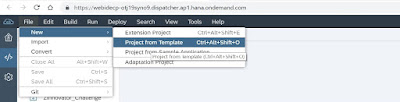
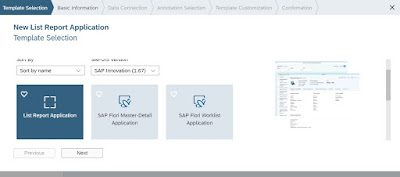
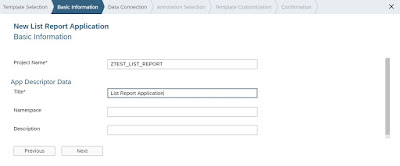
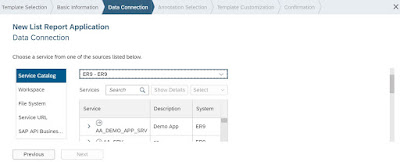

No comments:
Post a Comment