Azure Git with BAS
Preparing Git for a new Project
◉ Open Azure
◉ Select the Repos option from the left Pane. Here you can create the branches for your BAS project and refer to your BAS project for pushing or pulling the code. Below screenshot we can see the New Branch creation button.
Azure Git connectivity with BAS (Business Application Studio)
◉ After creation of Application in BAS, open terminal and execute git init command.
◉ Execute git config --global user.email <email ID Azure_repo>
◉ Execute git config --global user.name "your_name"
◉ Execute git remote add origin https://urls.git (first time once you are doing committing to repo)
◉ Execute git add command
◉ Now execute git pull origin <Branch_Name> --allow-unrelated-histories.
It will ask credentials for azure git. Provide the password which can is generate from azure git portal,
◉ Execute git commit -m "Your Comments.”
◉ Execute git push origin HEAD:<branch_name>
In Azure portal you should see our committed code like above screen.
Project cloning in BAS workspace from Azure Git
◉ Execute git clone <URL link>. Obtain URL from git.
◉ Execute the below command and project will clone in your BAS workspace.
Push changes from BAS to Azure Git
◉ Do the changes in your project, for example here a modified i18n file is shown. After change execute git status to check which files are modified yet.
◉ Then execute git add.
◉ Now execute git commit -m “<your_msg>”
◉ Now execute git push origin HEAD:<branch_name>
We can see the changes in Azure Git portal,
Deployment from BAS
Application Deployment from BAS to SAP On-Premise System
◉ Go to project folder and open terminal and execute the command npm init like below screen.
◉ Execute npm run build
◉ Then we must execute, npm run deploy-config
Here the system will ask for the ABAP repository, target system, package (put package name which are existing into SAP system), BSP application name, Transport request.
◉ Then execute npm run deploy
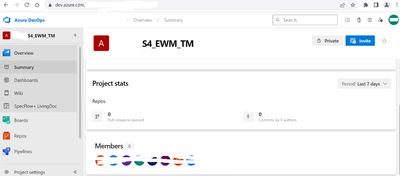


















No comments:
Post a Comment