Sometimes during system refresh or upgrade, basis team forget to turn off the mail settings in SCOT. This results in sending emails from non productive environment and creates a big impact for business and increases support team effort. In this blog, I would like to explain how to trace the system which has triggered the email and steps to remove from user’s inbox.
- Get an original email received by the user. This needs to be received as mail attachment and not forwarded
- Open the email and click on File->Properties
- In the Internet headers section, scroll down until you find Date, From, Subject.
- Note the IP address in the Received section.
use function module RFC_IP_TO_HOST to get the host name or logon to transaction OS01(Application server) to find the host name. This would help in finding the system which triggered email. There are many other ways as well which you could search in SCN.
Removing emails
Below procedure would help to remove the non production environment emails from user’s inbox. This might not be helpful if there are too many users involved. You may consider exporting and importing rule.
- Open outlook and click on Rules->Manage Rules & Alerts
- Select New rule
- Select start from a blank rule
4. Select “Specific words in the message header”
5. Click on specific words under Step 2 and enter the IP address which you have found earlier and press add button.
6. Select the required action. I have chosen to delete it
7. Press next and give a name to this rule.
8. Press Finish button to run the rule.


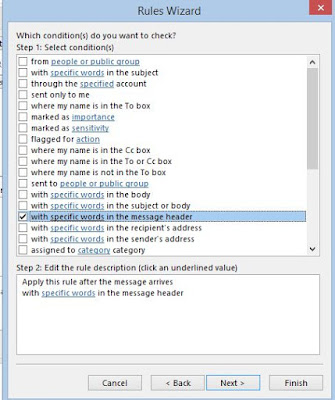

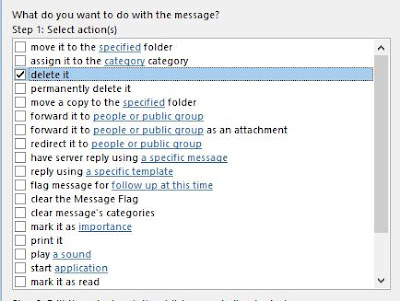

No comments:
Post a Comment