Complete procedure for registering xsodata services which are developed in HANA to SAP Gateway.
For any requirement in which if we develop xsodata services and use it while creating UI5 application in web ide, We can directly take that xsodata service URL from WEB ide or we can also register the service into SAP gateway and select the specific URL as a odata service URL to avoid issues while deploying app to SAP UI5 repository.
there are two ways for registering xsodata services.
1. Using transaction code /n/iwbep/oci_srv_gen
2. Using transaction code SEGW)
Create SM59 RFC connection between SAP Gateway system and HANA db, Connection should be HTTP Connection to external server (Connection Type “G”).
Provide Host and port name.
Path prefix should be “/”
For any requirement in which if we develop xsodata services and use it while creating UI5 application in web ide, We can directly take that xsodata service URL from WEB ide or we can also register the service into SAP gateway and select the specific URL as a odata service URL to avoid issues while deploying app to SAP UI5 repository.
there are two ways for registering xsodata services.
1. Using transaction code /n/iwbep/oci_srv_gen
2. Using transaction code SEGW)
Create SM59 RFC connection between SAP Gateway system and HANA db, Connection should be HTTP Connection to external server (Connection Type “G”).
Provide Host and port name.
Path prefix should be “/”
Provide logon details under logon & security tab.
after creating click on connection test, it should be successful.
Create system Alias
Click on create system alias, provide below information.
Enable both local gateway and for local app to avoid any further issue while registering services.
Navigate to transaction /n/iwbep/oci_srv_gen
Provide below information.
Service namespace – XS Project name in HANA DB
service name – xs odata service name
Provide package and transport request details before execute itself otherwise dpc, mpc willnot be stored in TR
Click on execute
Gateway services are created ,now we need to activate and register the service.
Navigate to transaction /n/IWFND/MAINT_SERVICE
Click on add service, Provide system created alias name and technical service name which we have created above and click on get services.
Now click on ZTEST_SRV and activate it (Click OK).
Go back and select the service , click on SAP Gateway Client and test the service.
You can also test the service by selecting Entitysets. If any mismatch in the datatypes while registering in sap system, it will show an error from that entity set.
2) Using Transaction Code SEGW
Create SEGW Project
Redefine odata service
Provide below details
Service namespace – XS project name in hana db
Service Name – XS Odata service name
Click on next
Select required entity sets and click on finish
Select the project and click on Generate run time objects
You can see the below screen after run time objects generated
Now the service (ZTEST_SRV_01) is created and we can activate it from transaction “/n/iwfnd/maint_service” as mentioned previously in step1 procedure.
Here we can also debug entire process of connecting to HANA DB and fetching the data into SAP Gateway.
To conclude, If we want to retrieve data from any other third party and display it in Fiori App, we can use the above procedure for registering the entire service data(which is developed in HANA) into SAP Gateway and there by we can use the same service in developing UI5 application.
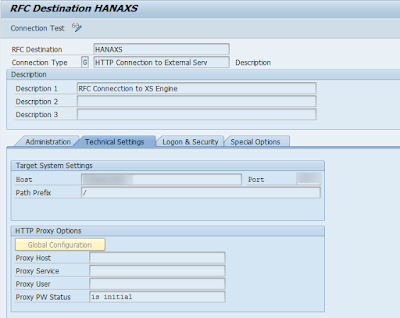



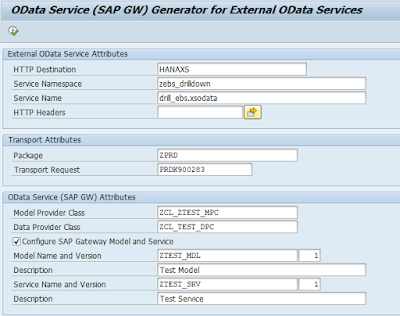











No comments:
Post a Comment