During one of my recent S/4HANA implementations I had to extend a standard SAP Fiori App (Manage Supplier Quotations) with an additional input field. Never ever had I thought this could be so easy!
During this blog I’ll walk you through:
◈ Setting up the Adaption Transport Organizer (ATO)
◈ Extending a standard Fiori App (Manage Supplier Quotations)
To setup the Adaption Transport Organizer...
First we have to create 2 local packages in our system (I chose to stick with the ones proposed in the official documentation):
◈ $YATO_KEY_USER_LOCAL
◈ $YATO_KEY_USER_SANDBOX
Next launch transaction S_ATO_SETUP to start the actual configuration. Enter following details:
◈ Local and sandbox package
◈ Prefix and sandbox prefix
After entering the details, start the configuration using button “Setup with specific data”.
During this blog I’ll walk you through:
◈ Setting up the Adaption Transport Organizer (ATO)
◈ Extending a standard Fiori App (Manage Supplier Quotations)
Setting up the Adaption Transport Organizer
To setup the Adaption Transport Organizer...
First we have to create 2 local packages in our system (I chose to stick with the ones proposed in the official documentation):
◈ $YATO_KEY_USER_LOCAL
◈ $YATO_KEY_USER_SANDBOX
Next launch transaction S_ATO_SETUP to start the actual configuration. Enter following details:
◈ Local and sandbox package
◈ Prefix and sandbox prefix
After entering the details, start the configuration using button “Setup with specific data”.
Afterwards the red light should turn green:
This concludes the configuration of the Adaption Transport Organizer.
Extending a standard Fiori App
To be able to continue, you first need to make sure that you’ve activated following Fiori Apps in the system:
◈ Custom Fields and Logic
◈ Configure Software Packages
◈ Register Extensions for Transport
All these apps are only available in a technical catalog, so you’ll have to create a custom business catalog and group to gain access to these tiles.
Adding a custom field to the data model
In our example we’d like to add a custom field in the item section of the Supplier Quotation to enter the supplier material number.
Open the Custom Fields and Logic app to add a custom field to the data model.
In the popup enter details for the custom field you’d like to add (in our case the supplier material number) and click the Create and Edit button.
In the next screen, switch to tab UIs and Reports and enable usage in following components:
◈ Manage Quota Extensibility Model
◈ Supplier Quotation Item
◈ Supplier Quotation Item Enhanced
◈ Supplier Quotation Item Enhanced Consumption View
To find out what you need to extend for your app, you need to review the section App Extensibility of official app documentation.
Next, save the custom field data using the Save button in the bottom of the screen
After everything is saved, the Publish button will be available. Click this button to actually activate the extension.
Now you’ll have to wait until publishing is finished, this can take a while. (In the background the system is now extending tables, CDS views, structures, …)
The custom field is now availble in the app and is automatically input ready / display only based on the mode the app is in (display / change). It might be possible that you need to add the field to the screen using the configure button in top of the item table.
Configuring a Software Package
As you might have noticed, our extension is now created in the local package we assigned to the Adaption Transport Organizer and not yet registered to a transport. To be able to register our extension to a transport we first need to configure a software package.
Open up the Configure Software Packages tile and click the Add Registration button.
Search for your desired package to hold the extension(s), to add it to the list of registered packages.
Next, assign a transport to the package (or enable automatic request / task handling).
The package can now be used to hold the extension we created.
Register the extension for transport
Now we can finally register our extension to the package and transport, to move it through the landscape.
To do this, open up the Register Extensions for Transport app, select the extension and click the Reassign to Package button in the bottom of the screen.
Select the package we registered earlier and wait for the process to complete.
Once the assignment is finished you should see that the extension is now transportable, you can now release the transport to move the extenion(s) through the system landscape.
This concludes the walkthrough on extending standard Fiori Apps using the Adaption Transport Organizer, which was quite easy once you get a hang of it.




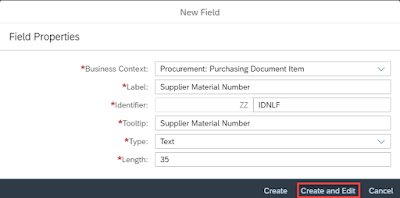
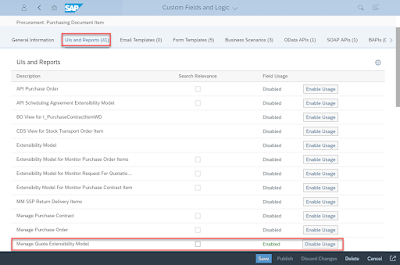

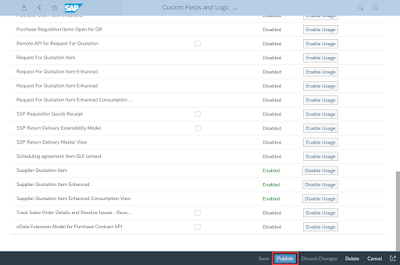
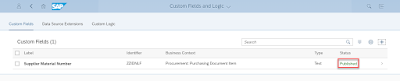







Yes, this is really valid SAP C_HANATEC_15 exam questions. I got my certificate after using them! Thank you very much!
ReplyDeleteI am really happy to say it’s an interesting post to read . I learn new information from your blog.
ReplyDeleteSAP S4 HANA Simple Logistics Training