This blog is part of a blog series focusing on SAP S/4HANA Extensibility. It is one of 5 blog posts taking care of the technical setup of extensibility with a focus on In-App Extensibility.
In order to get some analytical insights about which engravings have been ordered in which month i will now setup some custom analytics.
Goto app: Custom Fields and Logic
Enter custom field: yy1_engraving
Goto tab: UIs and Reports enable C_SALESORDERITEMQRY
Publish the field again.
Custom Analytics
In order to get some analytical insights about which engravings have been ordered in which month i will now setup some custom analytics.
Goto app: Custom Fields and Logic
Enter custom field: yy1_engraving
Goto tab: UIs and Reports enable C_SALESORDERITEMQRY
Publish the field again.
Goto app: View Browser
Enter view: C_SALESORDERITEMQRY
Check if the field YY1_engraving is assigned.
C_SALESORDERITEMQRY is referenced to I_SALESORDERITEMCUBE therefor the YY1_engraving field will also be assigned to the view. Please check-
Goto app: Custom Analytical Queries
Press: “New”
Enter:
◈ Query Name = “Engraving_Analytics”
◈ Data Source = “I_SALESORDERITEMCUBE”
Press: “OK”
New query will be created
Goto tab: “Field Selection” and select the fields like shown below.
Goto tab: “Filters” and enter the filter values for fields: Exchange Rate Type”
Display Currency
Engraving
Press: “Save” and “Preview”
Go back and press: “Publish”
The status should change quickly to “Published”. The Publishing of the service my be time consuming.
Goto App: “Create KPI”
Enter:
◈ Title = “engraving analytics”
◈ Description = “engraving analytics”
◈ CDS View = YY1_ENGRAVING_ANALYTICS
OData Service = /sap/opu/odata/sap/YY1_ENGRAVING_ANALYTICS_CDS
Entity Set = YY1_ENGRAVING_ANALYTICS
Value Measure = NetAmountInDisplayCurrency
Press: “Activate and Add Evaluation”
Enter:
◈ Evaluation = “engraving analytics”
Press: “Activate and Configure Tile”
Enter
◈ Semantic Object = “SalesOrderItem”
Press: “Save and Configure Drill-Down”
Select Evaluation: “engraving analytics”
Press: “Configure”
Select: Engraving
Press: “OK”
Press: “Back”
Press: “Save and Publish”
Select the business catalog(s) the tile should be assigned to
Select the business catalog(s) and press: “Publish”
When the publishing is finished you can add the tile to the Fiori Launchpad.
Press: Icon in the upper left corner + “Edit Home Page”
Press: “+” in the group where you want to add the tile.
Search for engraving + select the tile: “engraving analytics”

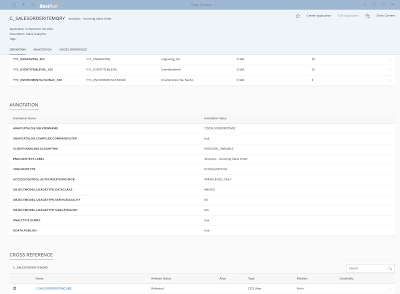


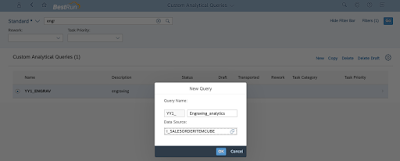


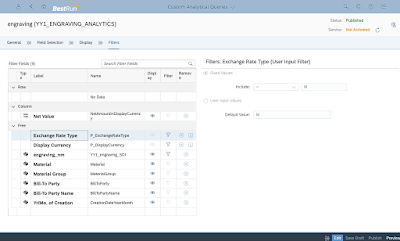



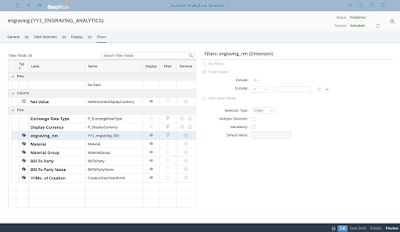


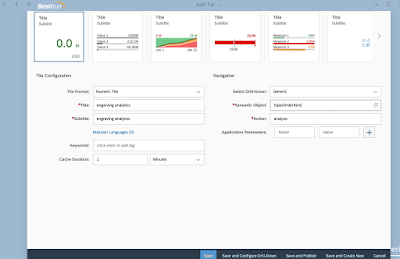
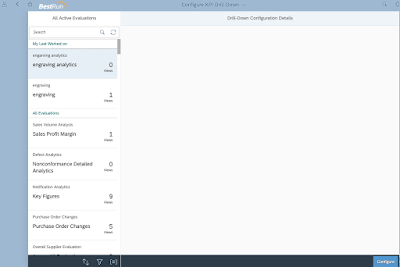
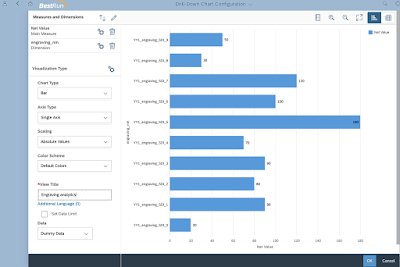



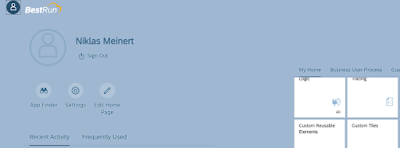


No comments:
Post a Comment