It’s very common business case where we need to add an image (jpg/bmp etc.) in an adobe form. We can use Image Field UI and bind the required image. But how we can merge an image in existing forms in Adobe? Recently, one of community members asked such kind of scenario and possibilities. Their requirement was to attach the images saved in PO and display along with PO Output Form. If there is any image files (mostly in “.jpg”) saved at Purchase Order, these should be merged with PO Output form and send it back to vendor. So I explored this with following use cases:
◈ Convert a JPG file into PDF Raw Data.
◈ Merge the Image raw data with existing Adobe form.
Let’s explore the technical set-up to achieve above requirements.
Step 1:
Create an Adobe form ZPB_TEST_CONVERT_JPG, Interface ZPB_TEST_CONVERT_JPG with an import parameter as GV_CONTENT of type XSTRING.
Step 2:
In context of form, create a Graphics Node as follow:
◈ Convert a JPG file into PDF Raw Data.
◈ Merge the Image raw data with existing Adobe form.
Let’s explore the technical set-up to achieve above requirements.
Step 1:
Create an Adobe form ZPB_TEST_CONVERT_JPG, Interface ZPB_TEST_CONVERT_JPG with an import parameter as GV_CONTENT of type XSTRING.
Step 2:
In context of form, create a Graphics Node as follow:
Step 3:
Set the graphics node properties as follow:
Step 4:
Create an Image field UI in form layout and bind it with GRAPHICS node created in the context.
We are done with creation of 1st Adobe form in which any image from driver program can be uploaded as PDF and then it needs to be merged with any existing Adobe form. I’ve already created another Adobe form ZPB_HIDE_TABLE_COLUMN with simple table display. I will use that in this tutorial.
Step 5:
Create a driver program with the following steps:
◉ Start Form Processing Job as:
ie_outputparams-getpdf = 'X'.
ie_outputparams-nodialog = 'X'. " suppress printer dialog popup
CALL FUNCTION 'FP_JOB_OPEN'
CHANGING
ie_outputparams = ie_outputparams.
◉ Generate FM for 1st Adobe form:
CALL FUNCTION 'FP_FUNCTION_MODULE_NAME'
EXPORTING
i_name = 'ZPB_TEST_CONVERT_JPG'
IMPORTING
e_funcname = i_funcname.
◉ Upload an image file from local system.
cl_gui_frontend_services=>file_open_dialog(
CHANGING
file_table = file_table
rc = rc
).
IF sy-subrc <> 0.
* Implement suitable error handling here
ENDIF.
READ TABLE file_table INTO DATA(ls_file) INDEX 1.
IF sy-subrc = 0.
filename = ls_file-filename.
ENDIF.
cl_gui_frontend_services=>gui_upload(
EXPORTING
filename = filename
filetype = 'BIN'
IMPORTING
filelength = filelength
CHANGING
data_tab = data_tab
).
IF sy-subrc <> 0.
* Implement suitable error handling here
ENDIF.
◉ Convert Binary data into raw data :
CALL FUNCTION 'SCMS_BINARY_TO_XSTRING'
EXPORTING
input_length = filelength
IMPORTING
buffer = gv_content
TABLES
binary_tab = data_tab.
IF sy-subrc <> 0.
* Implement suitable error handling here
ENDIF.
◉ Call FM for 1st Adobe Form from step 1 and collect it’s raw data into an internal table GT_PDF:
DATA: gt_pdf TYPE TABLE OF xstring.
CALL FUNCTION i_funcname
EXPORTING
/1bcdwb/docparams = fp_docparams
iv_content = gv_content
IMPORTING
/1bcdwb/formoutput = fp_formoutput
EXCEPTIONS
usage_error = 1
system_error = 2
internal_error = 3.
IF sy-subrc = 0.
APPEND fp_formoutput-pdf TO gt_pdf.
ENDIF.
◉ Call 2nd Adobe form in which we want to merge the image as pdf and collect it’s raw data in the internal table GT_PDF:
CALL FUNCTION 'FP_FUNCTION_MODULE_NAME'
EXPORTING
i_name = 'ZPB_HIDE_TABLE_COLUMN'
IMPORTING
e_funcname = gv_fm_name.
CLEAR: fp_formoutput.
CALL FUNCTION gv_fm_name
EXPORTING
/1bcdwb/docparams = fp_docparams
it_details = gt_details
IMPORTING
/1bcdwb/formoutput = fp_formoutput
EXCEPTIONS
usage_error = 1
system_error = 2
internal_error = 3.
IF sy-subrc = 0.
APPEND fp_formoutput-pdf TO gt_pdf.
ENDIF.
◉ Now, merge both the pdf into one PDF:
CREATE OBJECT lo_cl_merge.
LOOP AT gt_pdf INTO DATA(lv_pdf_data).
lo_cl_merge->add_document( lv_pdf_data ).
ENDLOOP.
lo_cl_merge->merge_documents( IMPORTING merged_document = gv_merge ).
LO_CL_MERGE is an object of class cl_rspo_pdf_merge.
◉ Close the form processing as:
DATA ls_result TYPE sfpjoboutput.
CALL FUNCTION 'FP_JOB_CLOSE'
IMPORTING
e_result = ls_result
EXCEPTIONS
usage_error = 1
system_error = 2
internal_error = 3
OTHERS = 4.
IF sy-subrc <> 0.
* Implement suitable error handling here
ENDIF.
◉ Now, you can generate the result merged PDF (GV_MERGE) from above step g with the following code:
DATA: path TYPE string,
fullpath TYPE string,
default_extension TYPE string VALUE 'PDF'.
cl_gui_frontend_services=>file_save_dialog(
EXPORTING
default_extension = default_extension
CHANGING
filename = filename
path = path
fullpath = fullpath ).
CHECK fullpath IS NOT INITIAL.
CALL FUNCTION 'SCMS_XSTRING_TO_BINARY'
EXPORTING
buffer = gv_merge
TABLES
binary_tab = data_tab.
cl_gui_frontend_services=>gui_download(
EXPORTING
filename = filename
filetype = 'BIN'
CHANGING
data_tab = data_tab ).
cl_gui_frontend_services=>execute(
EXPORTING
document = filename ).
Let’s execute the driver program, select an image file from your local system ( I preferred to choose SAP image ) and save the merged pdf in your local drive:
First Page of PDF generated as SAP Image in PDF
Second page of the generated PDF as an existing Adobe Form ( Sample Table Data ):
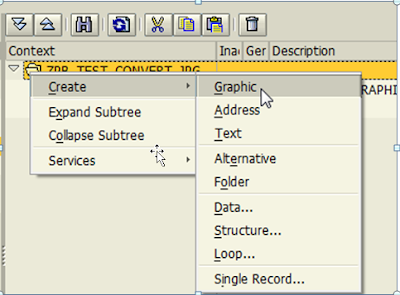
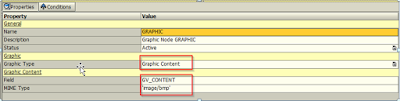



Nice post. This kind of conversion tasks also can be done through various online converters. I'd like to share this one https://onlineconvertfree.com/
ReplyDelete