ABAP on cloud was in introduced in september 2018 with official name SAP Cloud Platform ABAP Environment. SAP Cloud Platform ABAP Environment is a platform as a service (PaaS) offering for the ABAP developer community running in the Cloud Foundry environment of SAP Cloud Platform.
ABAP developers can leverage their existing ABAP know-how to develop and run native ABAP applications, either as an extension to SAP software or as standalone applications.So, we can combine latest ABAP on HANA with the innovations available in SAP Cloud Platform, like SAP Leonardo, and the benefits of a cloud-based deployment.
To connect to the ABAP Trial service, SCP trial account is a must. Yo can create one here ‘https://sapui5.hana.ondemand.com/1.36.15/docs/guide/34bfb4531a974bf7be15f5937c7899d8.html’ If you don’t have one already
All tool access in SAP Cloud Platform ABAP environment is done with the native Eclipse plug-ins. you can install latest version of eclipse from https://tools.hana.ondemand.com/
Once you have above account set up. we can start to set up ABAP on cloud trial.
1. Login to SCP trial account and navigate to cloud foundry trial
2. Create a space if you do not have it already and navigate into space
3. On the left pane you can click on service instances and select ‘ABAP Trial’ and create the ABAP instance as shown in above figure.
Note: If you don’t see ABAP Trial under service instances, please add it under sub account trial -> entitlement -> configure entitlement as shown below
Next step, is to create an ABAP cloud project in eclipse… please carry out the following steps
1. login to eclipse ADT -> ABAP perspective then click ‘ABAP on cloud project’
2. choose region ‘Europe’ and provide login credentials of SCP trial account and select cloud foundry space and ABAP instance we have created earlier. Then login to ABAP backend with trial account credentials.
that is it. ABAP on cloud project creation is complete.
When you login next time, you can just select the development project by logging in to the ABAP back end — just click on the project name in the Eclipse IDE and log in with your credentials.
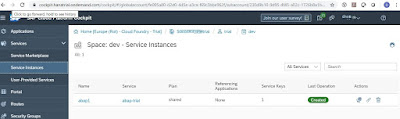

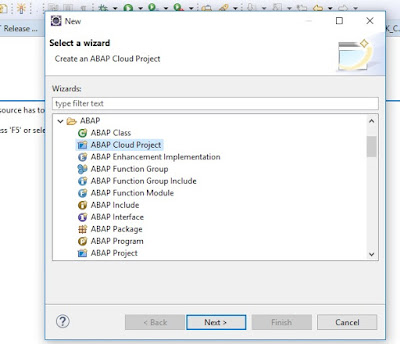


No comments:
Post a Comment