Introduction:
This blog post is about reprocess the IDOC, while getting an error to post the inbound IDOC.
In this blog post you can see how to find the issue or how to debug the existing error IDOC.
Requirement:
Getting an Error in the existed IDOC ID while processing. To Find out the Error need to re process and debug the IDOC ID the below steps as follows.
Steps to Re-process the IDOC ID:
Step 1:
1. Go to the Transaction “WE02“. To display the IDOC information i.e existing IDOC.
2. Enter the Idoc as shown in the below.
3.Click on execute button then it will display the information of IDOC as shown in below screen.
4. It shows the current status of IDOC, In the above screen shot it shows the error message(Application Document not posted) and current status as 51.
Step 2:
1. Go to the Transaction “WE19”. To get more information about the existing IDOC.
2. Enter the existing IDOC and execute as shown in the below.
3. Then we will get the below screen and click on Standard Inbound as shown in the below screen shot.
4. Then it will show the Function Module name and logical message as shown in the below screen.
5. Then click on OK button and it will generate the IDOC.
6. Copy that newly generated IDOC shown in the below.
Step 3:
1. Then go to the Transaction “SE37” and enter the function module (ZAU_CONCUR_IDOC_UPLD) put a break point in the function module as shown in the below.
Step 4:
1. Go the Transaction “BD20“, enter the newly generated IDOC and execute.
2. After click on execute button, it will trigger into the function module as shown in the below.
3. By debugging the function module,we can able to figure out the issue, why the Idoc is not processed.

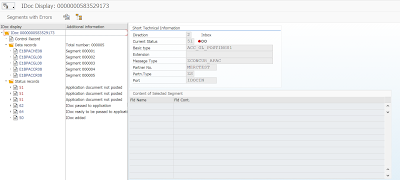


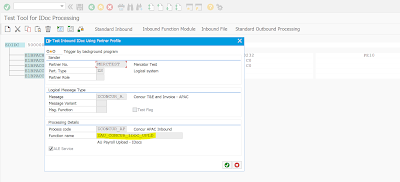



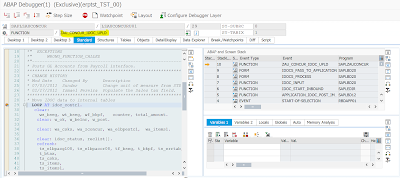
No comments:
Post a Comment