All of my Friends who deals with SAP Vendor Payments and Outstanding Payment FBL1N transaction code is a must. It would be great if you can get to know the Payment amount also in the Layout and now if you can get this without any coding it would be a great win. This blog will cover
1. Add Payment Amount in FBL1N layout to be Displayed with Value.
2. How to get to know the Technical Field name in FBL1N, FBL3N FBL5N and FAGLL03.
This blog can also be used for bath SAP ECC and SAP S/4 HANA also.
Add Payment Amount in FBL1N layout to be Displayed with Value.
Current Process. We login to SAP and go to FBL1N Transaction Code.
1. Add Payment Amount in FBL1N layout to be Displayed with Value.
2. How to get to know the Technical Field name in FBL1N, FBL3N FBL5N and FAGLL03.
This blog can also be used for bath SAP ECC and SAP S/4 HANA also.
Introduction.
Add Payment Amount in FBL1N layout to be Displayed with Value.
Current Process. We login to SAP and go to FBL1N Transaction Code.
Now we Execute the Transaction Code with the above selection Screen. Make sure choose some Company Code where you have some Payments already made.Now click on Change Layout
Now we get the Change Layout Screen where we will hit the Find Button as Explained below
Now we search the Payment Amount and we get No Hits
Now we go to a new Transaction Code S_ALR_87003042 and Hit New Entries as shown below
Now we enter the Below Entries and Save it. Make sure you add it to the Transport Requests
We login to SAP and go to FBL1N Transaction Code.
Now we Execute the Transaction Code with the above selection Screen. Make sure choose some Company Code where you have some Payments already made.Now click on Change Layout
Now we get the Change Layout Screen where we will hit the Find Button as Explained below
Now we search with Payment Amount and we get 1 Hit.
Now we add the new field in the Layout by Selecting the Field and moving it to the left
Now after adding the field below is the Layout and we now have the Payment Amount field showing with the Amount value also.
Now we will cover how we will get the Technical Field Name of the Fields. We need this sometimes to find the exact field name so you can select the correct Field name from the Layout
We login to SAP and go to FBL1N Transaction Code.
Now we Execute the Transaction Code with the above selection Screen. Make sure choose some Company Code where you have some Payments already made.Now click on Change Layout
You get the below screen
Now do the Following
1, Press Ctrl + Right Click Mouse -> Show Technical Field Names
OR
2, Press Ctrl + Shift + F6
Below is the Result
The above process works for FBL1N, FBL3N FBL5N and FAGLL03.

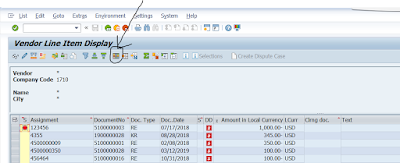
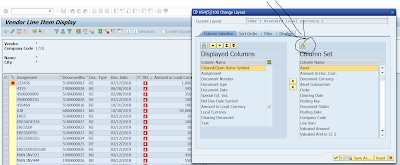
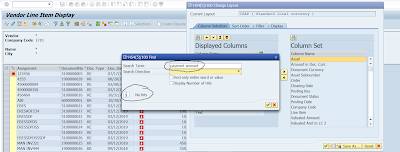
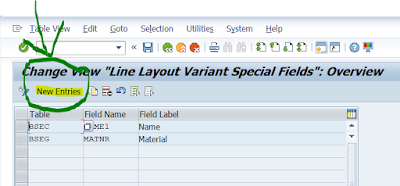
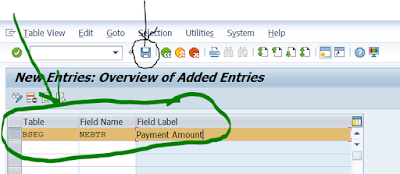
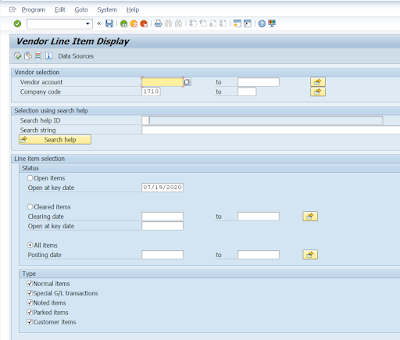
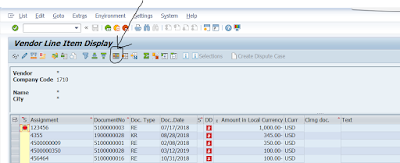
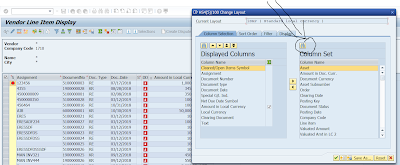

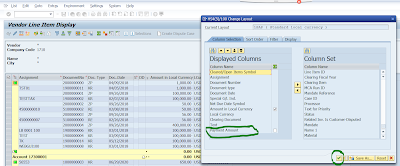


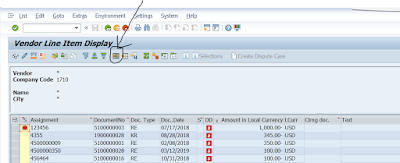
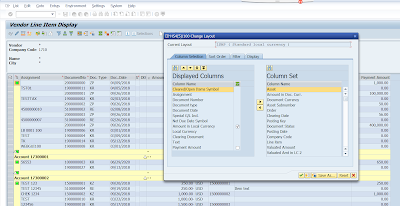

No comments:
Post a Comment