In this blog I’ll demonstrate how to configure an integration between the SAP Cloud Platform Launchpad service and a Fiori application deployed in the the ABAP environment. Below is the setup with both the ABAP environment and the Launchpad service sitting in the same subaccount. The steps shown will also work across separate subaccounts.
Here is the application when opened directly in the ABAP environment. Notice the URL, pointing to <ABAP environment ID>.abap-web.<Data Center>.hana.ondemand.com.
Fiori Elements application in ABAP environment
1. Create a destination to the ABAP environment.
Destination to ABAP Environment
Go to the subaccount cockpit and create a new HTTP destination pointing to the ABAP environment:
URL: https://<ABAP environment ID>.abap-web.<Data Center>.hana.ondemand.com
Proxy Type: Internet
Authentication: No Authentication
Additional Properties
sap-client: 100
sap-platform: ABAP
To create a tile with dynamic information, aka. dynamic app launcher, a second destination with the authentication type OAuth2UserTokenExchange needs to be configured.
2. Configure clickjacking protection in the ABAP environment.
For security, the ABAP environment will only allow the integration with specific hosts which are entered into an allow-list. This means the hostname for the launchpad service needs to be added there.
Open the ABAP environment dashboard, go to security and open the app Maintain Protection Whitelists.
ABAP Environment Security apps
Add Trusted Hosts in the Clickjacking Protection
Open the tab Clickjacking Protection and click on + sign and add host name for the launchpad service.
Trusetd Host Name: <Subaccount Subdomain>.launchpad.<Data Center>.hana.ondemand.com
Schema: HTTPS
Port: 443
3. Configure app, catalog, group and role in launchpad service
Now the app can be added to the launchpad service. Create a new application in the launchpad Site Manager.
System:
App UI Technology:
SAPUI5 Component Name:
App Configuration
The sapui5 component name of the app can be found by opening the developer tools in the browser and inspecting the index.html of the app. Check under modules, the component name is in front of the Component.js
index.html
Afterwards, create a group, catalog and role and assign the app to it.
4. Add the role to the site and assign it to user(s)
Now go to the site, click edit and add the newly created role.
Then switch to the SAP Cloud Platform cockpit and add user(s) to the new role collection.
Role Collections
5. Test the app integration
Open the launchpad site and check that the Travel app shows up as a new tile.
Launchpad travel tile
Open it and the app will now launch within the Launchpad service .
Fiori Elements App from ABAP environment in Launchpad
App from ABAP environment in Launchpad service




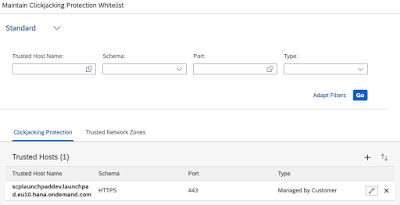

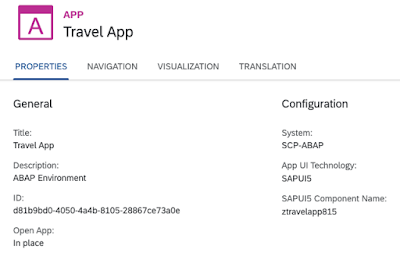
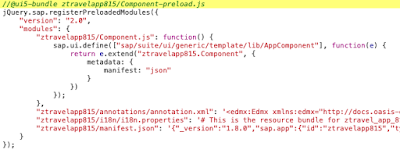



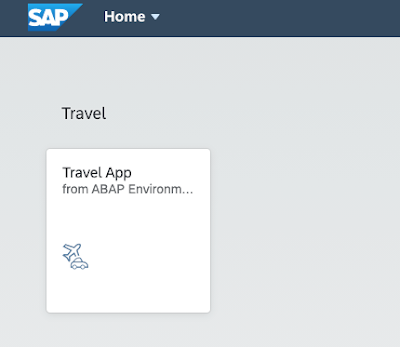
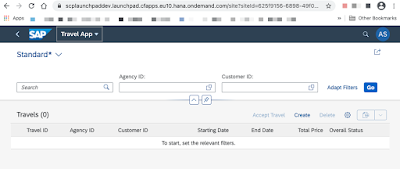
No comments:
Post a Comment