In this blog post, I would like to explain how standard notifications work for SAP financial Closing Cockpit.
Introduction
What is Financial closing cockpit?
SAP Financial Closing cockpit supports you in planning, executing, monitoring, and analyzing financial closing tasks for the entities of your group.
The Financial Closing Cockpit Add-On offers the following features to facilitate the optimization of your entire closing process:
◉ Event-driven organization of closing activities
◉ Process overview and monitoring options
◉ Analysis tools
Now, coming to the notification configurations in Financial closing cockpit. Requirement in our project was to send email notification to Responsible user of any task that task is scheduled, and he is owner of that task. Here, scenario when we want to send any notification is – “Task Scheduled” which means When a task is scheduled, an email needs to be sent to the responsible agent and the processor of the task to inform them of the scheduled start time and end time of the task.
SAP delivers the following notification scenarios. For Example:
| Scenario | Description | Use |
| 01 | Task List Released | When a task list is released, an email can be sent to the responsible agents and the processors of the tasks in the list to inform them that they have been assigned tasks. |
| 02 | Task Scheduled | When a task is scheduled, an email can be sent to the responsible agent and the processor of the task to inform them of the scheduled start time and end time of the task. |
| 03 | Prerequisite Tasks Completed | When the prerequisite tasks for a successive task are completed, an email can be sent to the responsible agent and the processor of the successive task to inform them that they can process their task. |
| 04 | Task Overdue | When a task is not yet completed by its planned end time, an email can be sent to the responsible agent and the processor of the task to inform them that their task is overdue. |
| 05 | Prerequisite Task Restarted | When a prerequisite task for a successive task is restarted, an email can be sent to the responsible agent and the processor of the successive task to inform them that they might need to restart their task. |
In our case, its 02 – Task scheduled.
Below are the configuration steps that we need to follow to achieve this :
1. We need to assign Notification Configuration in Template while defining the Template
2. Second step is to perform Notification Configuration ( To send email notifications to the responsible agent of a task list and the responsible agent and the processor of a task when the conditions for triggering a notification scenario are met ).
- So, for this, perform the configuration using SPRO path – Open the Define Notification Configurations Customizing activity under Cross-Application Components-> Financial Closing cockpit
- We created Notification Configuration as “ZTEST” and assigned Template for the Notification Scenario “task Scheduled” as below:
Remember : Scenario is Task Scheduled, and we assigned the Notification template as – FCC_NOTIF_SCH.
How to Trigger :
Thus, when Task is scheduled in the SAP Financial Closing cockpit as below:
You will find the email getting triggered automatically which can be seen in Tcode SOST/Outlook:


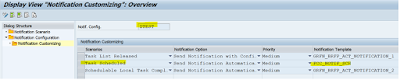

No comments:
Post a Comment