Often the standard FPM fields provided by SAP is not enough to satisfy all the business requirements. You need additional fields on the screen. This is where enhancements and customizations come in.
In this blogpost, I am going to show you just that. This is a step-by-step guide for adding custom Date/Time fields on FPM screen for Freight Order General Data tab.
Requirement: Add Vehicle Placement Date/Time/Time zone field in the General Tab of Freight Order Screen. During Save, the data will get saved in TOR structure as Timestamp.
Step 1: Identify the position of Custom Field(s)
In this blogpost, we are adding fields in General Data Tab for Freight Order Screen. The below highlighted position shows the position.
Step 2: Enhance Node Structure in UI and BO
The process of enhancing node structure is twofold. You need to enhance the UI field structure as well as the BO node structure.
1. Right click on the desired field position and choose Technical Help from the Popup.
2. Click on the Current Component Configuration from the Technical Help Popup Window.
3. A second window opens like below where you should do your screen changes.
Note: Don’t do the screen changes now. First enhance the Node structure and the corresponding UI structure. Only after that do the screen changes.
4. Identify the Node UI Structure, Mapper Class and BO Node structure.
5. Open the Attributes & General Settings Panel on the right and look for Feeder Class Dropdown.
6. Click on the dropdown and choose Feeder Class parameter.
7. On clicking it, a popup appears. From the popup window, get the FBI view name.
8. In the backend, go to TCode SE84 and follow the following path: Repository Information System → Web Dynpro → Component Configurations.
In the Selection Screen, enter the FBI View name you obtained in the previous step and press F8.
9. Double click on the result to view the Component Configuration.
10. Now click on Display configuration. A window in browser opens.
11. In the browser, go to Related Views tab and click on the highlighted button.
12. Clicking the button highlighted above will take you to a different browser window. There click on Display to get the Node UI structure and Mapper Class.
Node UI Structure: /SCMTMS/S_UI_TOR_STOP
Mapper Class: /SCMTMS/CL_UI_CONVERSION_TOR
13. The impacted node here is Get the TOR structure for the STOP node.
14. Since we want these fields to be persistent fields, so we add them in the persistent extension structure.
Structure: /SCMTMS/S_TOR_STOP_K
Extension Include: /SCMTMS/INCL_EEW_TOR_STOP
15. Enhance the TOR Node structure with the custom field ZZVEH_PLACE.
16. Enhance the UI Node Structure.
Here, you should add the field names in a specific format. Our goal is to have three separate fields on UI which will hold Date, Time, and Time zone data separately. We need to add three field in an append structure with specific naming conventions. The BO Node field will have suffix of _D, _T, and _TZ of Data Type /SCMTMS/UI_DATE, /SCMTMS/UI_TIME, and /SCMTMS/UI_TZONE respectively.
Therefore, the fieldnames will be ZZVEH_PLACE_D, ZZVEH_PLACE_T, and ZZVEH_PLACE_TZ.
Step 3: Enhance the FPM Screen of Freight Order
As mentioned above in the third point of Step 2, we need to enhance the FPM screen and add our custom fields for Vehicle Placement Date, Time, and Time zone.
1. Click on Other Functions and choose Enhance from the Dropdown menu.
2. A Popup window will appear. Enter a custom Enhancement Implementation name and maintain some description.
3. Click on OK and Enter a package name or save in a Local Object. Now you can start editing.
4. Click on Element button from the Toolbar and choose Element from the Dropdown.
6. You will see a Popup where there will be a list of fields to choose from. Go down till the very end and you will see something like this.
7. Notice that there are 2 fields for each of Date, Time, and Time zone. This splitting is done by SAP Standard process. Refer the other Date/Time fields in the screen. Create 3 elements with fields same as the other Date/Time fields. Keep the element attributes of the custom fields same as the standard ones.
8. After enhancement, the screen will look like this.
Step 4: Build Mapping between the Node UI structure and TOR Node Structure
We have the Mapper Class /SCMTMS/CL_UI_CONVERSION_TOR from the previous step. Enhance and add mapping logic to the BUILD_MAP_TABLE Method for the custom fields.




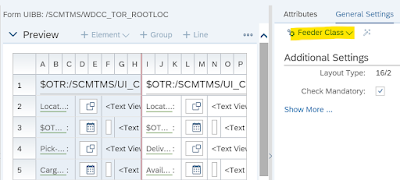
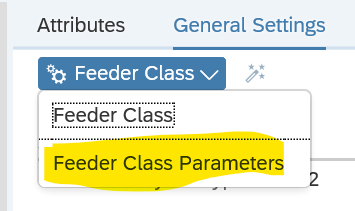
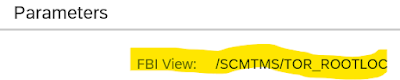
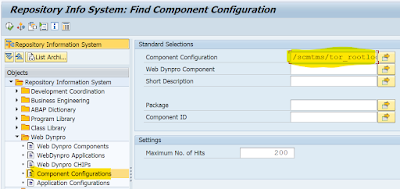

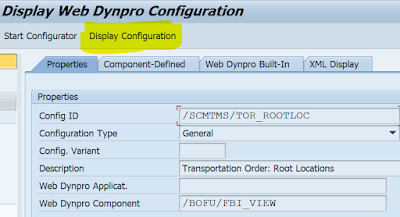
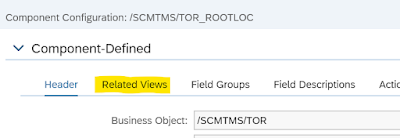

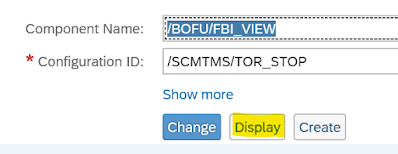
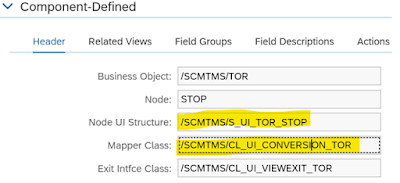

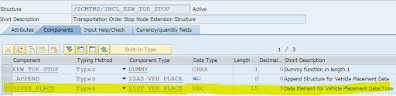
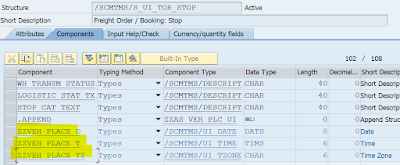
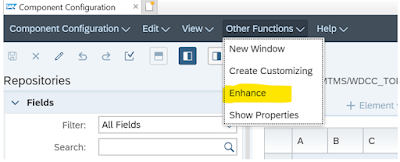
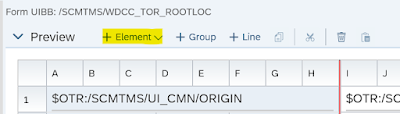
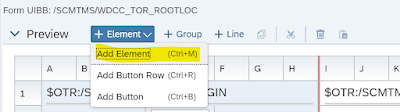

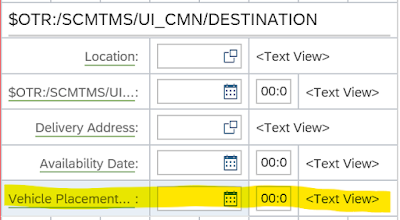


No comments:
Post a Comment