In some cases, we require to maintain the texts related to the products maintained in the warehouse. These texts can be any such as the how the product maintained, customer feedback, quality/inspection notes, vendor feedback etc.
Using this simple but powerful functionality, the long text can be maintained in EWM product master by enhancing the screen.
This article provides a high-level overview of the custom solution to maintain the long text in the product master.
This functionality can be achieved using ‘EEWB’ functionality not with ‘Custom Fields and Logic App‘.
The EEWB enhancement creates the custom objects wherein the app creates with standard naming objects which requires the repair.
Note – All the steps were configured and tested on SAP S/4 1909 Embedded.
Deployments:
◉ Decentralized EWM and Embedded initial release onwards (EWM Product Master enhancement functionality).
◉ Application Component – LO-MD-MM
Prerequisites:
◉ Make sure that EEWB enhancement already exists for this.
Steps:
◉ Run the transaction SE76 to get the text object details. We are using the standard text object ‘Product’ with text ID ‘Base’.
◉ Run the transaction code EEWB and create an enhancement with the below information.
Note: A custom screen ‘0001’ and dynpro program have been created by the system.
◉ Edit the custom screen using the transaction code ‘SE51’ and create a custom controller with the below information.
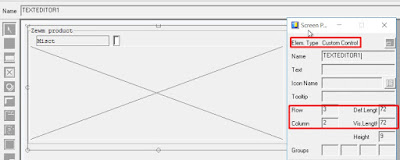
◉ Add a PBO module to enable/disable the text editor and also to read the existing components.
◉ Use the class ‘cl_gui_custom_container’ and ‘cl_gui_textedit’
◉ Use the function module ‘READ_TEXT’ to the existing text. Use the method ‘set_text_as_r3table’ of the class ‘cl_gui_textedit’ to display the text in editor.
◉ Set the enable disable based on the pushbutton selected by calling the method set_readonly_mode of the class ‘cl_gui_textedit’.
◉ Add a PAI module to save the text.
◉ Use the SY-UCOMM field of the save operation, use the method ‘get_text_as_r3table’ the class ‘cl_gui_textedit’ to read the text from the editor.
◉ If the text read is not same as the previous, then call the function module ‘SAVE_TEXT’ to save the text.
◉ Handle all the standard commands such as ‘Toggle’/ ‘Exit’/Back etc accordingly.
Note: The pseudo code is not provided to make the article clean and better readable. Refer the link below for the sample code related to the text editor.
Testing:
◉ Using the transaction code /SCWM/MAT1.
◉ Run the transaction code /SCWM/MAT1 and enter the below information.
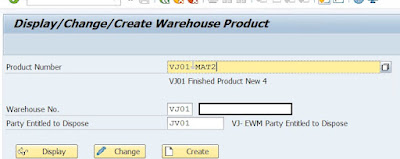
◉ Click on ‘Display’ pushbutton to display the product master in display mode. Then click on warehouse data view to verify the text editor in display mode.
◉ Now click on Toggle icon to edit the product master in change mode.
◉ Maintain some text in the text editor and click on the save button.
◉ Save the text by pressing ctrl+save or clicking the save button.
◉ Check the long text in Display mode.
◉ Using the Fiori App ‘Maintain Products (Warehouse Data)’, Click on the app to display the below
◉ The below screen will be displayed.
◉ Click on Display button to the product master in display mode.
◉ Click on Change icon and update the text and save.
◉ Run the transaction code /SCWM/MAT1 to verify the text maintained using the app.

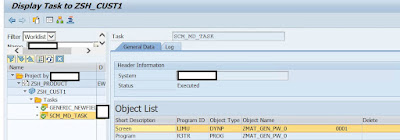
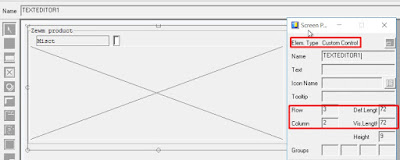
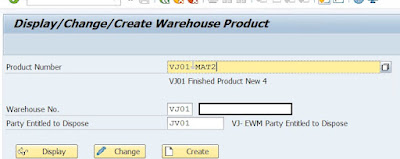
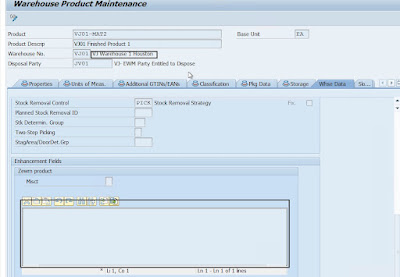
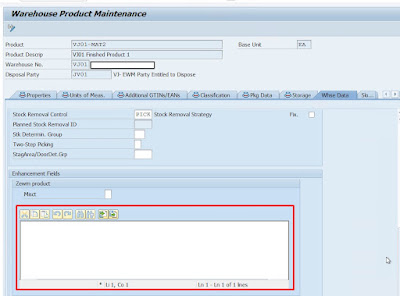
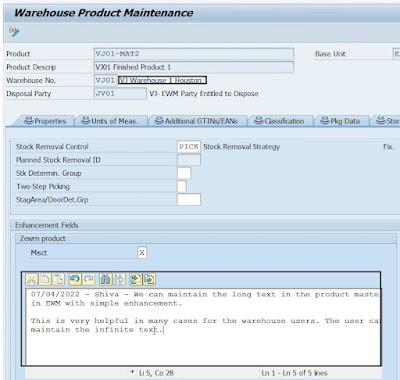
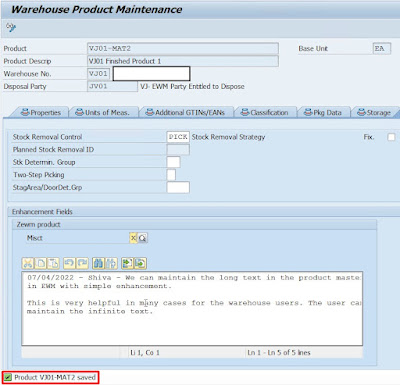
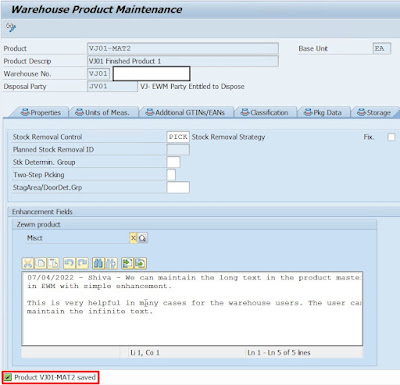
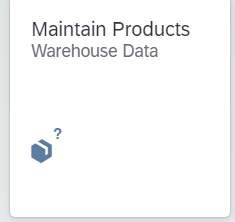
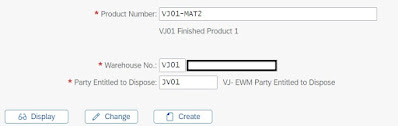
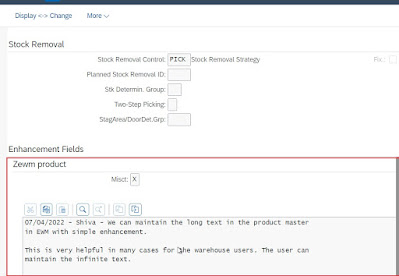


No comments:
Post a Comment