Fig 1
Select the relevant application and click on define Action Profile and Actions
Fig 2
In the screen we can see three selections Action profile->Action Definition and Processing Types
Fig 3
Choose relevant action profile according to the requirement and click on action definition.
Here one can see many action definitions if the requirement is to create then one can create the action definition.
Fig 4
In my case I am creating one action definition
Fig 5
Fig 6
Click on the new action definition and click on processing types
Add assignment as method call and click on create implementation which is present in bottom right
Fig 7
Fig 8
In this screen it will display list of BADI…a new implementation needs to be created by clicking on create button which is present in bottom right.
Fig 9
Create the BADI Name and filter condition
Fig. 10
Then another screen appears and click on save..it will ask for package and TR.
In the execute method which is highlighted insert the code for action which needs to be performed
Fig.11
Now go back to the screen and select the BADI which was created recently
Fig.12
Next step is the schedule condition step. It is the condition on which condition the action should be triggered.
Select application and press button Condition Configuration (Transportable Conditions ) as mentioned in previous step
Fig.13
Press button Technical Names and double click on action profile which was used and go to Edit mode
Press Create and select your action definition from the drop-down list
Fig.14
Inside the processing details one can see the BADI which was created already
Fig.15
Go to the tab schedule condition and click on edit condition you may get a popup like this.
Create an implementation like before by clicking on bottom right button create.
Fig.16
Give the implementation name and schedule condition accordingly.
Fig.17
Write the code inside the BADI implementation as on what condition the action should be triggered.
Fig 18
After creating the BADI schedule condition now add it inside the schedule condition
Fig. 19
Click on save.
Here the schedule condition instead of BADI one can use condition parameter also where one can define the structure or BRF + table and add values which are relevant for triggering the condition.
In this way one can create action and schedule condition in PPF




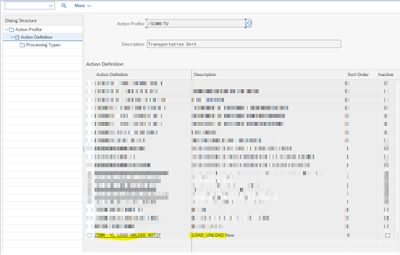




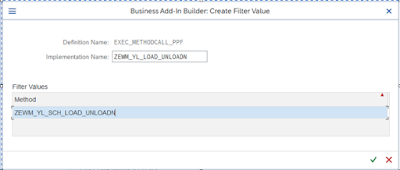
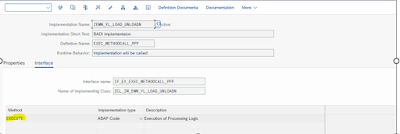
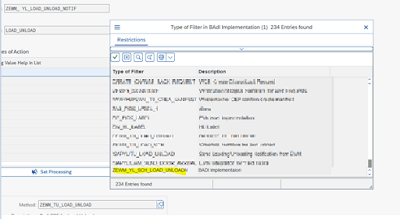

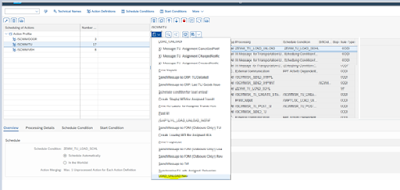

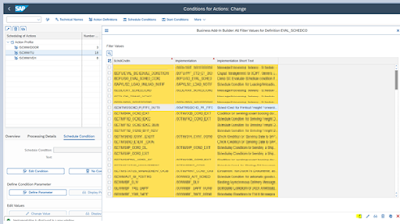
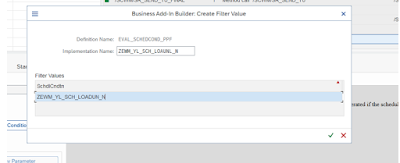
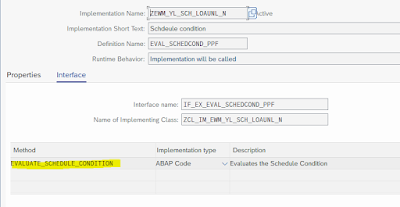
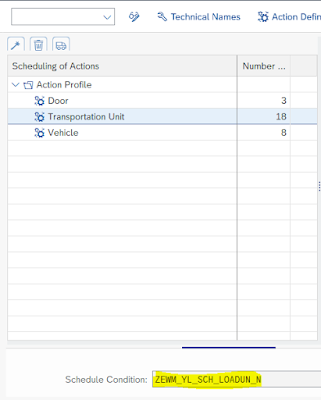
No comments:
Post a Comment