Lets get started.
1) Activate and maintain the repository service in backend system.
◉ Next add the service as indicated in the below snap, /UI5/ABAP REPOSITORY SRV.
◉ Choose the needed package by clicking on the service.
◉ Now that the repository service has been added.
2) Configuration of the Cloud Connector.
3) Creating the Destination in BTP.
◉ While creating the destinations in BTP please make sure that.
1. Your WebIDEUsage includes dev_abap for deploying to the SAPUI5 ABAP Repository. (For example, your WebIDEUsage includes odata_abap,dev_abap).
2. Make sure to add the HTML5.Timeout= 60000 additional property to your destination.
3. For deploying to SAP S/4HANA on-premise, you should add the sap-client additional property to your destination.
◉ Refer to the image below for the destination.
4) Development of simple ui5 app in business application studio.
◉ Go to your business application studio click on Menu->File->New Project From Template–>click on SAP Fiori application.
◉ Choose the application type, then the application.
◉ Choose the needed ODATA service.
◉ After configuring the chosen service, click next.
◉ Together with choosing Yes for the radio option “Add deployment configuration,” complete the project attributes.
◉ Add the deployment configuration as displayed in the following image, then press Finish.
◉ The project and deployment configuration have now both been generated.
The app can be tested and operated locally.
5) SAPUI5 application deployment on SAP ABAP repository.
◉ As the deployment configuration was added when we created the application (You can also add the configuration manually using command npm run deploy-config).
◉ To deploy the application into the SAP UI5 ABAP repository, run the npm run deploy command.
◉ The application will be deployed into our ABAP repository once you choose Yes to begin the deployment.
◉ Now the application has been deployed to ABAP repository go to T-Code SICF and test your application.
◉ Congratulations! You have successfully deployed and tested your SAPUI5 application.
6) Troubleshooting
There are a variety of virus scan errors:
◉ Virus scan server error
◉ No virus scan profile is selected as the default.
◉ Virus scan errors should not block the deployment process. The virus scan should be configured in such a way so as not to disturb the deployment process.
◉ Also, a default virus scan profile should be selected in the system or switched off entirely.
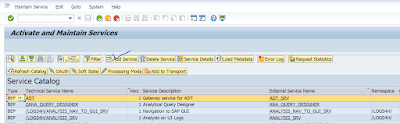
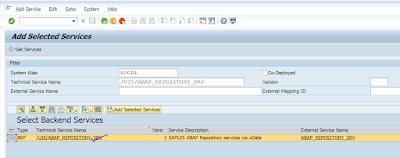
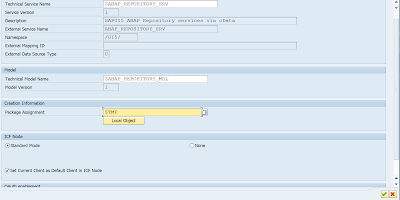
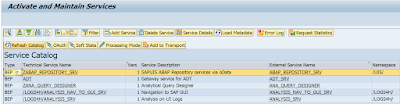
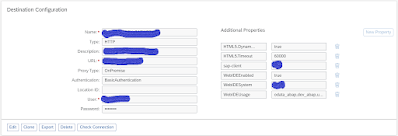



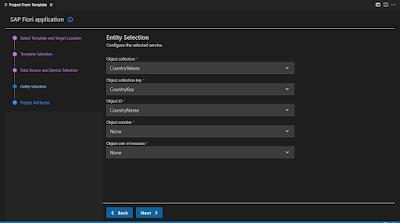
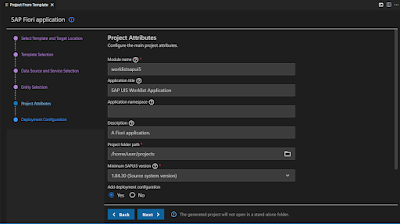
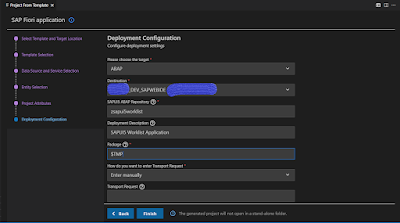
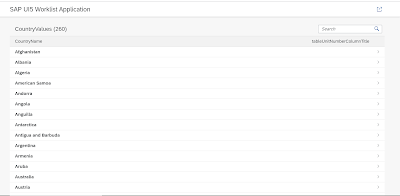

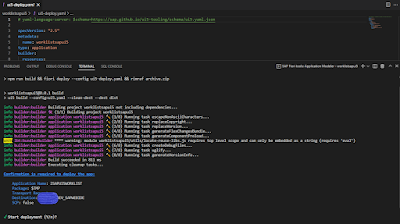
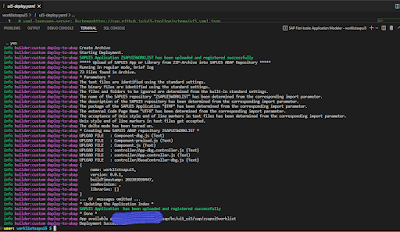
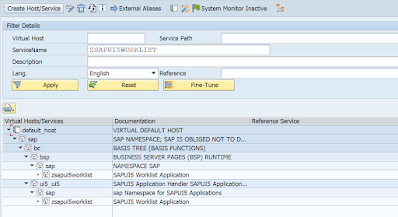
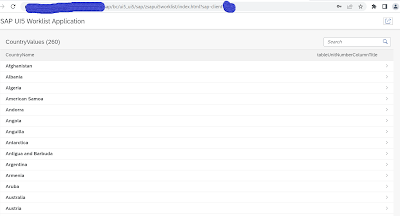
No comments:
Post a Comment