Business processes are not longer realized exclusively in the SAP GUI for Windows only. More and more, steps are also being taken on other UIs on other devices. In this blog post I describe the possibility how to control native apps and web apps on a virtual Android device with ABAP via PowerShell.
The bridge between the SAP system and the virtual device builds a chain of libraries and applications. It starts with SAPIENs ActiveXPoshV3 library to connect PowerShell from SAP. The PowerShell script, which contains the procedure, is stored as include development object on the SAP backend system. An ABAP report loads this script and executes it. The script uses the Appium client libraries to connect an Appium server which connects a virtual device from Android Studio.
◈ Download and install Android Studio
◈ Download and install Appium
◈ Download and install Appium Client libraries
◈ Appium WebDriver
◈ Selenium WebDriver
◈ Selenium Support
◈ Newtonsoft JSON
◈ Castle Core
◈ Download and install SAPIENs ActiveXPoshV3
Here a PowerShell script to control the Android calculator app. Store it as include in your SAP system. It is very easy to understand. It loads the client libraries, sets the necessary capabilities like device name, app etc. and do some activities. It adds 6 to 9, multiplies 166 with 9 and writes the result to the screen.
#-Begin-----------------------------------------------------------------
#-Includes------------------------------------------------------------
$Path = "C:\Program Files\Appium"
[Void][System.Reflection.Assembly]::LoadFrom($Path + "\appium-dotnet-driver.dll")
[Void][System.Reflection.Assembly]::LoadFrom($Path + "\Castle.Core.dll")
[Void][System.Reflection.Assembly]::LoadFrom($Path + "\Newtonsoft.Json.dll")
[Void][System.Reflection.Assembly]::LoadFrom($Path + "\WebDriver.dll")
[Void][System.Reflection.Assembly]::LoadFrom($Path + "\WebDriver.Support.dll")
#-Sub Main------------------------------------------------------------
Function Main() {
[OpenQA.Selenium.Remote.DesiredCapabilities]$Capabilities = `
[OpenQA.Selenium.Remote.DesiredCapabilities]::new();
$Capabilities.SetCapability([OpenQA.Selenium.Appium.Enums.MobileCapabilityType]::`
DeviceName, "emulator-5554");
$Capabilities.SetCapability([OpenQA.Selenium.Appium.Enums.MobileCapabilityType]::`
PlatformVersion, "8.1.0");
$Capabilities.SetCapability([OpenQA.Selenium.Appium.Enums.MobileCapabilityType]::`
PlatformName, "Android");
$Capabilities.SetCapability([OpenQA.Selenium.Appium.Enums.AndroidMobileCapabilityType]::`
AppPackage, "com.android.calculator2");
$Capabilities.SetCapability([OpenQA.Selenium.Appium.Enums.AndroidMobileCapabilityType]::`
AppActivity, "com.android.calculator2.Calculator");
[System.Uri]$Uri = [System.Uri]::new("http://127.0.0.1:4723/wd/hub");
$Driver = `
[OpenQA.Selenium.Appium.Android.AndroidDriver[OpenQA.Selenium.Appium.AppiumWebElement]]::`
new($Uri, $Capabilities);
If ($Driver -eq $null) {
Return;
}
$Driver.FindElementById("com.android.calculator2:id/digit_9").Click();
$Driver.FindElementById("com.android.calculator2:id/op_add").Click();
$Driver.FindElementById("com.android.calculator2:id/digit_6").Click();
$Driver.FindElementById("com.android.calculator2:id/eq").Click();
$Result = $Driver.FindElementById("com.android.calculator2:id/result").Text;
Write-Host "Das Ergebnis ist " $Result;
$Driver.FindElementByAccessibilityId("clear").Click();
$Driver.FindElementById("com.android.calculator2:id/digit_1").Click();
$Driver.FindElementById("com.android.calculator2:id/digit_6").Click();
$Driver.FindElementById("com.android.calculator2:id/digit_6").Click();
$Driver.FindElementByAccessibilityId("multiply").Click();
$Driver.FindElementById("com.android.calculator2:id/digit_9").Click();
$Driver.FindElementByAccessibilityId("equals").Click();
$Result = $Driver.FindElementById("com.android.calculator2:id/result").Text;
Write-Host "Das Ergebnis ist " $Result;
$Driver.CloseApp();
$Driver.Quit();
}
#-Main----------------------------------------------------------------
Main
#-End-------------------------------------------------------------------
The bridge between the SAP system and the virtual device builds a chain of libraries and applications. It starts with SAPIENs ActiveXPoshV3 library to connect PowerShell from SAP. The PowerShell script, which contains the procedure, is stored as include development object on the SAP backend system. An ABAP report loads this script and executes it. The script uses the Appium client libraries to connect an Appium server which connects a virtual device from Android Studio.
Preparation
◈ Download and install Android Studio
◈ Download and install Appium
◈ Download and install Appium Client libraries
◈ Appium WebDriver
◈ Selenium WebDriver
◈ Selenium Support
◈ Newtonsoft JSON
◈ Castle Core
◈ Download and install SAPIENs ActiveXPoshV3
Code Preparation
Here a PowerShell script to control the Android calculator app. Store it as include in your SAP system. It is very easy to understand. It loads the client libraries, sets the necessary capabilities like device name, app etc. and do some activities. It adds 6 to 9, multiplies 166 with 9 and writes the result to the screen.
#-Begin-----------------------------------------------------------------
#-Includes------------------------------------------------------------
$Path = "C:\Program Files\Appium"
[Void][System.Reflection.Assembly]::LoadFrom($Path + "\appium-dotnet-driver.dll")
[Void][System.Reflection.Assembly]::LoadFrom($Path + "\Castle.Core.dll")
[Void][System.Reflection.Assembly]::LoadFrom($Path + "\Newtonsoft.Json.dll")
[Void][System.Reflection.Assembly]::LoadFrom($Path + "\WebDriver.dll")
[Void][System.Reflection.Assembly]::LoadFrom($Path + "\WebDriver.Support.dll")
#-Sub Main------------------------------------------------------------
Function Main() {
[OpenQA.Selenium.Remote.DesiredCapabilities]$Capabilities = `
[OpenQA.Selenium.Remote.DesiredCapabilities]::new();
$Capabilities.SetCapability([OpenQA.Selenium.Appium.Enums.MobileCapabilityType]::`
DeviceName, "emulator-5554");
$Capabilities.SetCapability([OpenQA.Selenium.Appium.Enums.MobileCapabilityType]::`
PlatformVersion, "8.1.0");
$Capabilities.SetCapability([OpenQA.Selenium.Appium.Enums.MobileCapabilityType]::`
PlatformName, "Android");
$Capabilities.SetCapability([OpenQA.Selenium.Appium.Enums.AndroidMobileCapabilityType]::`
AppPackage, "com.android.calculator2");
$Capabilities.SetCapability([OpenQA.Selenium.Appium.Enums.AndroidMobileCapabilityType]::`
AppActivity, "com.android.calculator2.Calculator");
[System.Uri]$Uri = [System.Uri]::new("http://127.0.0.1:4723/wd/hub");
$Driver = `
[OpenQA.Selenium.Appium.Android.AndroidDriver[OpenQA.Selenium.Appium.AppiumWebElement]]::`
new($Uri, $Capabilities);
If ($Driver -eq $null) {
Return;
}
$Driver.FindElementById("com.android.calculator2:id/digit_9").Click();
$Driver.FindElementById("com.android.calculator2:id/op_add").Click();
$Driver.FindElementById("com.android.calculator2:id/digit_6").Click();
$Driver.FindElementById("com.android.calculator2:id/eq").Click();
$Result = $Driver.FindElementById("com.android.calculator2:id/result").Text;
Write-Host "Das Ergebnis ist " $Result;
$Driver.FindElementByAccessibilityId("clear").Click();
$Driver.FindElementById("com.android.calculator2:id/digit_1").Click();
$Driver.FindElementById("com.android.calculator2:id/digit_6").Click();
$Driver.FindElementById("com.android.calculator2:id/digit_6").Click();
$Driver.FindElementByAccessibilityId("multiply").Click();
$Driver.FindElementById("com.android.calculator2:id/digit_9").Click();
$Driver.FindElementByAccessibilityId("equals").Click();
$Result = $Driver.FindElementById("com.android.calculator2:id/result").Text;
Write-Host "Das Ergebnis ist " $Result;
$Driver.CloseApp();
$Driver.Quit();
}
#-Main----------------------------------------------------------------
Main
#-End-------------------------------------------------------------------
Here a script to control the Chrome browser on Android. Store it as include in your SAP system too. It is also very easy to understand. It does the same as the script above but here we control the browser. We call Google search, type the word Selenium into the field and press enter.
#-Begin-----------------------------------------------------------------
#-Includes------------------------------------------------------------
$Path = "C:\Program Files\Appium"
[Void][System.Reflection.Assembly]::LoadFrom($Path + "\appium-dotnet-driver.dll")
[Void][System.Reflection.Assembly]::LoadFrom($Path + "\Castle.Core.dll")
[Void][System.Reflection.Assembly]::LoadFrom($Path + "\Newtonsoft.Json.dll")
[Void][System.Reflection.Assembly]::LoadFrom($Path + "\WebDriver.dll")
[Void][System.Reflection.Assembly]::LoadFrom($Path + "\WebDriver.Support.dll")
#-Sub Main------------------------------------------------------------
Function Main() {
[OpenQA.Selenium.Remote.DesiredCapabilities]$Capabilities = `
[OpenQA.Selenium.Remote.DesiredCapabilities]::new();
$Capabilities.SetCapability("deviceName", "emulator-5554");
$Capabilities.SetCapability("platformVersion", "8.1.0");
$Capabilities.SetCapability("browserName", "Chrome")
$Capabilities.SetCapability("platformName", "Android");
[System.Uri]$Uri = [System.Uri]::new("http://127.0.0.1:4723/wd/hub");
$Driver = `
[OpenQA.Selenium.Appium.Android.AndroidDriver[OpenQA.Selenium.Appium.AppiumWebElement]]::`
new($Uri, $Capabilities);
If ($Driver -eq $null) {
Return;
}
$Driver.Navigate().GoToUrl("https://www.google.de");
$Driver.FindElementByName("q").SendKeys("Selenium");
$Driver.FindElementByName("q").SendKeys([OpenQA.Selenium.Keys]::Enter);
Start-Sleep -Seconds 5
$Driver.CloseApp();
$Driver.Quit();
}
#-Main----------------------------------------------------------------
Main
#-End-------------------------------------------------------------------
ABAP Code Preparation and Execution
To execute these scripts with the following report you need the class zActiveXPoshV3 from here in your SAP system.This report loads an include z_posh_appium_app, the first script from above and executes it. But before start your Android Studio with a new empty project and a virtual device. And then start your Appium server.
If your infrastructure runs you can execute this report.
"-Begin-----------------------------------------------------------------
REPORT Z_APPIUM.
DATA:
lo_posh TYPE REF TO zactivexposhv3,
lv_pscode TYPE string,
lv_result TYPE string,
lt_result TYPE STANDARD TABLE OF string
.
CREATE OBJECT lo_posh.
CHECK lo_posh->load_lib( ) = lo_posh->mc_true.
CHECK lo_posh->get_is_powershell_installed( ) = lo_posh->mc_true.
CHECK lo_posh->init( iv_load_profiles = lo_posh->mc_false ) = 0.
lo_posh->set_outputmode( lo_posh->mc_outputbuffer ).
lo_posh->set_outputwidth( 132 ).
lo_posh->clear_output( ).
lv_pscode = lo_posh->read_incl_as_string( iv_incl_name = 'Z_POSH_APPIUM_APP' ).
lo_posh->execute( lv_pscode ).
lv_result = lo_posh->get_outputstring( ).
lo_posh->clear_output( ).
lt_result = lo_posh->outputstring_to_table( iv_outputstring = lv_result ).
LOOP AT lt_result INTO lv_result.
WRITE: / lv_result.
ENDLOOP.
lo_posh->free_lib( ).
"-End-------------------------------------------------------------------
Here an image of the running report with the script as include in the SE80.
The result is as expected.
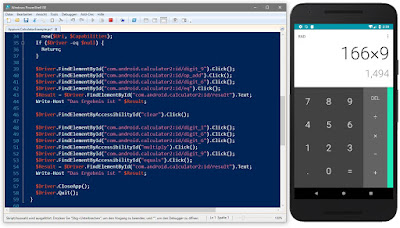




Hi nice post!!!
ReplyDeleteThanks for sharing great post !!
This information you provided in the blog that is superb. It is amazing. Keep continue..
It's Your Time to Start Your Success. Learn more about our SAP courses ...
learn java online
Oracle Training
sap UI5 online training
sap fiori training online
sap hana online training
SAP Training