Solution Manager 7.2 implementations have been gaining momentum. Recently I was a part of Solution Manager 7.2 on HANA support package 06 upgrade for a customer and I want to share how I planned the upgrade via Maintenance Planner for an already existing Solution manager installed a few months ago.
As we all know, Solution Manager 7.2 implementation is via two separate stacks ABAP and Java as compared to previous releases of Solution Manager where the Solution Manager system used to be a dual stack system (ABAP + Java).
The sequence of activities I followed to upgrade Solution Manager 7.2 from SP 02 to SP 06:
1. Planning of Solution manager upgrade via Maintenance Planner (ABAP and Java)
2. Download of Support package files via download manager
3. Solution Manager 7.2 ABAP stack upgrade using SUM (Software Update Manager)
4. Solution Manager 7.2 Java Stack upgrade using SUM
This blog is focussed on the upgrade planning part via maintenance planner and consists of two sections. ABAP stack upgrade planning is discussed via this blog and the Java stack I share via part 2 of this blog.
1. Planning for Solution Manager ABAP stack upgrade via Maintenance Planner
2. Planning for Solution Manager Java stack upgrade via Maintenance Planner
Before we plan any maintenance or upgrade of an existing SAP system in the landscape, a few prerequisites should be in place:
1. A valid S-user ID to have access to SAP support portal or SAP Maintenance Planner
2. The system data is available in maintenance planner, so should be the case for Solution Manager ABAP and Java stack system data in Maintenance planner.
Login SAP support portal (support.sap.com) and navigate Release, upgrade and maintenance – Maintenance Planner. Click ‘Access Maintenance Planner’ button.
As we all know, Solution Manager 7.2 implementation is via two separate stacks ABAP and Java as compared to previous releases of Solution Manager where the Solution Manager system used to be a dual stack system (ABAP + Java).
The sequence of activities I followed to upgrade Solution Manager 7.2 from SP 02 to SP 06:
1. Planning of Solution manager upgrade via Maintenance Planner (ABAP and Java)
2. Download of Support package files via download manager
3. Solution Manager 7.2 ABAP stack upgrade using SUM (Software Update Manager)
4. Solution Manager 7.2 Java Stack upgrade using SUM
This blog is focussed on the upgrade planning part via maintenance planner and consists of two sections. ABAP stack upgrade planning is discussed via this blog and the Java stack I share via part 2 of this blog.
1. Planning for Solution Manager ABAP stack upgrade via Maintenance Planner
2. Planning for Solution Manager Java stack upgrade via Maintenance Planner
Before we plan any maintenance or upgrade of an existing SAP system in the landscape, a few prerequisites should be in place:
1. A valid S-user ID to have access to SAP support portal or SAP Maintenance Planner
2. The system data is available in maintenance planner, so should be the case for Solution Manager ABAP and Java stack system data in Maintenance planner.
Planning for Solution Manager ABAP stack upgrade via Maintenance Planner
Login SAP support portal (support.sap.com) and navigate Release, upgrade and maintenance – Maintenance Planner. Click ‘Access Maintenance Planner’ button.
Explore systems
Click Solution Manager ABAP system
Click on ‘Plan’ a software change so as to plan the support package maintenance.
Current support package level details are displayed, for e.g. Solution Manager 7.2 SPS 02. Select – Plan a Maintenance – option
Select ‘SAP Solution Manager 7.2’
Select the latest Support Package Stack 06
Planner will show the target SPS 06. Click ‘Next’ on top right corner, to calculate the support package files
Proceed to Select OS/DB dependent files.
Select OS/DB dependent files for HANA database and Linux platform, for e.g. Kernel database dependent files should be included.
Click – Confirm Selection button to proceed.
Validate the files and click Next. Maintenance planner will automatically include SPAM/SAINT update if required.
Click Download Stack XML button to download the stack XML file on local desktop. Stack XML contains the list of support packages calculated here and it will be used by SUM tool during SAP system upgrade.
Click on ‘Push to Download Basket’ button to add the support packages to download basket. Click Next to complete the maintenance planner transaction.
Click on Save button to save the transaction for future reference.
Set to complete, to finalize the change in maintenance planner. Select Yes to complete.



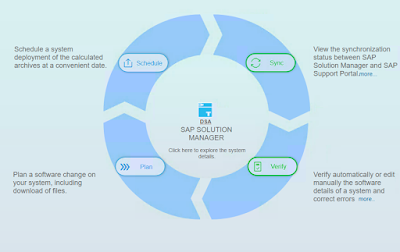



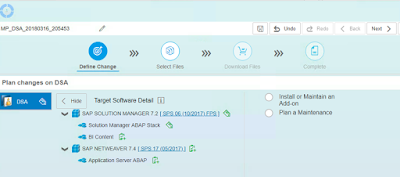

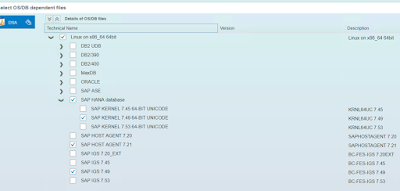

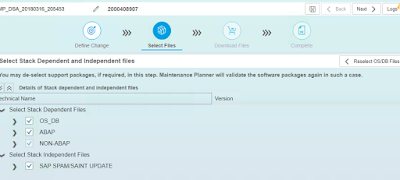



I am reading your post from the beginning, it was so interesting to read & I feel thanks to you for posting such a good blog, keep updates regularly..sap-mm training
ReplyDelete