Solution Manager 7.2 implementations have been gaining momentum. Recently I was a part of Solution Manager 7.2 on HANA support package 06 upgrade for a customer and I want to share how I planned the upgrade via Maintenance Planner for an already existing Solution manager Java System.
This blog is focussed on the upgrade planning part via maintenance planner for the Java Stack System. For the first part of the blog series please refer the blog:
Planning for Solution Manager ABAP stack upgrade via Maintenance Planner
Before we plan any maintenance or upgrade of an existing Solution Manager system in the landscape, a few prerequisites should be in place:
1. S-user ID to have access to SAP support portal / SAP Maintenance Planner
2. Solution Manager Java stack system data should be available in Maintenance planner.
Sequence of tasks to be performed:
1. Login Maintenance Planner
2. Define the task to be planned for an SAP system
3. Select the target Support package stack
4. Select and download the files
5. Save and confirm the transaction
Login SAP support portal with S-user ID and navigate Release, upgrade and maintenance – Maintenance Planner. Click ‘Access Maintenance Planner’ button.
This blog is focussed on the upgrade planning part via maintenance planner for the Java Stack System. For the first part of the blog series please refer the blog:
Planning for Solution Manager ABAP stack upgrade via Maintenance Planner
Before we plan any maintenance or upgrade of an existing Solution Manager system in the landscape, a few prerequisites should be in place:
1. S-user ID to have access to SAP support portal / SAP Maintenance Planner
2. Solution Manager Java stack system data should be available in Maintenance planner.
Sequence of tasks to be performed:
1. Login Maintenance Planner
2. Define the task to be planned for an SAP system
3. Select the target Support package stack
4. Select and download the files
5. Save and confirm the transaction
Planning for Solution Manager Java stack upgrade via Maintenance Planner
Login SAP support portal with S-user ID and navigate Release, upgrade and maintenance – Maintenance Planner. Click ‘Access Maintenance Planner’ button.
Explore systems – click on DSJ JAVA
We can explore the system details (current support package level etc.) by clicking on DSJ Solution Manager.
Select the option – Plan a software change – to plan the support package stack upgrade.
Current support package level details are displayed, for e.g. Solution Manager 7.2 SPS 02 (Product Solution Manager Java Stack).
Product tree should display Solution Manager Java Stack. Select the option – Plan a Maintenance
Select ‘SAP Solution Manager 7.2’ and latest released Support package stack 06
Planner will show the target SPS 06. Click ‘Next’ on top right corner, to calculate the support package files.
Proceed to Select OS/DB dependent files.
Select OS/DB dependent files for HANA database and Linux platform, for e.g. Kernel database dependent files should be included.
Confirm the selection. Validate the files and click Next. Maintenance planner will automatically include SPAM/SAINT update if required.
Click Download Stack XML button to download the stack XML file on local desktop. Stack XML contains the list of support packages calculated here and it will be used by SUM tool during SAP system upgrade.
Click on ‘Push to Download Basket’ button to add the support packages to download basket. Click Next to complete the maintenance planner transaction.
Click on Save button to save the transaction for future reference.
Set to complete, to finalize the change in maintenance planner.
To execute the upgrade, we proceed as usual using SUM tool (Software Update Manager). Remember to use the SUM 1.0 release (not SUM 2.0 yet) as Solution Manager 7.2 is based on NW 7.4.


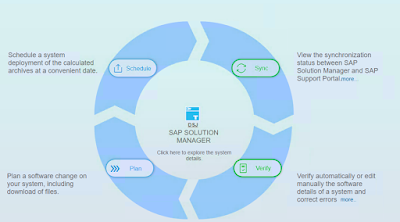

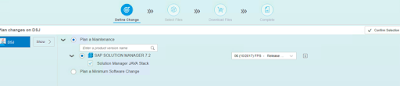


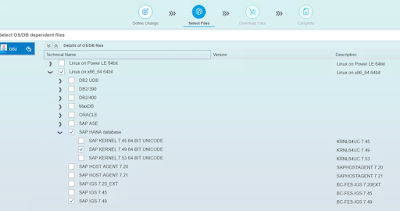




No comments:
Post a Comment