Custom Business Object
I will create a custom business object “Style” the purpose of the object should be that I can maintain the available styles for my engraving. The style should contain the layout of the engraving so which font, which font size, should it be bold, italic or underlined. The CBO could be used as a lookup in the imagined web shop, therefor I will expose the CBO via a custom communication scenario. With that I will be able to read the CBO and create new CBO entries from the postman application. I will also show you the option of a custom code list that I use as a value help for the bold field.
Custom Reusable Elements
As I would like to show as many In-App features as possible I would like to create a look up table for the field bold that will later be part of the CBO. Therefor I will create a Custom Code List which can be reused for example in the CBO or in a Custom Business Logic.
Goto app: Custom Business Objects
Goto tab: Custom Code Lists
Press: “+”
Enter:
◈ Name (Style_bold)
Goto tab: Code Values
Press “+”
Enter:
◈ Code (01, 02)
◈ Description (Yes, No)
Press “Save and Publish”
Custom Business Objects
As mentioned above the Custom Business Object Style should define the layout of the engraving. Meaning which font, font size and bold, italic or underlined. I also want to be able to maintain the data on a UI in S4HC and I want to be able to expose the CBO data. Therefor I want that services are created so I can read the CBO information from the Postman application and also create new entries from there.
Goto app: Custom Business Objects
Press: “New”
Enter:
◈ Name = Style
Press “Create”
Select Checkboxes:
◈ UI Generation
◈ Service Generation
◈ Can Be Associated
Goto tab: Fields
Enter the field values shown in the screenshot below
Press “Maintain Catalogs”
Assign the Custom Business Object to one or more Business Roles.
Select the checkbox for the Business Catalog and press “Publish”
The publishing process is time consuming
When the publishing has been completed the “Go to Generated UI” link becomes available
You will be forwarded to the generated UI.
There you can maintain some initial
Create custom communication scenario
In order to expose the CBO data, I need to create a custom communication scenario. This custom communication scenario together with the communication user and communication system will be used in a communication arrangement to have read and write access to the CBO data.
Goto app: “Custom Communication Scenario”
Press: “New”
Enter:
◈ Communication Scenario ID = Styles
◈ Description = Styles
Press: “New”
Press: “New”
Select:
◈ YY1_STYLE_CDS
Press: “OK”
Press: “Publish”
Create communication arrangement
The communication arrangement allows me to expose the CBO data. It opens up the possible communication for the CBO. There I will be able to find the URL that I can use later in the Postman application to make API call to from CBO.
Goto app: Communication Arrangement
Press: “NEW”
Enter: Scenario = YY1_STYLES
Press: “Create”
Assign Communication System = SYSTEM_NM
Press: “Save”


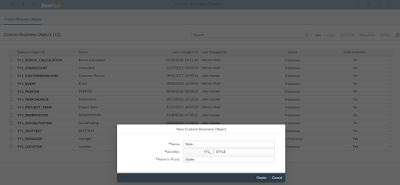
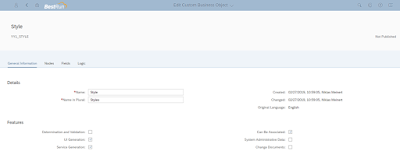
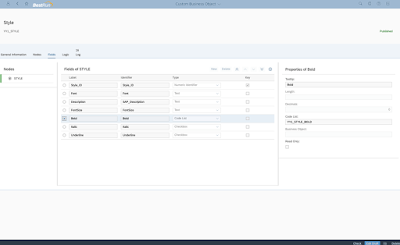
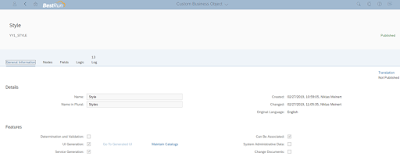

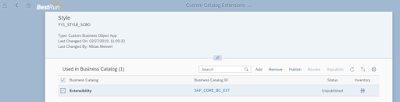
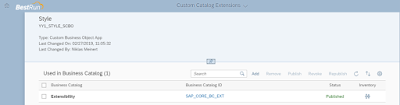
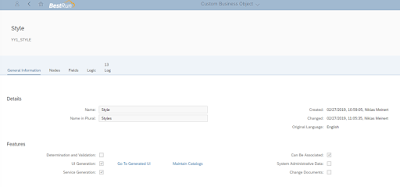

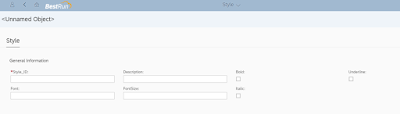
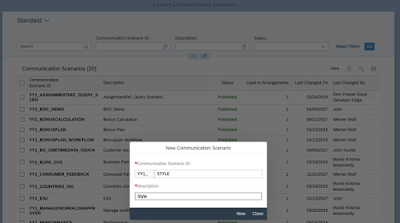
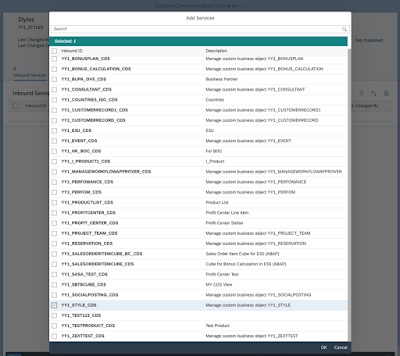
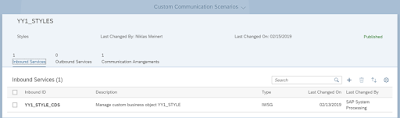


No comments:
Post a Comment