ADT in Eclipse has been a boon for us developers. Everything is so easy to develop in perspectives of ease of accessing the development objects when you don’t have to type different tcodes for different types of objects. One such important object type is proxy. Service consumers or service provider proxies are fairly common in ABAP landscape where we use SAP PI/PO to connect with other third parties. In traditional development environment we would use tcode SPROXY to find the relevant service in Enterprise Service Browser.
Sometimes when you have lots of services created, it becomes tedious task to search for them and then start creating the proxy object. Here I am showing the steps required to perform the same task using ADT in Eclipse.
1. Make sure you have SAP integration perspective open. It is easy way to switch between normal ABAP developments (using ABAP perspective) and proxy developments for future.
Sometimes when you have lots of services created, it becomes tedious task to search for them and then start creating the proxy object. Here I am showing the steps required to perform the same task using ADT in Eclipse.
1. Make sure you have SAP integration perspective open. It is easy way to switch between normal ABAP developments (using ABAP perspective) and proxy developments for future.
2. Select this perspective and you will see service browser view on your right (most of the time). If not then you can also select this view from the context menu option Windows>Show View>Others and search for enterprise service browser.
3. Connect to the system where you have to create the proxy. Here I am creating an consumer proxy which gets called via SAP PO.
4. This will show you the same view as you will get in old tcode SPROXY.
5. Here you can also search it via service name which the PO consultant will provide. Click on the checkbox ‘Service Interface’ and uncheck all others. Type the service name in the search box and press enter. You will have your object in the results.
6. Right click on this service and click on generate proxy.
7. New window will open and will take you to the wizard-based completion starting with the name, package and prefix to be used.
8. All done!! Now you can activate, open SOAMANAGER (if required to add logical ports) and also test it.




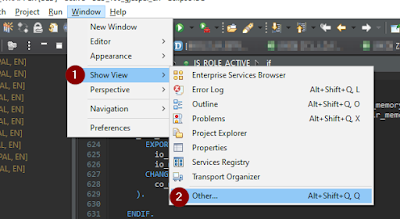





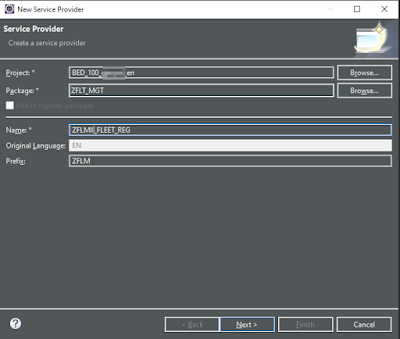
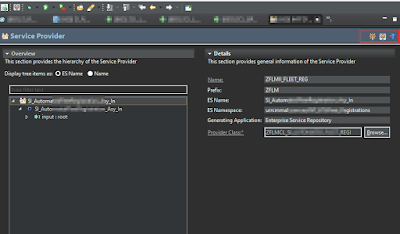
No comments:
Post a Comment