Introduction
Data entry and update operations in a enterprise generally requires modern hand held gadgets like RF devices, fork terminals for easy and synchronous update to the enterprise systems. SAP provides flexibility and solutions for integrations of RF devices and terminal with ECC systems for warehouse related operations. Internet service solutions are provided to for easy usage of ECC transactions in remote devices. The large warehouses which requires detailed tracking and monitoring of warehouse stock uses RF technology and constantly reviews procedures to further adopt the technology to improve operations. With the usage of BR codes, QR codes the error percentage due to manual intervention is reduced.
RF devices utilize the standard SAP GUI (GUI = Graphical User Interface) screen management environment to interact with users.
SAP currently supports two types of devices: –
1. GUI devices (with graphical user interface) that run on Windows 3.x/95/98
2. Character devices (character-based) under terminal emulation mode
These RF devices basically have small screens and therefore the information sent to them is limited and relevant . Also, the interaction needed must be minimum so that the processed can be made faster.
ITS Mobile is an SAP technology to connect mobile devices to an SAP system to run applications based on the widely used Dynpro programming model. No middle ware software is required to connect the devices to SAP.
Objective
RF mobile transactions generally require customization to meet the business needs, and to optimize the screens for the mobile devices . Also post customization and enhancement, extensive testing is required to validate that the modified application is suitable and fits the handheld devices.
From the IMG, Logistics Execution->Mobile Data Entry is the entry point for RF mobile customization. From there we select Define Screen Management to retrieve the logical and original screen numbers of the screen we wish to customize.
The RF mobile screens are typically implemented in the SAPLLMOB module pool (function group LMOB). In this example we will customize the LM00 logon screen, which is logical screen 889, original screen 0889 for the narrow format.
Without the unavailability of actual devices at the development locations, it is difficult to test the modified applications. This leads to inordinate delays in deploying the application. It also leads to unforeseen errors in the business operations, thus leading to loss of time and revenue for the organization .
Process
There is a way to simulate the screen display of ITS services in Google chrome browser. Although it is not a very accurate approach, but it is a way forward to test ITS services at desktop level and for trouble shooting purposes.
The steps are mentioned below.
1. Open the RF application in test mode.
2. It opens in internet explorer
3. Open the URL, from the above application related to the RF in the chrome browser.
4. Enter your credentials and log in.
5. The SAP Screen will open .
6. Open developer tools in chrome.
7. A screen similar to the below snapshot will open up .
8. The below screen would be displayed. Select edit from the drop down menu.
9. Here we can add a custom device and the pixel size, the resolution of the device and simulate the output. The device size and pixel resolution would be available in the manual of the remote device .
10. Select toggle device .
11. Here we can add additional devices based on pixel resolution of device.
12. RF device resolution in chrome .
13. Device in sap resolution .
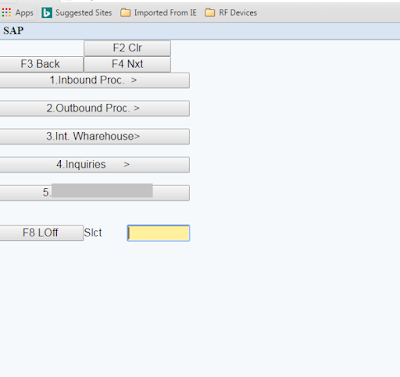
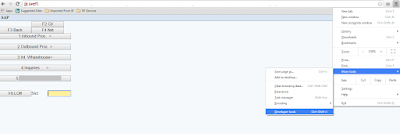

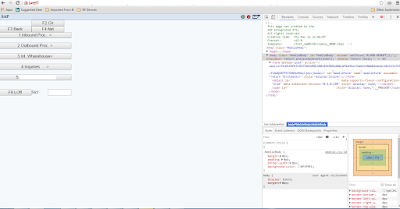

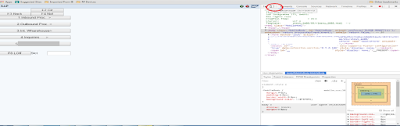

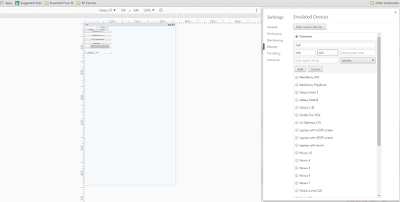
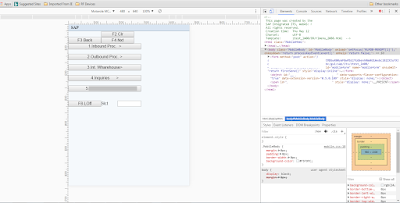
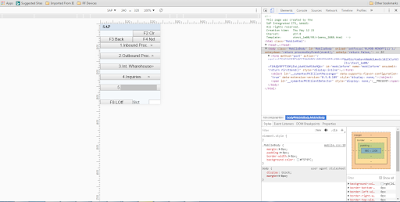
No comments:
Post a Comment