Concento™ Rapid Data Governance (RDG) is an SAP Certified accelerator and Data Governance based product that automates the processes of many Configuration steps, such as Data Model Maintenance, Workflow Design, Business Rules creation, and Field Property configurations. RDG allows users with or without MDG technical knowledge to perform Complex MDG configurations.
This blog describes the functionality of RDG in assigning Email Templates to workflow steps. The users can create or modify email templates and use them in rule-based workflow steps without coding, in contrast to the traditional process.
Using RDG, users can easily create and assign the Email template to workflow steps by performing the below actions.
For Creating a New Email Template
STEP 1. On the Main screen, Click on the top right Menu Bar to open the Administer Setting
STEP 2. Click on the Administer Settings from the list, and an Email Template tile will appear on the screen.
1. Click on the Email Template Tile, and a new screen will appear.
STEP 3.
1. On the same screen, existing Email Templates will appear in the column on the left.
2. To create a new Email Template, click on the Plus Icon
STEP 4. The user must fill in the below necessary fields at the header level of the template to create a new email template.
1. Data Model
2. Template name
3. Subject (of email)
4. Description ( optional)
STEP 5. Design the body of the email using the editor. A variety of placeholders are available on the right side of the screen to customize the email with the specifics of the change request. Any additional attributes can also be included. The recipient can also provide a link to the change request for easier approval.
STEP 6. Click the Save button in the top right above the template details to save the new template. Choose an appropriate Transport Request. After saving, use Tcode SO10 to view the format of the text in SAP.
For Assigning an Email Template to a Workflow step
STEP 1. Choose the Manage MDG Workflow tile from the RDG home screen.
STEP 2. Choose a change request type or create a new one. Click the Edit Connections icon in the Workflow Graph at whatever point an automatically generated email is desired.
STEP 3. At each action where an email is desired, click the Email Template drop-down box for that row and choose a template. Clicking the Manage Email Templates icon next to this drop-down box will display the selected template details.
STEP 4. Click Add Email to add email addresses. Add as many addresses as required.
STEP 5. Save the Workflow.
The email template is ready to use instantly, and changes are saved.
Source: sap.com

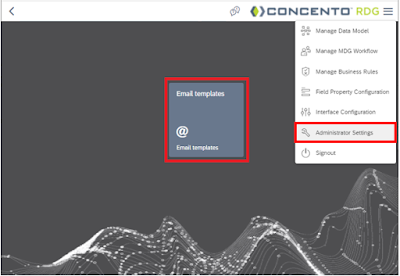


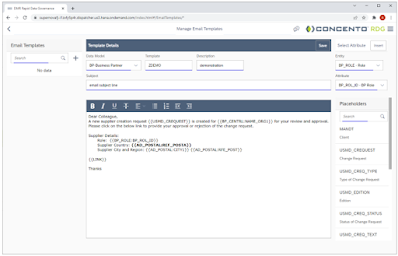


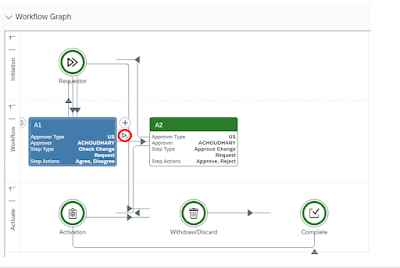
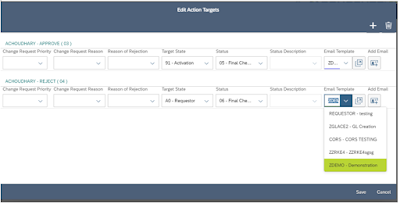

No comments:
Post a Comment