Introduction
The New Debugger is a tool that helps technical consultants execute the program line by line or module by module. It stops the program to check the logic, identify errors, analyze the issue, understand the concept, etc. It has many more options compared to the old debugger. We will see some of the uncommon features that are helpful to the developers and functional consultants in their analysis.
If you want to analyze the program’s data flow, then you need to debug the program. To enable or start the debugger, enter “/h” or “/H” in the command area of SAP.
Another way of activating debugging is to select the Debugging option from the menu, as shown in the below picture.
How to change the debugging session idle TIme
When you are using debugging, there is a default time limit for idle time for each debugging session, i.e., the default time limit value is 600 seconds. This time limit can be increased or decreased by using transaction RZ11. Enter the parameter rdisp/max_debug_lazy_time. This value can be changed as
Then press Display. If you need to increase or decrease the idle time for the debugging session, it can be done as below:
How to customize the Name of Tab
Another rarely used options are, by default, the tab labels are like Desktop 1, Desktop 2, and Desktop 3. These labels can be customized.
To rename the Label as something other than Desktop 1 -> Session 1, Desktop 2 -> Session 2. To rename this
Follow the steps as in the below screen shot.
Menu -> Debugger =>Debugger Session => Designation of the User desktop. Enter the new label as you wish and click. Then
You will see the below pop-up window, here you can rename the label as you wish.
Once new label is entered, press click button. The Default label has been changed as
Then to Save this layout, Click Layout in the menu, click on SAVE option. Once saved, it will available permanently.
These changes will be saved in the table TPDA. It can be viewed
Breakpoint skip(n) option
In the breakpoint tab, there is another useful option called Skip (Number).When we enter a number, we can skip that many records in one iteration within a particular loop.. end loop . To skip a particular number of records again, we need to call Skip (Number) option again. It is used to reach the required record easily.
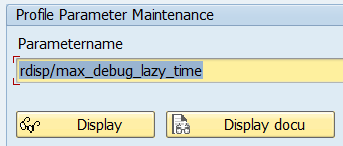
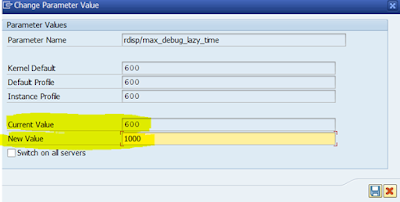
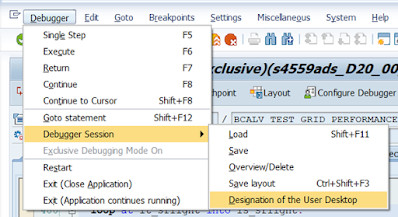
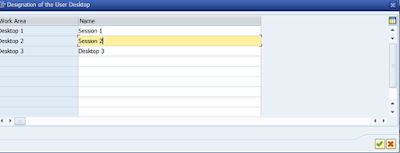


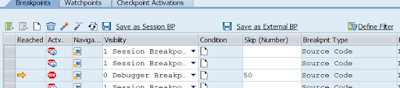
No comments:
Post a Comment