Introduction
This blog is useful consultants/Admins/functional folks who can’t not have access to operating system to transfer cofiles and data files
This blog describes detailed steps “How to upload and download cofiles/data files directly from SAP” pretty useful. You don’t need to have access to OS.
1. Standard directory for cofiles in SAP – /usr/sap/trans/cofiles/K<number>.SID. This path may be different for you. Please check right path with parameter DIR_TRANS using t-code AL11
In our case DIR_TRANS = /usr/sap/trans
Make sure that co-files and data files are available on Application servers. Please note that in case transport is not released data and co-files won’t be available.
T-code al11 -> double click on DIR_TRANS
Navigate to /usr/sap/trans/cofiles directory and look for file you wanted to download
Similarly navigate to /usr/sap/trans/data directory and look for a file you wanted to download
2. Download co- files from SAP using t-code CG3Y to local directory
Cofile naming convention – K<number>.SID
Click on download (Blue square)
click on Allow
Cofile (K900262.DSE) downloaded.
File on desktop
3. Download Data files from SAP using t-code CG3Y to local directory
Data file naming convention – R<number>.SID
Click on download (blue square)
click on Allow
Data file R900262.<SID> downloaded
Downloaded file on local desktop
Upload data and cofiles to Application servers
Upload cofiles
1. T-code cg3z
2. Navigate to file on your desktop
3. Cofile should go to DIR_TRANS/cofiles (i.e /usr/sap/trans/cofiles in my case)
Click on upload (blue square)
Verify uploaded file by navigating to /usr/sap/trans/cofiles/K900262.DSE
Upload data file to application servers
1. T-code cg3z
2. Navigate to file on your desktop
3. Datafile should go to DIR_TRANS/data (i.e /usr/sap/trans/data in my case)
Click on Upload (blue square) – Based on the size of the data file it may take some time to get upload completely
Verify uploaded file by navigating to /usr/sap/trans/data/R900232.DSE
Once cofile and data file uploaded. Transport is ready to be added to buffer.
1. Go to stms_import
2. Extras -> Other Requests -> Add
Transport request should be in the format SID<K><number>
Click on continue (blue square)
Transport is added to buffer and ready to be imported.
Conclusion: Without having access to operating system, co-files and data-files can be transferred to and from SAP directly.

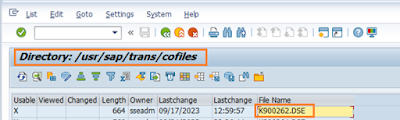
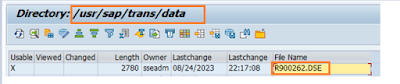



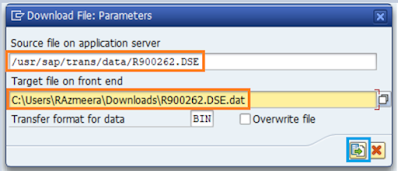
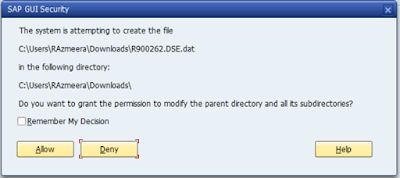
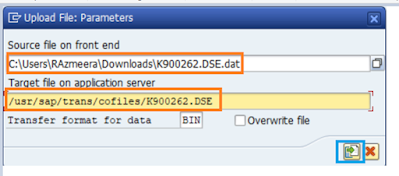
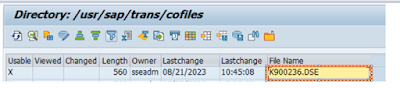
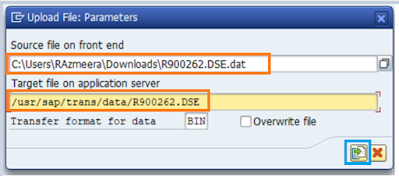
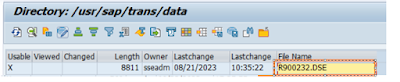
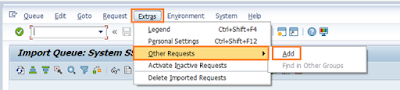
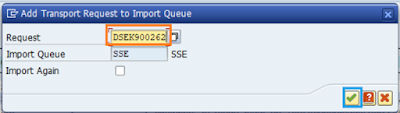

No comments:
Post a Comment